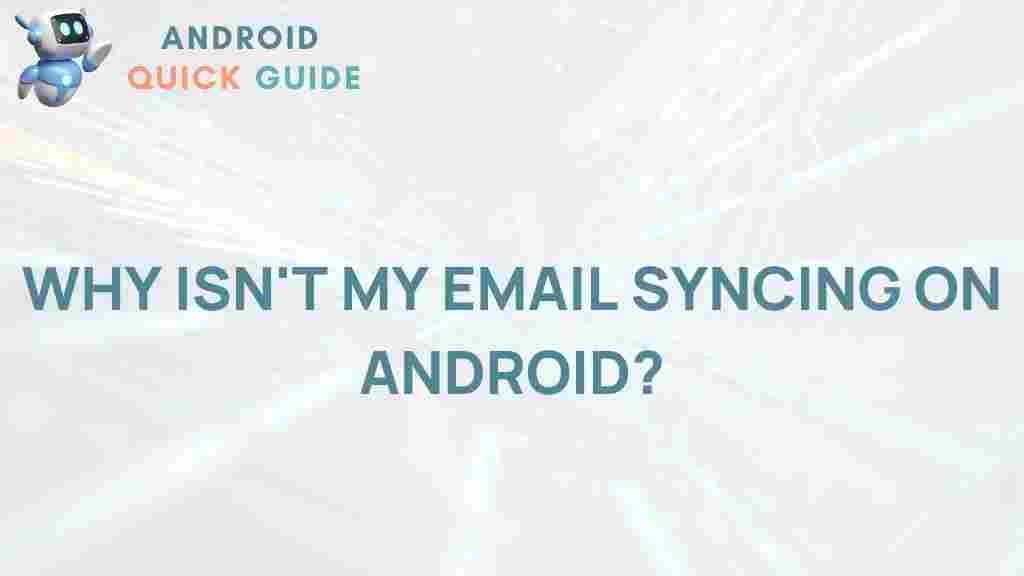Understanding Email Syncing Issues on Android
Email syncing issues can be incredibly frustrating, especially when you’re relying on your Android device to stay connected to work or personal communications. If you find your inbox not updating or missing new emails, you’re not alone. Email syncing issues are common among Android users, and this article will guide you through the causes and solutions to get your email syncing reliably once again.
What Causes Email Syncing Issues on Android?
There are multiple reasons why you might experience email syncing issues on Android. Common causes include:
- Connectivity problems: A poor internet connection can prevent emails from updating.
- Battery-saving settings: Some Android devices restrict background activities to save power, which can affect syncing.
- Outdated email apps: Older versions of email apps may have bugs that disrupt syncing.
- Storage limitations: Lack of storage space can prevent the app from downloading new messages.
How to Troubleshoot and Fix Email Syncing Issues on Android
If your email isn’t syncing correctly, try the following steps to resolve the issue:
1. Check Your Internet Connection
Your device needs a stable internet connection for email syncing to work properly. Here’s what you can do:
- Ensure you’re connected to a stable Wi-Fi or cellular network.
- If on Wi-Fi, check that it has a strong signal and test by opening a webpage.
- If the internet is slow, switch networks or try toggling airplane mode on and off to reset your connection.
2. Enable Auto-Sync in Settings
Sometimes, email syncing is disabled by default. Follow these steps to enable it:
- Open Settings on your Android device.
- Navigate to Accounts or Accounts & Sync.
- Select the account you’re experiencing issues with (e.g., Gmail, Outlook).
- Toggle Sync to the On position.
With auto-sync enabled, your device will regularly check for new emails.
3. Clear Cache and Data of the Email App
Over time, temporary files can build up, causing the app to function poorly. To fix this:
- Go to Settings > Apps.
- Find and select your email app (e.g., Gmail, Outlook).
- Tap Storage, then select Clear Cache.
- If the problem persists, try selecting Clear Data. (Note: This may remove your login information and require re-authentication.)
4. Check App Permissions
For email syncing to work correctly, the app needs specific permissions. Here’s how to ensure it has what it needs:
- Open Settings and go to Apps.
- Find your email app and tap on it.
- Go to Permissions and ensure all required permissions (e.g., access to storage, contacts) are granted.
5. Disable Battery Optimization for the Email App
Battery optimization settings on Android often limit background processes, which can interfere with email syncing. To disable it:
- Go to Settings > Battery > Battery Optimization.
- Find your email app on the list.
- Select Don’t Optimize to prevent the device from restricting its background activity.
Disabling battery optimization can help emails arrive in real-time.
6. Update or Reinstall the Email App
If the app is outdated or has bugs, updating or reinstalling it can resolve issues:
- Open the Google Play Store.
- Search for your email app and check if an update is available. If so, update it.
- If there’s no update, consider uninstalling and reinstalling the app to ensure you have the latest version.
Advanced Troubleshooting Tips for Persistent Email Syncing Issues
If none of the above steps resolve the issue, here are a few additional troubleshooting tips:
1. Check Server Settings (For Custom or Third-Party Email Accounts)
If you’re using a third-party email client or a custom domain, incorrect server settings can cause syncing issues. Double-check the following:
- IMAP or POP settings: Ensure the app is configured with the correct incoming and outgoing server settings.
- Authentication method: Some email providers require specific authentication protocols for security.
You can often find the correct settings on your email provider’s support page. For a detailed guide, check out this guide to configuring email on Android.
2. Reset Account on Device
Resetting the email account can sometimes resolve sync issues:
- Go to Settings > Accounts.
- Select the email account in question and choose Remove Account.
- After removing, restart your device and add the account again to ensure a fresh start.
3. Perform a System Update
Sometimes, outdated Android versions have bugs affecting app functionality, including email syncing. To update your Android:
- Navigate to Settings > Software Update.
- Check for updates and install if available.
Keeping your device’s software up-to-date can improve overall performance and prevent syncing issues.
4. Consider Alternative Email Apps
If your current email app continues to give problems, consider switching to an alternative like Outlook or K-9 Mail, which are known for reliable syncing on Android. This could offer a smoother experience and help bypass issues with the current app.
How to Prevent Future Email Syncing Issues
Once you’ve resolved your syncing problems, it’s wise to take steps to avoid future issues. Here are some tips:
- Regularly update your apps and OS: Staying up-to-date ensures you benefit from bug fixes and performance improvements.
- Maintain free storage: Keep at least 10% of your device’s storage free for optimal app performance.
- Review battery optimization settings: Make sure essential apps are exempt from restrictive battery-saving measures.
Conclusion
Email syncing issues on Android can be frustrating, but they’re often easy to fix with a little troubleshooting. By following the steps outlined in this article, you can regain full email functionality on your device. Whether it’s adjusting sync settings, clearing cache, or updating your app, each solution brings you closer to staying connected effortlessly.
If you found this article helpful, consider exploring our Android troubleshooting guides for more tips on optimizing your device. Don’t let email syncing issues hold you back—get back to seamless communication on your Android device today.
This article is in the category Guides & Tutorials and created by AndroidQuickGuide Team