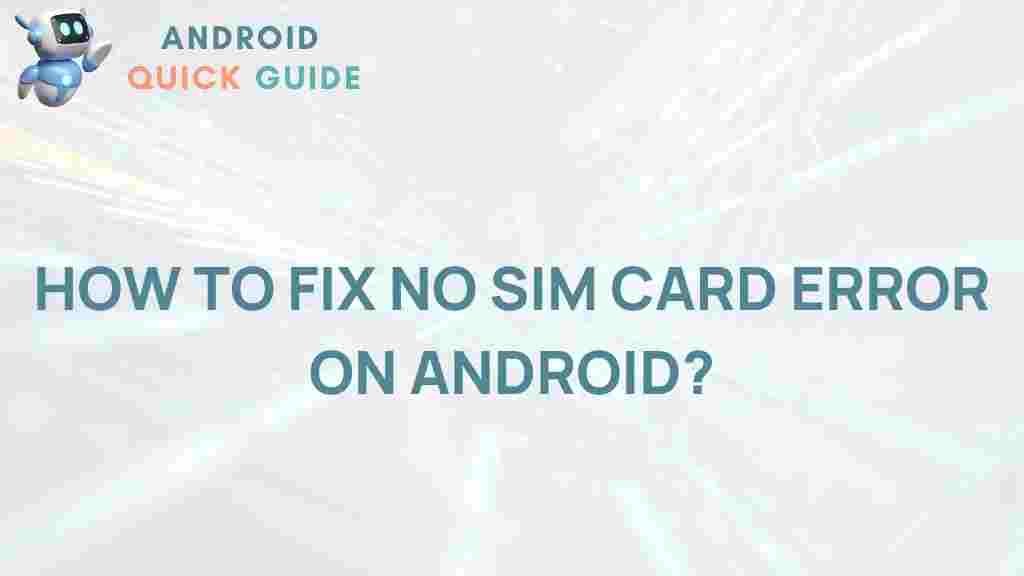Unveiling the Secrets to Resolving Android’s No SIM Card Error
Encountering the “No SIM Card” error on your Android device can be frustrating, especially when you rely on your phone for communication and connectivity. This issue can arise for several reasons, including hardware malfunctions, software glitches, or problems with your SIM card itself. In this comprehensive guide, we will unveil the secrets to resolving this error, providing you with practical solutions and troubleshooting tips to restore your device’s functionality.
Understanding the “No SIM Card” Error
The “No SIM Card” error on Android devices indicates that your phone is unable to detect the SIM card. This can manifest as a notification in the status bar or as a persistent message on your screen. Understanding the underlying causes of this error is crucial for effective troubleshooting.
Common Causes of the No SIM Card Error
- Faulty SIM Card: The SIM card may be damaged or improperly inserted.
- SIM Card Slot Issues: Dirt or debris in the SIM card slot can hinder the card’s connection.
- Software Glitches: Bugs in the Android operating system may prevent proper detection of the SIM card.
- Network Settings: Incorrect network settings or configurations can lead to connectivity issues.
- Device Hardware Problems: In some cases, hardware failure within the device can be the culprit.
Step-by-Step Process to Resolve the No SIM Card Error
Now that we understand the potential causes of the “No SIM Card” error, let’s dive into the step-by-step solutions that can help you resolve this issue effectively.
Step 1: Restart Your Device
The first and simplest solution is to restart your Android device. This can resolve minor software glitches that may be causing the error.
- Press and hold the power button until the power menu appears.
- Select “Restart” or “Reboot.”
Step 2: Check the SIM Card
Ensure that the SIM card is correctly inserted in the SIM card slot. Here’s how you can check:
- Power off your device.
- Remove the SIM card tray using a SIM ejector tool or a small paperclip.
- Inspect the SIM card for any visible damage, such as scratches or cracks.
- Reinsert the SIM card securely back into the tray.
- Replace the SIM card tray and power on your device.
Step 3: Clean the SIM Card Slot
If the error persists, it may be due to dirt or debris in the SIM card slot. To clean it:
- Power off your device and remove the SIM card.
- Use a soft brush or a can of compressed air to gently clean the SIM card slot.
- Make sure there’s no lint or dirt obstructing the contacts.
- Reinsert the SIM card and power on the device.
Step 4: Toggle Airplane Mode
Toggling Airplane mode can refresh your device’s network settings:
- Swipe down from the top of your screen to access the Quick Settings menu.
- Tap on the Airplane mode icon to enable it.
- Wait for about 30 seconds, then disable Airplane mode.
Step 5: Update Your Android Software
Keeping your Android device updated can resolve underlying software issues:
- Go to Settings.
- Select About Phone.
- Tap on Software Updates.
- If an update is available, follow the prompts to install it.
Step 6: Reset Network Settings
If you are still facing the issue, resetting network settings can help:
- Open Settings.
- Go to System and then Reset Options.
- Select Reset Wi-Fi, mobile & Bluetooth.
- Confirm your selection.
This will reset all network-related settings, including Wi-Fi passwords and paired Bluetooth devices.
Step 7: Test with Another SIM Card
To determine if the problem lies with the SIM card itself, try using a different SIM card:
- Remove your current SIM card and insert another SIM card from a different carrier.
- Restart your device and check if it recognizes the new SIM card.
Step 8: Factory Reset as a Last Resort
If none of the above solutions work, a factory reset may be necessary. However, this will erase all data on your device, so ensure you back up your important files:
- Go to Settings.
- Select System and then Reset Options.
- Choose Erase all data (factory reset).
- Follow the on-screen instructions to complete the reset.
Troubleshooting Tips for Persistent Issues
If you continue to experience the “No SIM Card” error after trying the above steps, consider the following troubleshooting tips:
- Check for Physical Damage: Inspect your device for any physical damage that could affect the SIM card slot.
- Contact Your Carrier: Your carrier can provide assistance or check for issues on their end.
- Visit a Professional Technician: If the issue is hardware-related, visiting a certified technician is advisable.
- Consult Your Device Manufacturer: Manufacturer support can offer specialized troubleshooting based on your device model.
For additional resources, you can check out this guide on common Android problems.
Conclusion
The “No SIM Card” error on Android devices can be resolved through a variety of methods, from simple restarts to more technical solutions like factory resets. By following the step-by-step processes outlined in this guide, you should be able to restore your device’s functionality and ensure uninterrupted communication. Remember, if you encounter persistent issues, do not hesitate to reach out to your carrier or seek professional help.
For more tips and tricks on Android troubleshooting, explore our comprehensive guide on Android maintenance.
By understanding the common causes and solutions, you can effectively manage and resolve the “No SIM Card” error, ensuring your Android device remains your reliable communication tool.
This article is in the category Guides & Tutorials and created by AndroidQuickGuide Team