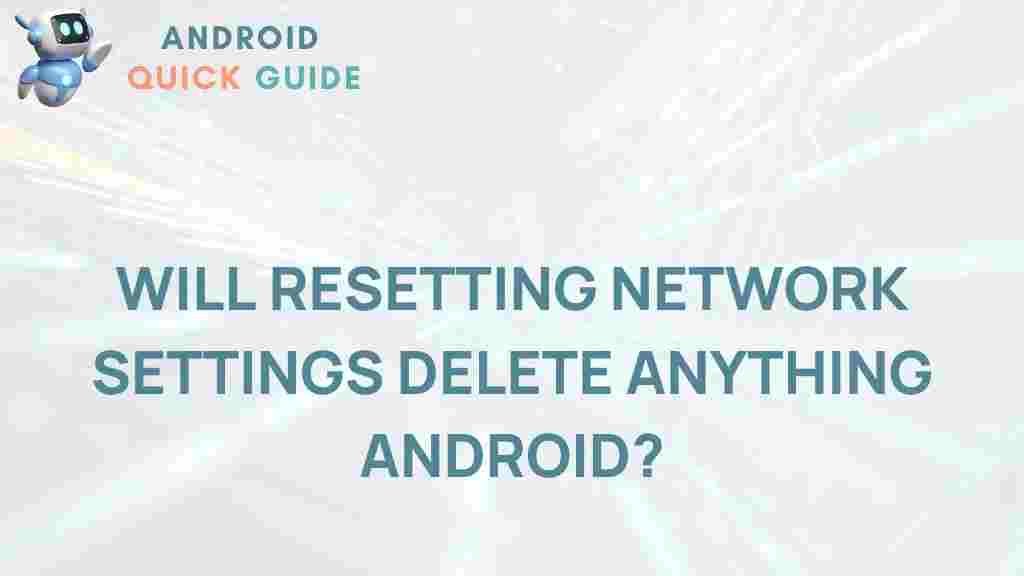Resetting Network Settings on Android: Unveiling the Mysteries
In our increasingly connected world, having a reliable network connection on your Android device is essential. However, there are times when you might experience issues with your Wi-Fi, mobile data, or Bluetooth connectivity. One of the effective solutions to resolve these problems is resetting network settings. This article will delve into what this process entails, when it should be used, and how to perform it step by step.
What Does Resetting Network Settings Mean?
Resetting network settings on Android is a process that restores your device’s network configurations back to their factory defaults. This includes:
- Wi-Fi networks and passwords
- Mobile data settings
- Bluetooth pairings
- VPN and APN settings
By performing this action, you can often resolve connectivity issues that arise from incorrect configurations or conflicting settings.
When Should You Reset Network Settings?
There are several scenarios where resetting network settings can be beneficial:
- Persistent Wi-Fi connection problems
- Mobile data not functioning correctly
- Bluetooth devices not pairing or connecting
- Issues after software updates
Before proceeding with a reset, it is advisable to try simpler troubleshooting methods, such as rebooting your device or toggling Airplane mode. However, if these methods do not yield results, resetting network settings may be the solution you need.
Step-by-Step Process to Reset Network Settings on Android
Resetting network settings on your Android device is a straightforward process. Follow these steps:
- Open the Settings App: Locate the gear icon in your app drawer or swipe down from the top of the screen to access the quick settings panel, then tap on the gear icon.
- Scroll to System: Depending on your device, you may need to scroll down to find the “System†option. Tap on it.
- Select Reset Options: In the System menu, look for “Reset options†or “Advanced.†Tap on this to access more settings.
- Choose Reset Network Settings: Here, you will find several reset options. Select “Reset Wi-Fi, mobile & Bluetooth†or a similar option indicating network settings.
- Confirm the Action: You will see a confirmation screen detailing what will be reset. Review this information carefully and then tap “Reset settings.â€
- Reboot Your Device: After the reset is complete, it’s a good idea to restart your device to ensure all settings take effect.
Once your device has rebooted, you will need to reconnect to Wi-Fi networks and re-pair any Bluetooth devices.
Troubleshooting Tips After Resetting Network Settings
After you reset network settings, you may still encounter connectivity issues. Here are some troubleshooting tips to help you out:
- Reconnect to Wi-Fi: Go to your Wi-Fi settings and reconnect to your preferred network by entering the password again.
- Check Airplane Mode: Ensure that Airplane mode is turned off, as it disables all wireless connections.
- Update Software: Make sure your device’s operating system is up to date by checking in the System updates section of the Settings.
- Forget and Reconnect: If you’re having trouble with a specific Wi-Fi network, forget the network and then reconnect.
- Contact Your ISP: If issues persist, it might be worth contacting your Internet Service Provider for assistance.
Additionally, for further assistance, you can check out this detailed guide on common Android connectivity problems.
Understanding the Impact of Resetting Network Settings
It’s important to note that resetting network settings does not delete any personal data from your device. However, you will lose saved Wi-Fi passwords and Bluetooth pairings, which means you will have to set them up again.
While this may seem inconvenient, it can often lead to a more stable and reliable connection in the long run. After performing the reset, many users report significant improvements in their device’s connectivity performance.
Conclusion
In conclusion, resetting network settings on your Android device can be a powerful tool for troubleshooting connectivity issues. Whether you’re facing problems with Wi-Fi, mobile data, or Bluetooth, this simple process can often restore your device’s functionality. Remember to consider this option when other troubleshooting methods fail.
By understanding the steps to reset network settings and following the troubleshooting tips provided, you can keep your device connected and functional. If you continue to experience problems after performing a reset, it may be necessary to explore further solutions or consult with a professional. For more insights and tips on managing your Android device, feel free to check our other articles here.
This article is in the category Guides & Tutorials and created by AndroidQuickGuide Team