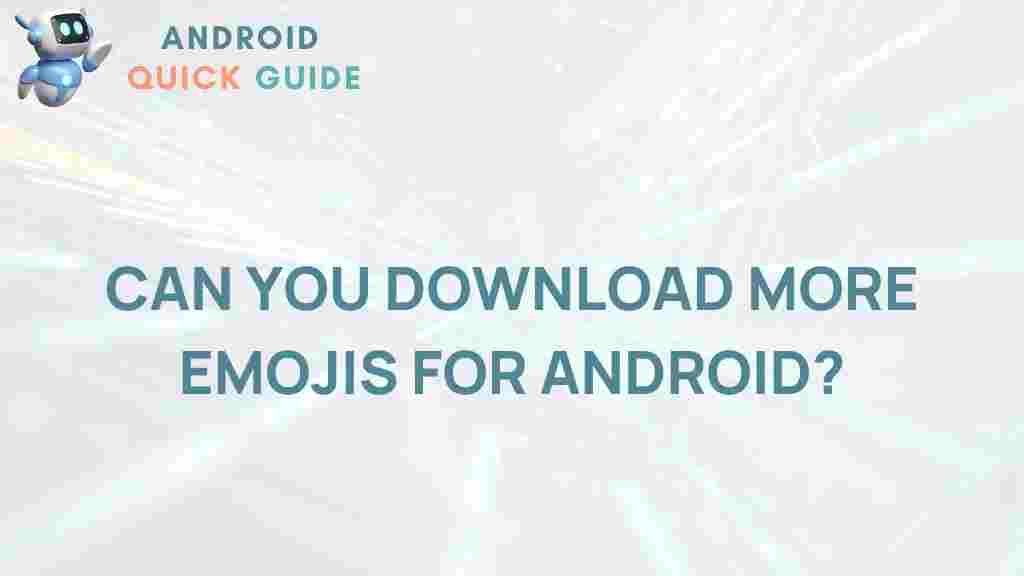Emojis: Unleash Your Emoji Game on Android
In today’s digital age, communication has evolved beyond words, with emojis becoming a universal language. They add flavor and emotion to our texts, making conversations more engaging and expressive. If you’re an Android user looking to enhance your emoji experience, you’ve come to the right place. This article will guide you through various methods to get more emojis on your Android device, ensuring that you can communicate more effectively and creatively.
Why Use Emojis?
Emojis serve multiple purposes in digital communication:
- Express Emotions: They convey feelings that words sometimes can’t fully express.
- Enhance Clarity: Emojis can clarify the tone of your message, reducing misunderstandings.
- Add Fun: They make conversations more enjoyable and visually appealing.
Understanding the power of emojis is the first step in improving your messaging. Now, let’s explore how to get more emojis on your Android device.
How to Get More Emojis on Android
1. Update Your Keyboard
Most Android devices come with a default keyboard that includes a basic set of emojis. However, updating your keyboard can provide you with the latest emojis:
- Go to Settings.
- Scroll down and select System.
- Tap on Software update.
- If an update is available, download and install it.
Once your keyboard is updated, you should see a broader range of emojis available for use.
2. Install a Third-Party Keyboard
If you want even more emojis, consider installing a third-party keyboard. Here are a few popular options:
- Gboard: Google’s official keyboard, which includes an extensive emoji library.
- SwiftKey: Known for its predictive text features and customizable emoji options.
- Emoji Keyboard: Specifically designed for emoji enthusiasts, offering a vast array of emojis and GIFs.
To install a third-party keyboard:
- Open the Google Play Store.
- Search for your chosen keyboard.
- Download and install the app.
- Follow the on-screen instructions to set it up as your default keyboard.
3. Access Emoji Settings
Many keyboards have dedicated emoji settings that allow you to customize your emoji experience:
- Open your keyboard app.
- Navigate to Settings.
- Look for Emoji settings or Advanced settings.
- Enable features like emoji predictions or shortcuts for quick access.
This customization can streamline your emoji use, making it easier to express yourself.
4. Use Emoji Apps
There are several emoji apps available that can enhance your emoji collection. Some popular choices include:
- Bitmoji: Create personalized emojis that resemble you.
- Emoji Studio: Allows you to design custom emojis.
- Emojidom: Offers a massive library of emojis for various categories.
To install an emoji app:
- Open the Google Play Store.
- Search for the emoji app you want.
- Download and install it.
- Follow the app’s instructions to start using new emojis.
5. Sync with Social Media Apps
Many social media platforms have their own emoji sets. Syncing your keyboard with these platforms can expand your emoji options. Here’s how to do it:
- Open the social media app (like Facebook or WhatsApp).
- Go to Settings.
- Look for Keyboard or Emoji settings.
- Enable the option to use the app’s emojis in your messages.
This will give you access to exclusive emojis that may not be available on your standard keyboard.
6. Enable Emoji Suggestions
Many modern keyboards come with an emoji suggestion feature that recommends emojis based on your text:
- Open your keyboard settings.
- Find the option for Text correction or Suggestions.
- Enable Emoji suggestions.
This feature helps you quickly find the right emoji to complement your message.
Troubleshooting Tips
Sometimes, you may encounter issues while trying to get more emojis on your Android device. Here are some troubleshooting tips:
1. Emojis Not Showing Up
If you notice that emojis aren’t appearing, try these steps:
- Ensure your keyboard is up to date.
- Restart your device to refresh the system.
- Check your keyboard settings to confirm emojis are enabled.
2. Missing Emojis After Update
After a system update, some users report missing emojis. To resolve this:
- Clear the cache of your keyboard app.
- Reinstall the keyboard app.
- Check for additional updates that may fix emoji issues.
3. Third-Party Keyboard Issues
If you’re using a third-party keyboard and it’s not functioning correctly, consider:
- Uninstalling and reinstalling the keyboard app.
- Adjusting the permissions for the app in your device settings.
- Choosing another keyboard that may work better with your device.
For further assistance, check the app’s support page or community forums.
Conclusion
Enhancing your emoji experience on Android is an exciting way to express yourself in your digital conversations. Whether you’re updating your keyboard, installing third-party apps, or customizing settings, these steps will help you get more emojis at your fingertips. Remember to explore the various options available, and don’t hesitate to troubleshoot if you encounter any issues.
Ready to unleash your emoji game? Start implementing these tips today and watch your conversations transform with vibrant and expressive emojis!
For more tips and tricks on smartphone usage, check out our comprehensive guide. To learn more about emojis and their impact on communication, visit this external resource.
This article is in the category Guides & Tutorials and created by AndroidQuickGuide Team