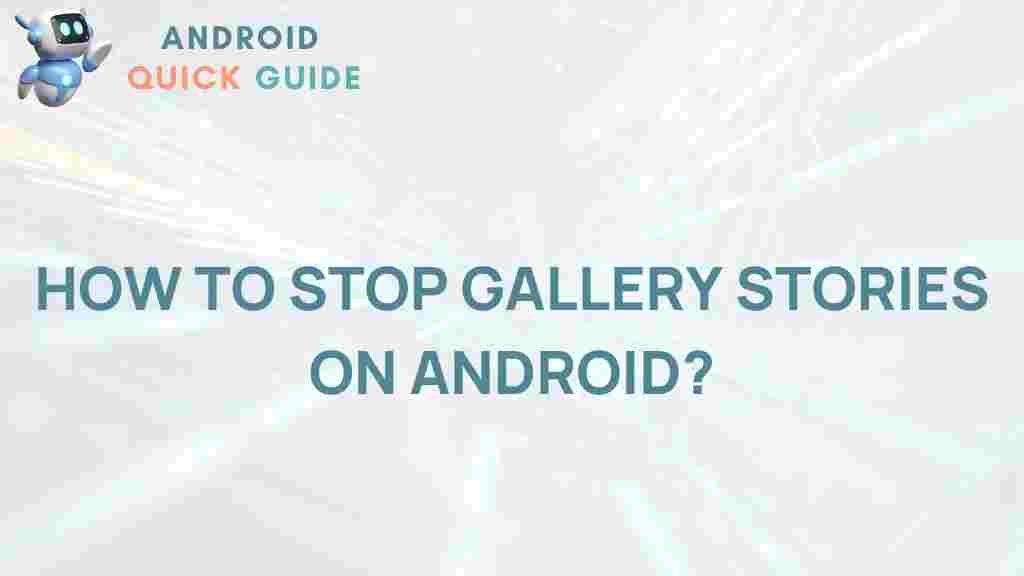In the age of digital privacy, learning how to control what appears on your device is essential. For Android users, hiding specific stories or photos from their gallery can be a helpful way to maintain control over personal content. In this article, we’ll unveil the simple steps to hide your gallery stories on Android devices, ensuring you have the privacy you need.
How to Hide Gallery Stories on Android
On Android, the ability to hide stories or photos in your gallery is a valuable feature for anyone who wants to keep certain images or videos private. Whether you’re looking to declutter your gallery or safeguard personal content, Android offers several methods for managing visibility in your gallery. Here’s how to get started.
Why Hide Gallery Stories on Your Android Device?
There are many reasons why someone may want to hide gallery stories on their Android device:
- Privacy Concerns: If you share your phone with family or friends, hiding certain photos can ensure privacy.
- Organizational Purposes: Hiding irrelevant or sensitive photos can declutter your gallery and make it easier to find important images.
- Professional Use: If you use your Android phone for work, you may want to separate personal and professional images.
Understanding these motivations will help you choose the best hiding method for your needs. Let’s dive into the techniques to hide stories or images on your Android device.
Method 1: Use File Manager to Hide Gallery Stories on Android
A straightforward method to hide gallery stories is to use the built-in file manager or a third-party file manager app. This method lets you control the visibility of entire folders.
Step-by-Step Guide
- Step 1: Open your File Manager app on your Android device.
- Step 2: Navigate to the folder containing the images you want to hide.
- Step 3: Create a new file named
.nomediain the folder. This file tells the gallery app to ignore the folder’s contents. - Step 4: After creating the
.nomediafile, close and reopen your gallery. The folder should no longer appear in your gallery.
Note: If you want to make the folder visible again, simply delete the .nomedia file.
Troubleshooting Tips for File Manager Method
- File Not Visible: Make sure you enabled the option to view hidden files in the File Manager settings.
- Gallery Not Updating: If your gallery app doesn’t reflect changes, restart your device or clear the gallery cache.
Method 2: Use Third-Party Apps to Hide Gallery Stories on Android
Various third-party apps are available for Android users to hide photos or videos. These apps typically offer password protection and allow for an easy way to organize hidden content.
Recommended Apps
- AppLock: This app allows you to lock images, videos, and other files with a password. It’s user-friendly and secure. Learn more about AppLock on Google Play.
- Gallery Vault: A popular app designed specifically for hiding media files on Android devices.
- Hide Something: Another app offering an easy interface to secure photos and videos.
Once installed, these apps will walk you through the setup process, typically requiring a passcode or fingerprint for access.
Steps to Use Gallery Vault
- Step 1: Install Gallery Vault from the Google Play Store.
- Step 2: Open the app, then set up a passcode for secure access.
- Step 3: Import photos or videos you want to hide by selecting them within the app.
- Step 4: To view hidden files, open Gallery Vault and enter your passcode.
Gallery Vault will remove these files from your regular gallery view, ensuring they remain private until you access them within the app.
Method 3: Archive Photos Using Google Photos on Android
If you use Google Photos as your primary gallery app, the archiving feature can be a simple solution for hiding certain images without using a separate app.
Steps to Archive Photos
- Step 1: Open Google Photos on your Android device.
- Step 2: Select the images you want to archive.
- Step 3: Tap on the three-dot menu in the top right corner and select Move to Archive.
- Step 4: These images will be moved to your archive, where they are not visible in the main gallery but can be accessed in the Archive folder.
Archiving keeps photos hidden from the main view but doesn’t require additional apps. This feature is particularly useful if you’re primarily concerned with decluttering rather than securing photos.
Pros and Cons of Using Google Photos Archive
- Pros: Integrated with Google Photos, no extra apps required, quick to access.
- Cons: Archived photos are not password-protected, so they are not entirely private.
Additional Tips for Keeping Your Android Gallery Secure
Here are a few more tips to help you maintain privacy and organization in your gallery:
- Enable App Lock: Most Android devices allow you to lock specific apps with a password. Locking your gallery app adds an extra layer of security.
- Regularly Clear Cache: Clearing cache files in the gallery can prevent some files from reappearing in the gallery after hiding them.
- Check Your Backup Settings: Ensure that your hidden files are not backed up to cloud services if you want them to remain private.
Troubleshooting Common Issues
Issue 1: Hidden Files Reappear in Gallery
If hidden files reappear, it might be due to gallery or file manager cache. Try these solutions:
- Clear Cache: Go to Settings > Apps > Gallery and clear the cache. Restart the device if necessary.
- Restart Device: Sometimes a simple restart can resolve display issues in the gallery.
Issue 2: Unable to Locate Hidden Photos
If you’ve hidden photos but can’t find them, check the following:
- Search in File Manager: Use your file manager to navigate to the hidden folder and check for the
.nomediafile. - Access via Third-Party Apps: If using a third-party app like Gallery Vault, ensure the app is updated and accessible with your passcode.
Conclusion: Mastering Privacy for Your Android Gallery
Hiding gallery stories on Android is a practical way to safeguard your privacy and keep your gallery organized. Whether you’re using the File Manager method, third-party apps, or Google Photos, each approach provides distinct benefits based on your security needs. By following this guide, you can confidently manage your Android gallery and ensure your personal content remains discreet and protected.
For more Android tips and privacy guides, check out our Android tutorial section. Keeping your gallery private is just one of the many ways to protect your data in the digital age. Remember to explore settings and customization options for the best privacy experience on Android.
This article is in the category Guides & Tutorials and created by AndroidQuickGuide Team