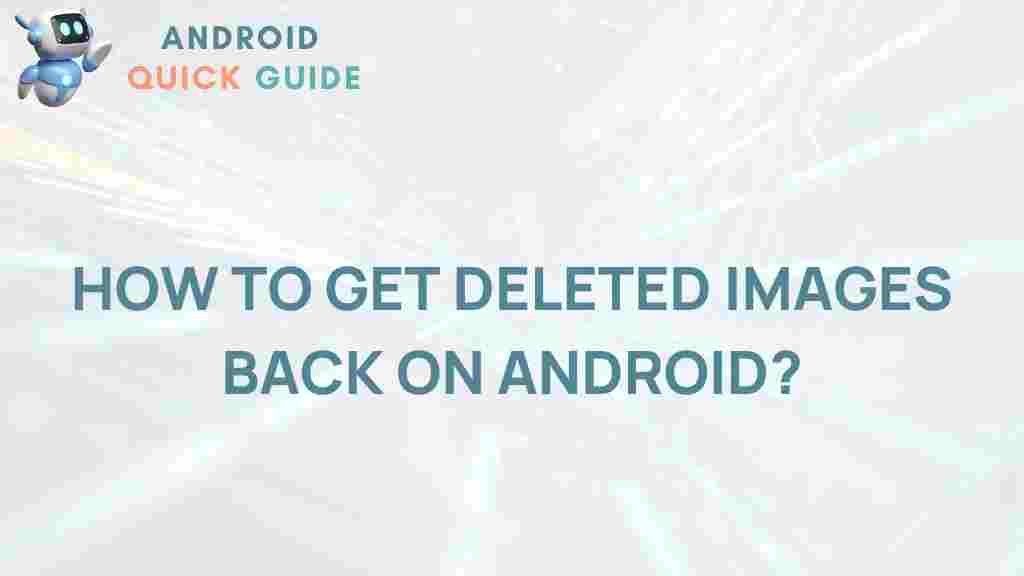Unveiling the Secrets of Android Image Recovery
In today’s digital age, losing important images from your Android device can be a nightmare. Whether it’s a cherished family photo or critical work-related images, accidental deletion, system crashes, or device malfunctions can lead to loss. Fortunately, Android image recovery has become a feasible process, allowing users to retrieve lost photos with the right tools and knowledge. This article explores the secrets of Android image recovery, providing you with a comprehensive guide to help you reclaim your precious memories.
Understanding Android Image Recovery
Before diving into the recovery methods, it’s essential to understand how Android devices store images and what happens when they are deleted. When an image is deleted from an Android device, it doesn’t vanish completely. Instead, the file system marks the space as available for new data, which means the actual image remains intact until that space is overwritten. This fact is the cornerstone of Android image recovery.
Step-by-Step Guide to Android Image Recovery
Recovering lost images on your Android device can be a straightforward process if you follow the right steps. Below is a detailed guide on how to recover images effectively.
Step 1: Stop Using the Device
As soon as you realize that your images are missing, cease all activities on your device. Avoid taking new photos, installing apps, or downloading files, as these actions can overwrite the deleted images.
Step 2: Check Google Photos
If you have Google Photos installed, it may have automatically backed up your images. Follow these steps:
- Open the Google Photos app.
- Check the “Trash” or “Bin” folder for recently deleted images.
- If found, select the images and choose the option to restore them.
Step 3: Use a File Recovery App
If the images are not in Google Photos, consider using a dedicated Android image recovery app. Some popular options include:
- DiskDigger: A powerful app that can recover deleted photos from the internal memory and SD card.
- EaseUS MobiSaver: A user-friendly app that offers a simple recovery process.
- Recuva: Another well-known tool that provides robust recovery options.
To use these apps:
- Download and install the recovery app of your choice from the Google Play Store.
- Launch the app and allow necessary permissions for it to access your files.
- Select the type of files you want to recover, such as photos.
- Start the scanning process and wait for the app to find recoverable files.
- Review the results and select the images you wish to recover.
- Follow the app’s prompts to restore your images.
Step 4: Use a Computer for Advanced Recovery
If the recovery apps do not yield satisfactory results, you can connect your Android device to a computer and use more advanced recovery software. Here’s how:
- Connect your Android device to the computer using a USB cable.
- Ensure USB debugging is enabled on your device. Go to Settings > About Phone > tap on Build Number seven times to unlock developer options, then enable USB Debugging.
- Install data recovery software such as Wondershare Recoverit or Tenorshare UltData on your computer.
- Launch the software and follow the instructions to scan your device for recoverable images.
Troubleshooting Tips for Android Image Recovery
Even with the right tools, you may encounter challenges during the recovery process. Here are some troubleshooting tips:
- Ensure USB Debugging is Enabled: If your computer cannot recognize your device, make sure USB debugging is turned on.
- Try Different Recovery Software: If one software fails, try another. Different tools have varying success rates based on device models and Android versions.
- Check for Device Compatibility: Some recovery apps may not support certain Android versions or manufacturers. Verify compatibility before downloading.
- Use an SD Card Reader: If your images were stored on an SD card, consider using an SD card reader to connect it directly to your computer for recovery.
Conclusion
Recovering lost images on your Android device is entirely possible with the right approach and tools. By understanding the recovery process and using the recommended methods, you can successfully retrieve your deleted photos. Remember to back up your images regularly to avoid future loss. With a bit of caution and the right software, you can ensure your memories remain safe and accessible.
For more information on Android data management and recovery, visit our Android resources page. If you have further questions, feel free to reach out.
This article is in the category Guides & Tutorials and created by AndroidQuickGuide Team