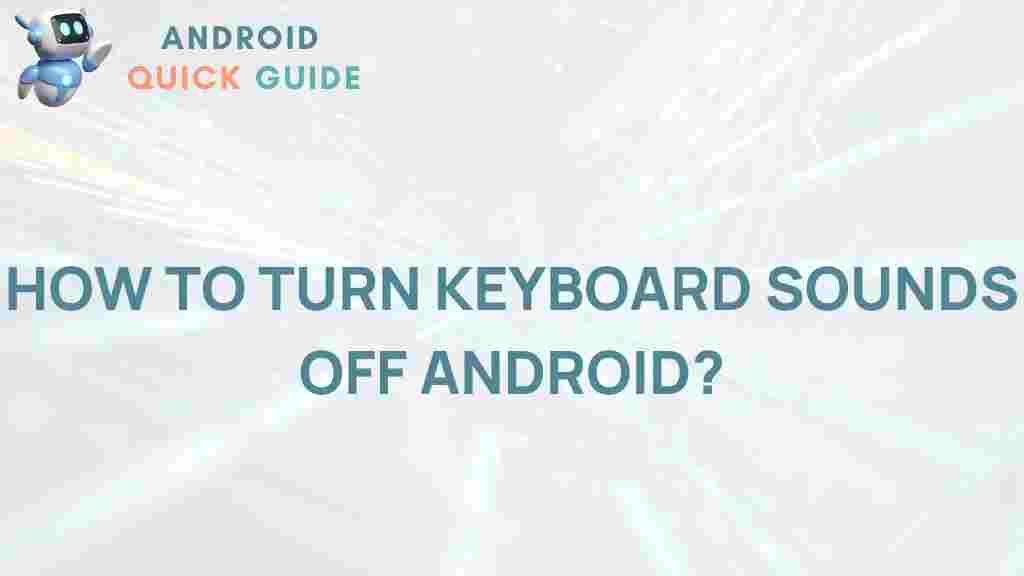Unleash Your Phone’s Silent Potential with This Keyboard Sound Tip
In today’s fast-paced digital world, smartphones have become an essential tool for communication, productivity, and entertainment. While many users focus on the features of their devices, one aspect often overlooked is the sound that accompanies typing. For those who appreciate the auditory feedback of typing, the right keyboard sounds can enhance the overall experience. In this article, we’ll explore how to unleash your phone’s silent potential by utilizing keyboard sounds effectively.
Understanding Keyboard Sounds
Keyboard sounds refer to the auditory feedback produced when typing on a device. These sounds can vary widely, from subtle clicks to satisfying keystrokes. Many users find that having these sounds activated improves their typing speed and accuracy, while also providing a tactile sensation that enhances engagement.
Before diving into the process of enabling and customizing keyboard sounds on your smartphone, let’s take a moment to understand their benefits:
- Enhanced Typing Experience: Keyboard sounds can make typing more enjoyable and immersive.
- Feedback Mechanism: Sounds provide immediate feedback, confirming that a key has been pressed.
- Personalization: Different sounds can be chosen to match personal preferences or moods.
- Accessibility: For some users, auditory feedback helps with typing accuracy and speed.
How to Enable Keyboard Sounds on Your Smartphone
Now that you understand the importance of keyboard sounds, let’s look at how to enable them on your smartphone. The process may vary slightly depending on whether you use an Android or iOS device, but the fundamental steps remain consistent.
For Android Devices
Follow these steps to enable keyboard sounds on your Android device:
- Open the Settings app on your phone.
- Scroll down and select Sound or Sound & vibration.
- Tap on Advanced.
- Select Other sounds.
- Look for the option labeled Sound on keypress or Keyboard sounds and toggle it on.
- Exit the settings and open any app where you can type, such as Messages or Notes, to test the new keyboard sounds.
For iOS Devices
Here’s how to enable keyboard sounds on your iPhone or iPad:
- Launch the Settings app.
- Scroll down and select Sounds & Haptics.
- Look for the option labeled Keyboard Clicks and toggle it on.
- To test, open any typing app and listen to the sounds produced when you type.
Customizing Your Keyboard Sounds
Once you’ve enabled keyboard sounds, you might want to customize them to suit your preferences. Here’s how to do it:
Using Third-Party Keyboard Apps
Many users prefer third-party keyboard apps for enhanced features and customization options. Popular options include:
- Gboard: Google’s keyboard allows users to customize sound settings, including the ability to choose different sound effects.
- SwiftKey: This keyboard offers various sound options and themes to personalize your typing experience.
- Fleksy: Known for its speed and customization, Fleksy allows users to select from a range of keyboard sounds.
To customize keyboard sounds using a third-party app, follow these general steps:
- Download and install your preferred keyboard app from the App Store or Google Play Store.
- Open the app and navigate to Settings.
- Look for the Sound or Audio feedback section.
- Select your desired sound effect from the available options.
Troubleshooting Common Issues with Keyboard Sounds
Sometimes, users may experience issues with keyboard sounds not working as expected. Here are some common problems and their solutions:
1. Keyboard Sounds Not Working
If you’ve followed the steps to enable keyboard sounds but don’t hear anything, consider the following:
- Volume Settings: Ensure that your device’s volume is turned up and not muted. Check both the media and notification volume levels.
- Focus Mode: If your device is in Do Not Disturb mode, keyboard sounds may be muted. Disable this mode to restore sounds.
- App-Specific Settings: Some apps have their own sound settings. Make sure the app you’re using allows keyboard sounds.
2. Too Loud or Too Soft
If the keyboard sounds are too loud or too soft, you can adjust the volume:
- Go to Settings > Sound > Volume.
- Adjust the Media or System volume slider until you find a comfortable level.
3. Disabling Keyboard Sounds
If you decide you no longer want keyboard sounds, simply follow the steps above to toggle the feature off in your settings.
Conclusion
Utilizing keyboard sounds can significantly enhance your smartphone experience by providing auditory feedback that
This article is in the category Guides & Tutorials and created by AndroidQuickGuide Team