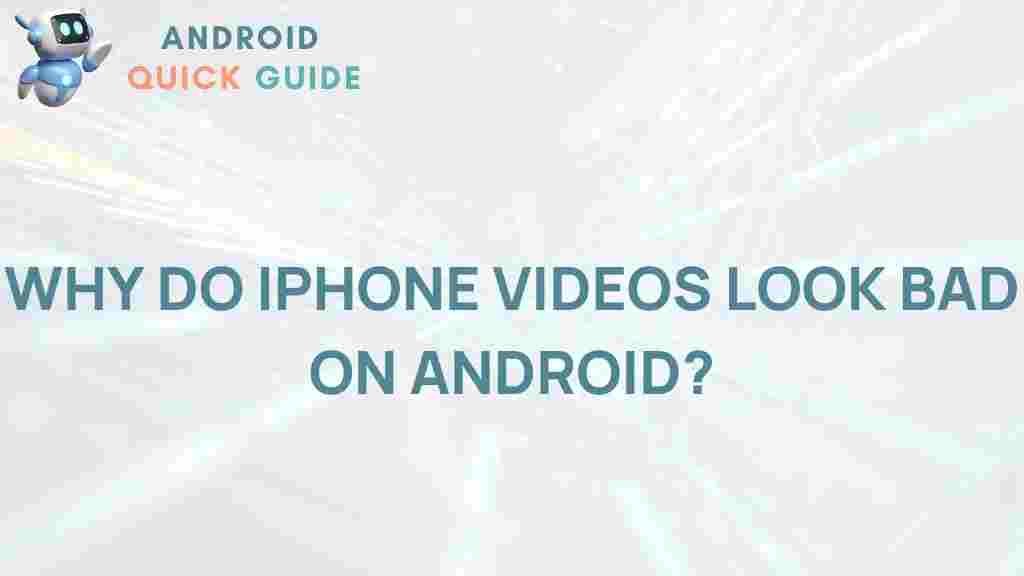In today’s digital world, sharing moments instantly through photos and videos is second nature. For iPhone users, capturing high-quality videos is often effortless, thanks to advanced camera systems and optimized software. However, many users notice a puzzling issue: when they send iPhone videos to Android devices, the quality noticeably drops. This article delves into the reasons behind poor iPhone video quality on Android devices, exploring causes, solutions, and workarounds for a smoother cross-platform experience.
Understanding Why iPhone Videos Lose Quality on Android Devices
iPhone users may wonder why their pristine videos appear grainy or blurry when viewed on Android devices. The short answer lies in differences between the two platforms in file compression, messaging protocols, and media compatibility. Below, we’ll break down these issues and what you can do to maintain video quality.
1. Differences in Messaging Platforms and Compression
One primary reason for poor iPhone video quality on Android devices is the way videos are shared across different platforms. iMessage, Apple’s messaging platform, is optimized for high-quality media transmission between iPhones. However, when an iPhone video is sent to an Android device via SMS or MMS, the video undergoes significant compression, which reduces the quality.
- iMessage vs. SMS/MMS: iMessage can transfer large files without significant quality loss, but SMS and MMS impose file size limits, forcing heavy compression.
- File Size Limits: SMS and MMS networks cap the size of media files, often limiting videos to a few MBs. Compression reduces the size but also reduces quality.
For instance, an iPhone user sending a video through regular text messaging may find the file compressed by up to 90%, resulting in blurry or pixelated playback on Android devices.
2. Differences in File Formats
Another factor impacting iPhone video quality on Android is the difference in video file formats used by each platform. iPhones typically record videos in HEVC (High-Efficiency Video Coding) format, a modern standard that compresses files efficiently without losing quality. However, not all Android devices fully support HEVC, leading to playback issues.
When iPhone videos are sent to Androids that don’t support HEVC, the files must be converted to a compatible format, such as H.264. This conversion may introduce quality loss, especially if performed automatically during transfer.
3. Cross-Platform Sharing Methods and Their Drawbacks
The way users choose to share videos between iPhones and Androids can significantly affect video quality. Some common methods include:
- Messaging Apps: WhatsApp, Facebook Messenger, and other messaging apps often compress video files before sending them, reducing quality.
- Email Attachments: While emailing a video preserves more quality, file size limits on both ends may still impose compression.
- Cloud Sharing: Services like Google Drive and Dropbox allow higher-quality transfers, but require extra steps and both users must have accounts.
Each of these methods has its pros and cons, and understanding them can help users choose the best option for preserving quality.
How to Improve iPhone Video Quality on Android
Although there’s no perfect solution, several methods can help minimize quality loss when sharing videos between iPhones and Androids. Here’s how:
Step 1: Use a Cloud Storage Service
The best way to preserve iPhone video quality on Android devices is to use a cloud storage service like Google Drive or Dropbox. Here’s how:
- Upload the Video: On your iPhone, upload the video to your preferred cloud storage service. This maintains the file in its original quality.
- Share the Link: Once uploaded, share the link with the Android user. This bypasses file compression by messaging apps and allows the Android user to download the video in its full resolution.
While it requires extra steps, this method offers the highest quality retention, especially for longer or higher-resolution videos.
Step 2: Switch to Cross-Platform Messaging Apps
Using apps that support higher-quality file transfers, such as Telegram, can also help:
- Install Telegram: Both users should install Telegram on their devices.
- Enable High-Quality Media Sharing: In Telegram’s settings, enable the “Send Without Compression” option when sharing videos.
Unlike SMS or MMS, Telegram allows larger files to be sent without significant quality loss, ensuring the video appears clearer on Android devices.
Step 3: Adjust iPhone Camera Settings
Modifying certain camera settings on the iPhone can make videos easier to view on Android:
- Format Compatibility: In Settings > Camera > Formats, choose “Most Compatible” rather than “High Efficiency.” This ensures videos are recorded in a widely supported format (H.264) rather than HEVC.
- Resolution Settings: Lowering the video resolution (e.g., 1080p at 30 fps) can make the file more manageable and minimize the need for compression.
These changes will make videos more accessible to Android devices, reducing the likelihood of quality issues.
Step 4: Use Video Compression Apps Wisely
If the file is too large to send via regular channels, consider using a third-party video compression app. Unlike automatic compression during MMS transfer, apps like Video Compressor give users control over compression levels and can help maintain quality. Remember to choose moderate compression settings to avoid sacrificing too much quality.
Troubleshooting Tips for Persistent Quality Issues
If quality issues persist, try these additional troubleshooting steps:
- Update Software: Ensure both the iPhone and Android devices are updated to the latest software versions. This can improve compatibility with newer file formats and sharing methods.
- Check Network Connection: Poor network connectivity can disrupt the transfer process, leading to incomplete or pixelated videos. A strong, stable connection is crucial.
- Limit Video Length: For very long videos, consider splitting them into shorter segments. This makes them easier to transfer and reduces the risk of quality loss.
If these tips don’t help, the issue may be due to limitations in the specific Android device or messaging app being used.
Conclusion: Embracing a Seamless Cross-Platform Experience
The discrepancy in iPhone video quality on Android devices is rooted in platform differences, file compression, and compatibility. Although limitations still exist, following these strategies can help users share higher-quality videos across devices. By choosing the right sharing method, adjusting settings, and using compatible apps, iPhone and Android users can enjoy a more seamless media-sharing experience.
For more tips on improving media quality across platforms, check out our comprehensive guide on cross-device compatibility.
This article is in the category Guides & Tutorials and created by AndroidQuickGuide Team