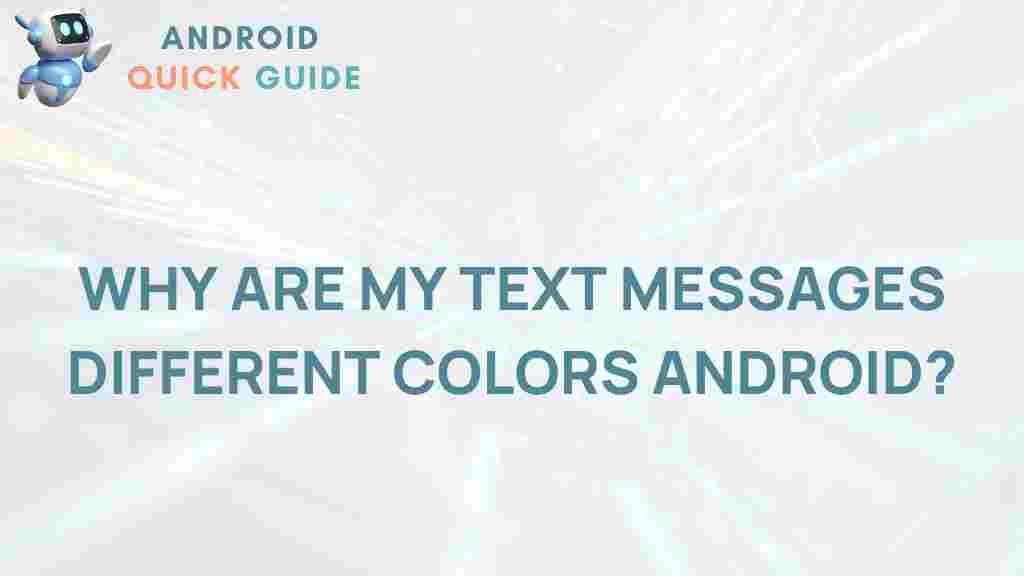The Colorful World of Android Text Messages
In today’s digital era, texting has become a universal form of communication, and with each text message, we get a glimpse of how technology is evolving. If you’re an Android user, you’ve probably noticed that your messages often come in different colors, but have you ever wondered what these colors mean? This article will unravel the mysteries behind Android’s colorful text messages, covering everything from message types to troubleshooting tips and tricks. Let’s dive into this vibrant world of Android messaging and make sure you’re well-versed in every aspect!
Introduction to Android Messaging Colors
Android has a straightforward messaging system, yet it can be confusing when certain messages appear in different colors. This isn’t merely an aesthetic choice; it serves functional purposes, too. The most common colors you’ll see are blue and green, with some variations depending on your device and message type. The colors help distinguish between different message types, making it easier for you to track conversations and understand delivery statuses. Here’s what these colors typically mean and how you can navigate the colorful world of Android messages with ease.
Understanding Message Types on Android
The Android messaging system has two main message types: SMS (Short Message Service) and MMS (Multimedia Messaging Service). Each type has distinct characteristics and uses, which often result in different message colors:
- SMS: Standard text messages that consist of simple text and are usually shown in green.
- MMS: Multimedia messages that include images, videos, or other media, often displayed in blue.
In addition, some Android phones may also show other colors to indicate whether a message has been sent over Wi-Fi or mobile data through messaging apps like Google Messages.
Why Are Some Messages Blue and Others Green?
One of the most common questions Android users have is: “Why are some of my text messages blue while others are green?” Generally, this color differentiation serves as an indicator of the message type:
- Green messages: These are usually SMS messages. They are transmitted over your mobile network and are typically limited to 160 characters.
- Blue messages: These messages are MMS or are sent via RCS (Rich Communication Services), the newer standard for Android messaging. MMS and RCS messages can contain rich media and are often transmitted via Wi-Fi or mobile data.
Understanding these color indicators can help you manage your conversations better and ensure you’re using the best method for each message.
Step-by-Step Guide to Adjusting Android Message Settings
If you’d like to customize your messaging experience on Android, you can tweak your message settings to better suit your preferences. Here’s how:
- Open the Messages app: Locate the Messages app on your Android device. This app is typically represented by a speech bubble icon.
- Go to Settings: Tap on the three-dot menu in the upper-right corner of the app and select Settings.
- Choose Chat Features: If your phone supports RCS, you’ll see an option labeled “Chat features” under Settings. Enable it to access features like read receipts and typing indicators.
- Enable Dark Mode: For a more comfortable viewing experience, particularly at night, consider switching to dark mode. You can find this option under Appearance.
- Customize Notifications: You can set unique notification tones for specific contacts, helping you differentiate between messages without even looking at your phone.
Common Troubleshooting Tips for Android Messages
Android messaging is generally reliable, but occasionally, you might encounter issues. Here are some common problems users face with Android messages and how to troubleshoot them:
1. Messages Aren’t Sending
If you find that your messages aren’t sending, it could be due to network issues or app glitches. Follow these steps:
- Check Your Network Connection: Ensure that your Wi-Fi or mobile data is working correctly. If not, switch to a different network or restart your device.
- Update the Messages App: Go to the Google Play Store and check if there’s an update available for your Messages app.
- Clear App Cache: Go to Settings > Apps > Messages and clear the cache to resolve any potential issues.
2. Not Receiving Messages
Sometimes, messages may fail to appear in your inbox. Here’s how to address this:
- Restart Your Phone: A simple restart can often resolve temporary glitches.
- Disable Do Not Disturb: Check if you have Do Not Disturb mode enabled, as it can silence incoming notifications.
- Check for Blocked Contacts: Ensure the sender isn’t on your blocked contacts list. You can verify this in your phone’s contact or message settings.
3. Issues with Group Messaging
If you’re having trouble with group messages, here are a few solutions:
- Enable Group MMS: Some Android devices require you to enable MMS to receive group messages. Check under Settings > Advanced and turn on “Group MMS”.
- Use a Compatible Messaging App: Certain messaging apps handle group texts better than others. Consider using Google Messages or another app with RCS support.
Exploring Additional Features in Android Messages
Besides colorful message indicators, Android Messages offers several handy features that enhance the user experience. Here are a few to explore:
- Message Reactions: Similar to social media reactions, Android lets you react to messages with emojis. Long-press on a message to access these options.
- Scheduled Messages: Need to send a message later? Android’s scheduling feature lets you choose a date and time for automatic sending.
- RCS Features: If enabled, RCS provides enhanced messaging capabilities like high-resolution images, read receipts, and typing indicators.
For a more detailed guide on advanced features, you can check out this official Android Messages guide.
When to Use RCS vs. SMS on Android
RCS (Rich Communication Services) is a protocol that enhances the traditional SMS experience by adding features similar to those found in internet-based messaging apps. Here’s a quick comparison:
- Use SMS for simple text messages and when you’re concerned about data usage.
- Use RCS when you want to send multimedia messages, view read receipts, or chat over Wi-Fi.
RCS is a powerful tool that can enhance your messaging experience, but it relies on both the sender and receiver having RCS-compatible devices. You can learn more about RCS and how it compares to SMS on our Android messaging guide.
Conclusion: Embracing the Colorful World of Android Messages
Android’s colorful text messages are more than just visual cues—they offer a window into the type and status of each message, helping you manage conversations more effectively. Whether you’re troubleshooting issues, exploring new features, or simply enjoying the varied message colors, understanding these details can significantly enhance your messaging experience. The next time you see a green or blue message, you’ll know exactly what it means and how to make the most of it.
Stay tuned for more Android tips and tricks as you explore the powerful and vibrant messaging capabilities that Android offers!
This article is in the category Guides & Tutorials and created by AndroidQuickGuide Team