Dark Mode: Unveiling the Mystery on Snapchat for Android
In the age of digital communication, platforms are constantly evolving to enhance user experience. One feature that has gained significant popularity across various applications is dark mode. Snapchat, the widely-used multimedia messaging app, has recently joined this trend, offering users a sleek and visually appealing alternative to the standard interface. In this article, we will explore what dark mode is, how to enable it on your Android device, troubleshoot common issues, and discuss the benefits it brings to your Snapchat experience.
What is Dark Mode?
Dark mode is a color scheme that uses light-colored text, icons, and graphical user interface elements on a dark background. This setting not only provides a more aesthetically pleasing interface but also helps reduce eye strain, especially in low-light environments. Many users find that using dark mode can enhance battery life on OLED screens and improve visibility in dark conditions.
Benefits of Dark Mode on Snapchat
Using dark mode on Snapchat comes with several advantages:
- Reduced Eye Strain: The darker background is easier on the eyes, particularly in dimly lit settings.
- Improved Battery Life: On devices with OLED displays, dark mode can help conserve battery power.
- Aesthetic Appeal: Many users prefer the sleek and modern look of a dark mode interface.
- Focus on Content: With a darker background, images and videos stand out more, enhancing the overall viewing experience.
How to Enable Dark Mode on Snapchat for Android
Now that we understand the benefits, let’s dive into the step-by-step process of enabling dark mode on Snapchat for Android users.
Step 1: Update Snapchat
Before enabling dark mode, ensure that your Snapchat app is up to date:
- Open the Google Play Store.
- Search for “Snapchat†in the search bar.
- If an update is available, you will see an Update button. Click it to download and install the latest version.
Step 2: Access Settings
Once your app is updated, follow these steps:
- Open the Snapchat app on your Android device.
- Tap on your profile icon located in the top left corner.
- Tap on the gear icon to access the Settings menu.
Step 3: Enable Dark Mode
Now that you are in the Settings menu, here’s how to activate dark mode:
- Scroll down to the App Appearance section.
- You will see options for Always Light, Always Dark, and Match System.
- Select Always Dark to enable dark mode.
Your Snapchat interface will now switch to dark mode, providing a refreshing change to your messaging experience.
Troubleshooting Dark Mode Issues
While enabling dark mode is usually straightforward, some users may encounter issues. Here are common problems and their solutions:
Dark Mode Not Available
If you don’t see the option for dark mode in your Snapchat settings, try the following:
- Ensure your app is updated to the latest version.
- Check your Android device for any pending software updates.
- Restart the Snapchat app or your device to refresh settings.
Dark Mode Not Working Correctly
If dark mode is enabled but doesn’t display correctly, consider these solutions:
- Clear the app cache: Go to Settings > Apps > Snapchat > Storage > Clear Cache.
- Re-enable dark mode by switching to another mode and back to dark mode.
- Uninstall and reinstall the Snapchat app if issues persist.
Report Bugs
If you continue to experience problems, you may want to report the issue directly to Snapchat. You can do this through the app:
- Go to your profile and tap on the gear icon.
- Scroll down to I Need Help.
- Follow the prompts to submit your issue.
For more detailed assistance, check out the official Snapchat support page here.
Conclusion
Enabling dark mode on Snapchat for Android can significantly enhance your user experience by providing a more comfortable and visually appealing interface. With the easy step-by-step guide provided in this article, you can quickly switch to dark mode and enjoy the benefits it offers. Remember, if you encounter any issues, there are simple troubleshooting steps you can take to resolve them.
Embrace the sleek design and reduce eye strain by turning on dark mode today! For more tips and tricks on using Snapchat effectively, visit our resources page.
This article is in the category News and created by AndroidQuickGuide Team
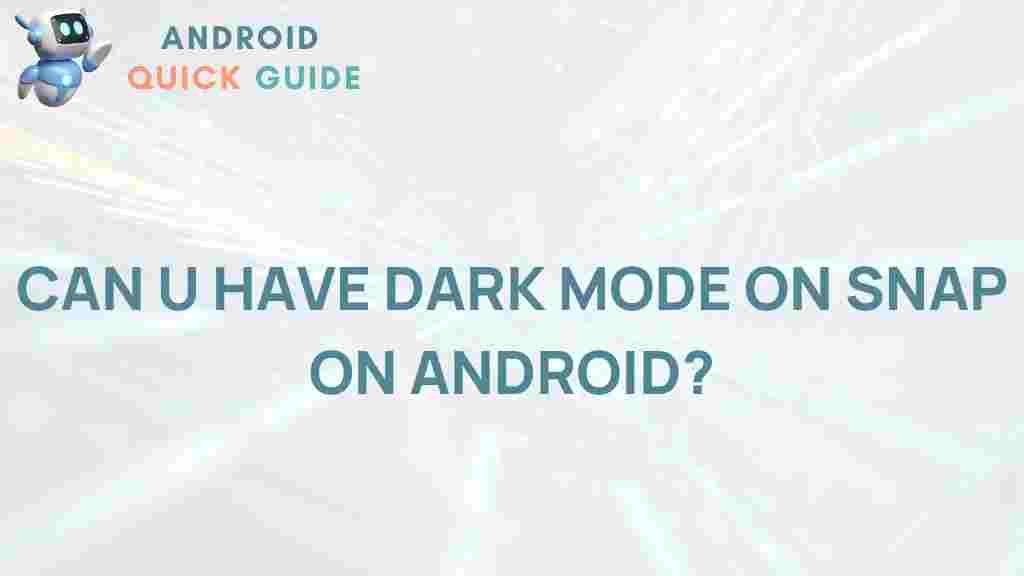
3 thoughts on “Unveiling the Mystery: Dark Mode on Snapchat for Android”