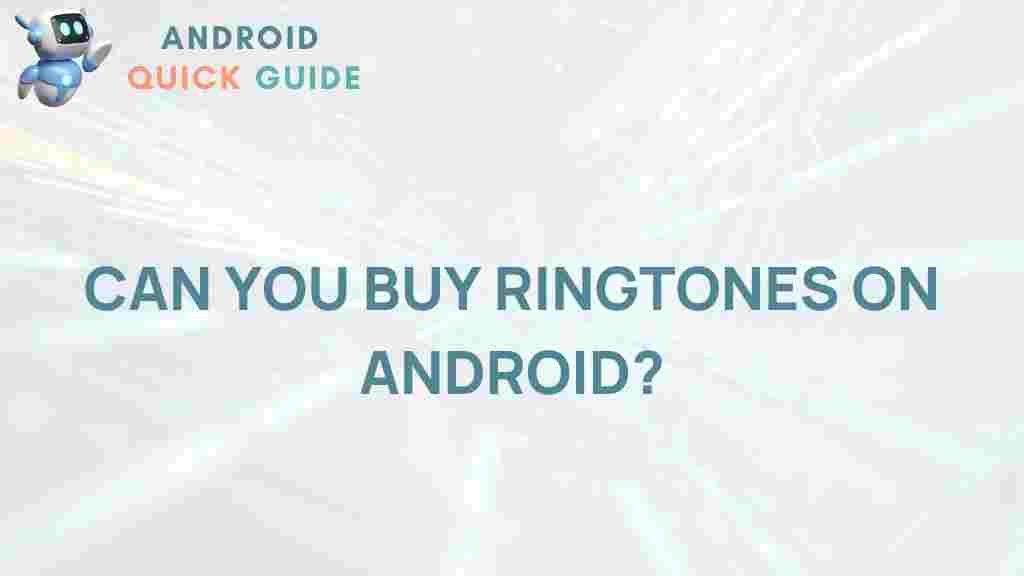The Secret World of Android Ringtones
In today’s mobile-first world, Android users have access to an impressive range of customization options, and one of the most fun and creative aspects is the ability to personalize ringtones. Beyond just signaling incoming calls, ringtones are an expression of personality, interests, and style. This article dives deep into the “secret world” of Android ringtones, exploring how you can customize them, what unique options are available, and troubleshooting tips if things go awry.
Why Customize Your Android Ringtones?
Customizing ringtones on an Android device isn’t just about personalizing the sound you hear when someone calls. It’s also a way to enhance your mobile experience and make your device truly yours. By setting unique ringtones for different contacts, you can easily identify who is calling without looking at your phone. Additionally, you can change notification sounds for apps, messages, and even specific alerts. Here’s why so many people are drawn to the art of ringtone customization:
- Personal expression: Ringtones are a reflection of personal style and taste.
- Practical benefits: Different ringtones can help you identify callers before picking up your phone.
- Fun and novelty: Experimenting with ringtones is enjoyable and helps prevent alert fatigue.
How to Change Your Android Ringtone
1. Setting a Default Ringtone
Setting a new ringtone on your Android device is easy, but the process may vary slightly depending on your Android version. Here’s a general guide:
- Open the Settings app on your Android device.
- Scroll down and select Sound or Sound & Vibration, depending on your device.
- Tap on Ringtone, which will display a list of available ringtones.
- Select a ringtone from the list or tap Add if you have a specific file you want to use.
- Once you choose, tap Save or OK to confirm.
This will change the ringtone for all incoming calls unless you set specific ringtones for individual contacts.
2. Setting Custom Ringtones for Contacts
For an extra level of personalization, Android allows you to assign unique ringtones to individual contacts. Here’s how to do it:
- Open the Contacts app on your Android device.
- Select the contact you want to assign a custom ringtone to.
- Tap the Edit button, typically represented by a pencil icon.
- Find the Ringtone or Custom ringtone option (this may vary depending on the device).
- Choose a ringtone from the list, or select Add to upload a custom sound file.
- Save your changes, and this ringtone will now play whenever this contact calls.
Exploring Unique and Hidden Android Ringtone Options
While Android offers a standard set of tones, there’s a treasure trove of unique options if you know where to look. Here are some lesser-known ways to expand your ringtone collection:
Using Custom Sound Files
You can use any sound file on your Android as a ringtone. This includes MP3 files, voice memos, or even sound bites from videos. Here’s a quick guide on how to set a custom sound as your ringtone:
- Ensure the file is saved on your device in a recognizable folder, such as Downloads or Music.
- Follow the steps for changing your default ringtone, but instead of selecting a built-in option, choose Add or Choose from files.
- Locate and select your custom sound file. Confirm to set it as your ringtone.
Ringtone Apps for Android
If you’re looking for more ringtone options, there are several apps dedicated to ringtone downloads and customization:
- Zedge: One of the most popular ringtone apps with thousands of free sounds, themes, and wallpapers.
- Audiko: Offers a mix of ringtones and allows you to edit and trim audio files to create your own.
- Ringtone Maker: This app lets you convert any audio file into a ringtone, trimming and editing with ease.
Remember to review app permissions and avoid downloading ringtones from untrusted sources to keep your device secure.
Troubleshooting Common Android Ringtone Issues
Sometimes, you might encounter issues when trying to change your ringtones or set custom sounds. Here are a few common problems and tips on how to resolve them:
Ringtone Option Not Showing Up
If you don’t see a particular sound file when trying to set it as a ringtone, it could be due to the file type or location:
- Ensure the file is in a compatible format: Android typically supports MP3, M4A, and OGG formats for ringtones.
- Check the file location: Some devices require ringtones to be stored in the Ringtones folder. You can move your file to this folder using a file manager app.
Phone Reverts to Default Ringtone
If your Android device keeps switching back to the default ringtone, it might be due to a system or app update. To fix this:
- Reassign the ringtone using the steps above.
- If the issue persists, restart your device.
- Clear cache and data for the Contacts or Phone app in your settings under Apps.
Silent or No Ringtone Sound
If your ringtone is silent or you don’t hear a sound, check the following:
- Make sure your device is not in Do Not Disturb mode.
- Ensure the volume is turned up for both ringtone and media sounds.
- Test the sound file by playing it in a media player app to make sure it’s not corrupted.
Tips for Creating Your Own Android Ringtones
If you want to make truly unique ringtones, consider creating your own! Here are some steps and tips:
Using a Ringtone Maker App
Several apps, like Ringtone Maker, allow you to trim and edit songs or audio clips:
- Download a Ringtone Maker app from the Google Play Store.
- Select an audio file from your device and open it in the app.
- Trim the audio to the desired segment – most ringtones are around 30 seconds long.
- Save the edited clip as a ringtone and set it through your device settings.
Recording Your Own Audio
If you’d like to record a personal message or funny soundbite as a ringtone, you can record it directly:
- Use a voice recording app to capture the sound.
- Save the recording and follow the steps above to set it as your ringtone.
By experimenting with these methods, you’ll have a wide selection of ringtones that reflect your unique style.
Conclusion: Making the Most of Android Ringtones
Customizing your Android ringtones is an easy and rewarding way to add personality to your device. Whether you’re using pre-installed tones, exploring ringtone apps, or creating your own, the options are nearly limitless. If you encounter issues, troubleshooting tips can help resolve most ringtone-related problems quickly. For more Android customization ideas, check out our guide to Android themes.
Embrace the freedom that Android provides and let your ringtone be a reflection of your personality! For further inspiration, consider browsing popular ringtone apps or learning more about Android’s extensive customization features. If you’d like more tips, visit Google’s Android Help Center for additional resources and support.
This article is in the category Guides & Tutorials and created by AndroidQuickGuide Team