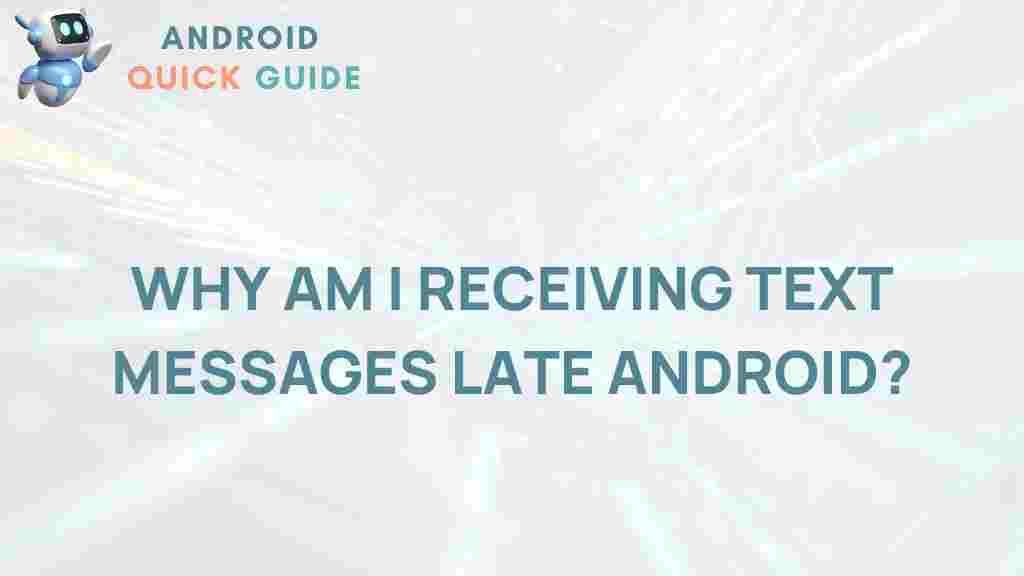For Android users, delayed text messages can be an unexpected and frustrating issue. Whether it’s due to network issues, software bugs, or device settings, understanding why these delays happen and how to resolve them is essential for smooth communication.
Understanding Delayed Text Messages on Android
Text messages are meant to be an instant form of communication, but for many Android users, delayed messages have become a common problem. While some delays are minor, others can interfere with urgent communication, leading users to look for answers and reliable solutions.
Why Do Delayed Text Messages Occur on Android?
To understand the root causes of delayed text messages, it’s important to look at several contributing factors:
- Network Connectivity: One of the most common reasons for delayed text messages is poor network connectivity. When you’re in an area with limited coverage or poor signal strength, your device may not be able to send or receive messages immediately.
- Device Settings: Various settings on your Android device, like power-saving modes or Do Not Disturb, may cause delays if they restrict data or SMS usage.
- Carrier-Related Issues: Sometimes, delays occur due to issues on the carrier’s end, especially during high-traffic periods or when there are network outages.
- Software Bugs: System or app bugs can also lead to message delays. Regular updates can help mitigate this issue by fixing bugs that may interfere with message delivery.
How to Diagnose Delayed Messages on Android
Identifying the specific cause of delayed text messages can sometimes be tricky, but with a systematic approach, you can troubleshoot the issue effectively. Follow these steps to diagnose the delay problem:
- Check Your Signal Strength: Start by observing the signal bars on your device. If the signal is low, try moving to a different location where the network strength might be better.
- Switch to Airplane Mode and Back: Sometimes, toggling airplane mode on and off can help your device reconnect to the network, potentially resolving minor connectivity issues.
- Restart Your Device: A quick reboot can resolve many common software glitches, including delayed text messages.
Top Solutions for Fixing Delayed Text Messages on Android
If you’re struggling with delayed messages on your Android device, here are some effective solutions to try. These steps focus on optimizing device settings and troubleshooting connectivity issues:
1. Reset Network Settings
Network issues are a leading cause of message delays. To reset your network settings:
- Go to Settings > System.
- Select Reset options.
- Choose Reset Wi-Fi, mobile & Bluetooth and confirm.
This resets your network configurations without deleting personal data, and it often helps resolve SMS delays by re-establishing a stable connection.
2. Clear Cache of the Messaging App
The cache in messaging apps can become cluttered and lead to delays. Clearing the cache may improve performance and reduce message delays:
- Open Settings and go to Apps.
- Find your default messaging app and select it.
- Go to Storage and tap Clear Cache.
3. Disable Battery Optimization for Messaging Apps
Battery optimization settings on Android devices may restrict background processes, which can delay message notifications. To disable this:
- Go to Settings > Battery > Battery optimization.
- Select your messaging app from the list and choose Don’t optimize.
This allows the app to function fully in the background, reducing the chances of delayed messages.
4. Update Android Software and Messaging Apps
Outdated software can lead to performance issues and message delays. To keep your device running smoothly:
- Go to Settings > System > Software update.
- Download and install any available updates.
- Update your messaging app from the Google Play Store.
5. Switch to a Different Messaging App
If you continue to experience delays, consider using a different messaging app. Third-party messaging apps often offer more features and better stability. Some popular alternatives include:
- WhatsApp – A reliable choice for instant messaging.
- Signal – Known for its privacy and secure messaging.
6. Contact Your Carrier
If none of the above solutions work, there could be a problem on your carrier’s end. Contact customer support to inquire about any potential issues or outages. Google’s support page offers information for various network carriers and troubleshooting tips.
Preventing Future Delayed Messages on Android
While solving current delays is essential, taking preventative steps can help reduce the likelihood of message delays in the future:
- Ensure Regular Software Updates: Set your device to automatically install updates, ensuring it stays optimized with the latest fixes and improvements.
- Avoid Battery-Saving Modes When Possible: These modes can hinder messaging performance, so use them sparingly or turn them off for messaging apps.
- Monitor Storage Space: Insufficient storage can impact app performance. Regularly clear out unnecessary files to keep your device running efficiently.
- Keep Network Settings Updated: Occasionally resetting network settings can help maintain optimal connectivity.
For more tips on optimizing Android settings, check out our comprehensive guide on Android device maintenance.
Common FAQs on Delayed Text Messages
Here are some frequently asked questions about delayed text messages on Android:
- Why are my Android messages delayed only with certain contacts? – This could be due to network issues on their end, compatibility issues between messaging apps, or specific settings on their device.
- Can I retrieve a delayed message that hasn’t arrived yet? – Unfortunately, if a message hasn’t arrived due to network issues, you can only wait for the network to stabilize. However, some messaging apps let you resend messages manually.
Conclusion
While delayed text messages on Android can be frustrating, understanding the potential causes and solutions can help users troubleshoot effectively. From adjusting settings to keeping software updated, these steps empower users to resolve delays and maintain better communication. By addressing both immediate fixes and preventative measures, Android users can ensure reliable messaging experiences.
This article is in the category Guides & Tutorials and created by AndroidQuickGuide Team