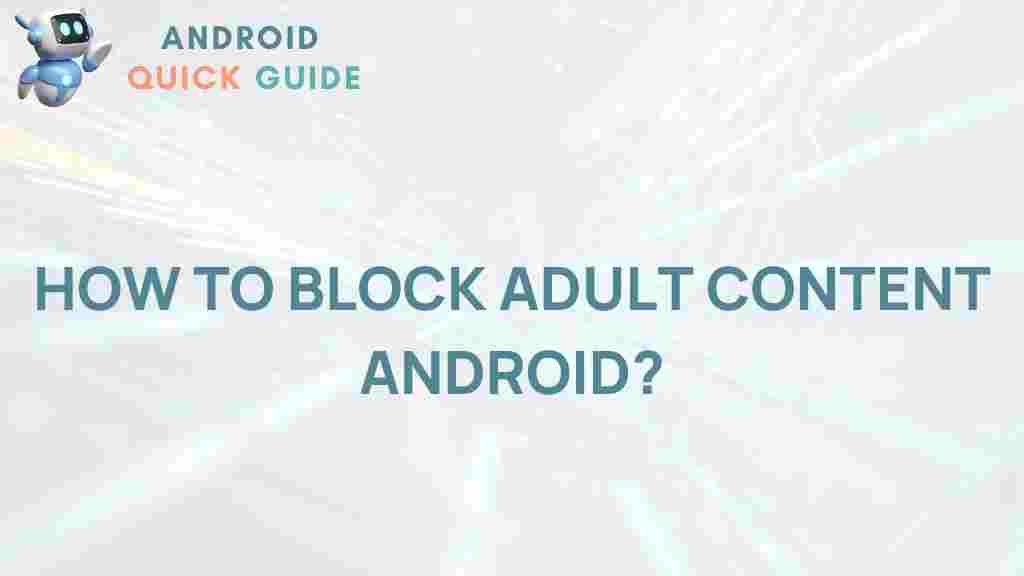Android: Uncover the Secrets to Safeguarding Your Device from Adult Content
In today’s digital age, safeguarding your Android device from adult content is a crucial aspect of maintaining a healthy online environment, especially for families. With the ever-increasing access to the internet, it’s essential to understand the tools and techniques available to protect your device. This article will provide you with a comprehensive guide on how to effectively safeguard your Android device from adult content, ensuring a safe browsing experience.
Understanding the Risks of Adult Content on Android Devices
Before diving into the solutions, it’s important to understand the risks associated with adult content on Android devices:
- Exposure to Inappropriate Material: Children and teens may inadvertently stumble upon adult content, which can be harmful to their development.
- Malware and Viruses: Many adult sites can expose your device to malicious software that can compromise your privacy and security.
- Data Overload: Unregulated access can lead to excessive data usage, which may affect your mobile plan.
Step-by-Step Guide to Safeguarding Your Android Device
Now that we understand the risks, let’s look at how to safeguard your Android device from adult content through various methods:
1. Use Built-In Parental Controls
Most Android devices come with built-in parental controls that can help manage what content is accessible. Here’s how to enable them:
- Open the Settings app on your Android device.
- Scroll down and select Digital Wellbeing & Parental Controls.
- Tap on Parental Controls and follow the prompts to set it up.
2. Install a Reliable Content Filtering App
There are several apps available that can help filter adult content. Some popular options include:
- Net Nanny: Offers real-time internet monitoring and alerts.
- Qustodio: Provides comprehensive filtering options and activity reports.
- Kaspersky Safe Kids: Monitors online activity and provides a web filter.
To install any of these apps:
- Open the Google Play Store.
- Search for the app by name.
- Download and install the app, then follow the setup instructions.
3. Adjust Google Search Settings
Google offers SafeSearch, a feature designed to block adult content in search results. To enable it:
- Open a web browser on your Android device.
- Go to the Google Search Settings page.
- Find the SafeSearch section and check the box to turn it on.
- Save your settings.
4. Utilize a VPN for Added Privacy
A Virtual Private Network (VPN) can provide an extra layer of privacy and security. It can help hide your browsing activities from potential threats. Here’s how to set up a VPN on your Android device:
- Choose a reputable VPN provider (e.g., NordVPN, ExpressVPN).
- Download the VPN app from the Google Play Store.
- Install and open the app, then sign in with your account.
- Connect to a VPN server and browse safely.
5. Keep Your Android Device Updated
Regularly updating your Android device ensures that you have the latest security patches. To check for updates:
- Go to Settings.
- Select System.
- Tap on System Update and follow any prompts to install updates.
Troubleshooting Common Issues
While the methods above are effective, you may encounter some issues. Here are common problems and their solutions:
1. Issues with Parental Controls Not Activating
If parental controls aren’t working, try the following:
- Restart your device.
- Check if the controls are properly set up in the app settings.
- Ensure that your device is updated to the latest software version.
2. Content Still Accessible Despite Filters
If adult content is still accessible, consider:
- Reviewing the filtering app settings to ensure they are correctly configured.
- Checking for any alternative browsers that may bypass filters.
- Contacting the app’s support for assistance.
3. VPN Connection Issues
If you experience issues with your VPN:
- Check your internet connection.
- Try reconnecting to the VPN server.
- Restart the VPN app or your device.
Additional Resources
For further information on online safety, you can visit NetSmartz, which offers valuable resources and tips for keeping your family safe online. Additionally, consider reading our article on effective parental control methods for more insights.
Conclusion
Safeguarding your Android device from adult content is essential in today’s internet-driven world. By implementing the methods outlined in this article, you can create a safer online environment for yourself and your family. Remember to regularly review and update your security measures to adapt to new online threats. The right combination of parental controls, content filtering apps, and privacy settings will help ensure that your Android device remains a safe space for all users.
This article is in the category Guides & Tutorials and created by AndroidQuickGuide Team