Understanding the Best Search Operator for Android Queries
In today’s digital age, finding specific information quickly is crucial, especially on Android devices where efficiency and precision can make a huge difference. Using search operators effectively can streamline your queries and help you find precisely what you’re looking for. In this article, we will uncover the best search operator techniques for Android queries, offering practical tips, a step-by-step guide, and troubleshooting advice to make sure you get the most out of your searches.
What are Search Operators?
Search operators are special characters or phrases that improve the accuracy of your search results. These operators enable you to include or exclude certain information, making your searches more targeted and saving you time. In the context of Android, search operators allow you to interact with apps, settings, and web content in a streamlined way.
Why Use Search Operators for Android Queries?
Using search operators on Android can enhance your productivity by reducing the time spent sifting through irrelevant results. Here are a few benefits of using search operators on your Android device:
- Precision: Narrow down search results to exactly what you’re looking for.
- Efficiency: Save time by quickly reaching the right content.
- Advanced Filtering: Access results with specific keywords or topics.
- Content Control: Exclude unnecessary information from search results.
Types of Search Operators for Android
Android users have a variety of search operators at their disposal. These include symbols and phrases that make queries more focused. Some of the commonly used search operators for Android include:
" "(Quotation Marks): Finds exact phrases.-(Hyphen): Excludes specific words from search results.site:Restricts searches to a specific website.intitle:Finds pages with specific words in the title.inurl:Looks for terms within URLs.
Step-by-Step Guide to Using Search Operators on Android
To maximize the effectiveness of your Android searches, follow this step-by-step guide:
- Define Your Query:
Start by identifying the exact information you’re looking for. This helps you decide which search operator to use. For example, if you want results about “Android shortcuts” but want to exclude “games,” your query might look like
"Android shortcuts" -games. - Choose the Appropriate Search Operator:
Once you’ve identified your target information, use operators such as
intitle:to find pages with specific words in the title orsite:to narrow down to a particular site. For instance,site:example.com Android tipswill provide results related to Android tips from example.com. - Enter the Search Query on Your Device:
Open your preferred search app on your Android device. This could be the Google search bar, browser, or even a dedicated search app. Type in your search operator along with the keywords to get targeted results.
- Review and Refine Your Results:
If the results aren’t as expected, adjust the operator or add additional keywords. For instance, if you are not getting relevant results, try adding quotation marks to your phrase or a hyphen to exclude irrelevant terms.
Examples of Effective Search Operator Queries for Android
Let’s take a look at some practical examples to see how search operators can be used effectively on Android:
- Searching for Specific Tutorials: If you’re looking for tutorials on how to reset your Android device, type
"Android reset tutorial"to find pages containing that exact phrase. - Finding App Settings: Type
inurl:settings Android batteryto locate pages that discuss battery settings in Android. - Limiting to a Single Website: Use
site:android.com Android updatesto find information about updates on the official Android site.
Troubleshooting Common Issues with Android Search Operators
Even with the best search operator, you may encounter occasional issues. Here are some common troubleshooting tips:
- Results Not Relevant: Ensure that you’re using the correct search operator. Try adding more specific keywords or refining the operators.
- Too Many Results: Narrow down your search by using quotation marks around phrases or excluding certain terms with a hyphen.
- No Results Found: Double-check your spelling and syntax. Some operators may not work if there are typos or spacing errors.
- Operator Misuse: Remember, each operator serves a specific purpose. For example, using
site:with keywords outside of the desired domain will not yield the intended results.
Advanced Tips for Mastering Search Operators on Android
Once you’re comfortable with basic search operators, consider these advanced techniques to refine your queries further:
- Combine Multiple Operators: Use multiple operators to target highly specific results. For instance,
site:android.com intitle:update -betawill find update pages on the Android site, excluding results related to beta versions. - Explore Specialized Search Apps: Some Android apps like Google Lens offer visual search capabilities, which can be enhanced with text-based operators. Check Google’s Lens guide to learn more.
Conclusion
Mastering search operators on Android can transform how you interact with your device, making information retrieval faster and more accurate. Whether you’re a casual user or a professional looking to optimize your workflow, understanding and applying these operators can make a significant difference in your daily life.
Remember to experiment with various operators and combinations to find the methods that work best for you. For further tips and tricks on Android, explore more articles in our Android Tips section.
This article is in the category Guides & Tutorials and created by AndroidQuickGuide Team
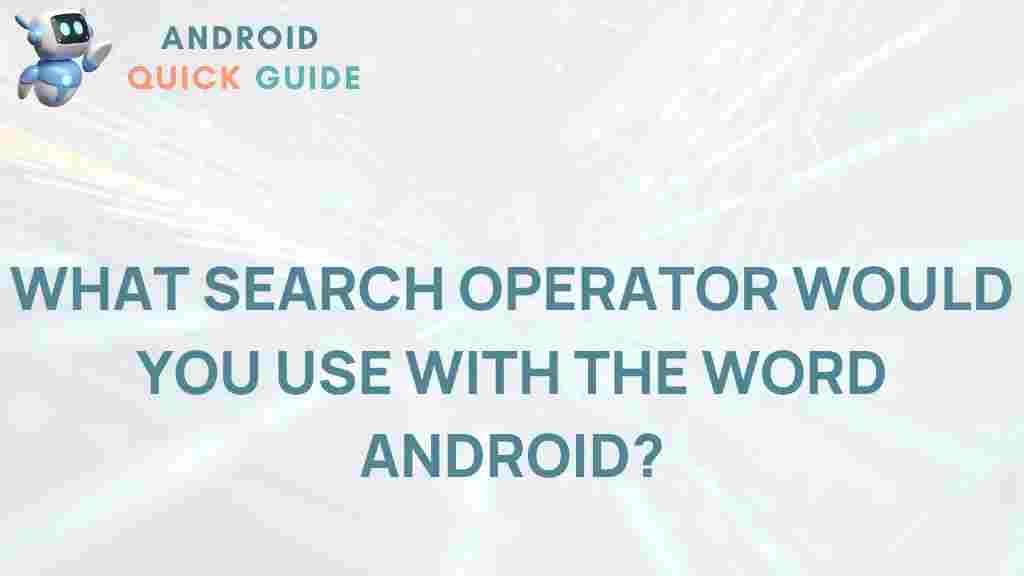
1 thought on “Uncover the Best Search Operator for Android Queries”