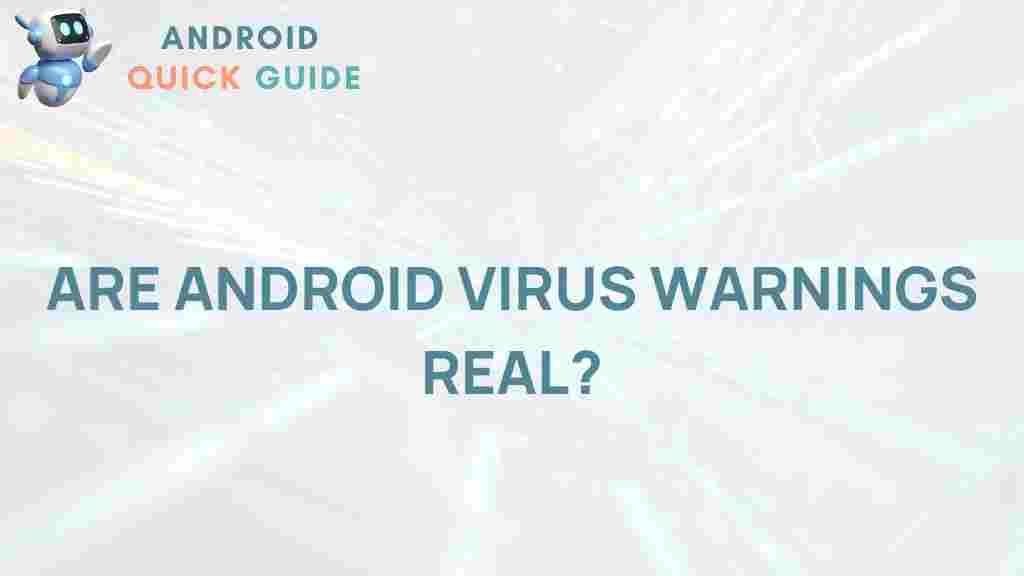Understanding Android Virus Warnings: What They Really Mean
Android virus warnings can be alarming. Seeing a pop-up telling you that your device is at risk can cause panic and confusion. But is your Android device truly infected, or is this just a scare tactic? In this article, we’ll dive into the nature of these warnings, how to differentiate between real and fake alerts, and what steps you can take to protect your Android device effectively.
What Are Android Virus Warnings?
Android virus warnings are alerts that appear on your device, warning you about potential security threats. These warnings can be legitimate notifications from your antivirus app or Android’s built-in security features. However, many of these alerts are also fake warnings designed by malicious websites or apps to deceive users into downloading unnecessary software or paying for dubious services.
Why Android Virus Warnings Appear
Android virus warnings typically appear for one of the following reasons:
- Legitimate Security Alerts: Android’s built-in security tools or a reputable antivirus app detects a potential threat.
- Scareware Ads: Pop-ups from untrustworthy websites or apps mimic virus warnings to trick users into downloading malicious software.
- Infected Apps: Certain apps contain code that displays fake virus alerts to drive up downloads of their security-related apps.
Understanding the source of the warning is essential. Here, we’ll explore how to identify real warnings, what fake warnings look like, and what steps you can take if you encounter them.
How to Identify Real vs. Fake Android Virus Warnings
Identifying a real Android virus warning from a fake one isn’t always straightforward, but there are some telltale signs that can help. Here’s how you can tell them apart:
1. Check the Source of the Warning
Legitimate virus warnings will come from either your installed antivirus app or Android’s security settings. If you see a warning while browsing the internet, especially if it’s a pop-up urging immediate action, it’s likely a scare tactic.
2. Pay Attention to the Language Used
Fake virus warnings often use exaggerated language, excessive punctuation, and urgent calls to action, like “Your device is 100% infected! Act NOW!†These tactics are meant to incite fear and compel users to take immediate action. Legitimate warnings from Android or trusted apps use more straightforward, factual language.
3. Look for the App Origin
If the warning message comes from an unknown app you didn’t install, this is a red flag. Android typically issues warnings through system notifications rather than within apps or through web pop-ups.
Steps to Take if You See an Android Virus Warning
If you encounter an Android virus warning, follow these steps to ensure your device’s safety and avoid falling victim to scams:
Step 1: Avoid Clicking on Any Links or Buttons
One of the primary rules when encountering virus warnings is to avoid interacting with them. Clicking any links or buttons in a fake virus warning can lead to further infection, downloading of unwanted apps, or even exposing your personal information.
Step 2: Close the Warning or Pop-up
If the warning is a pop-up on your browser, try to close it by exiting the browser altogether. Avoid pressing any buttons within the alert itself, as these could be linked to harmful sites or trigger unwanted downloads.
Step 3: Clear Your Browser Cache
Fake virus alerts often appear from specific websites. Clearing your browser cache and history can help prevent these pop-ups from reappearing. Here’s how to do it:
- Open Chrome: Go to Settings > Privacy > Clear browsing data.
- Select Cached Images and Files: Make sure this option is checked before clearing data.
Step 4: Run a Security Scan Using a Trusted Antivirus App
Download and run a scan from a reputable antivirus app, such as Avast or Norton, to check your device. Google Play Protect, Android’s built-in security system, is another good option. Avoid installing apps that advertise themselves in the warning itself, as these are likely part of the scam.
Step 5: Review Recently Installed Apps
Check for any apps you may have installed just before the warnings appeared. Sometimes, apps that seem harmless can contain adware or scareware. Go to Settings > Apps to see a list of your apps, and uninstall any that look suspicious.
Step 6: Update Your Android Operating System
Android releases updates that include security patches to help keep your device protected. If you haven’t updated recently, go to Settings > System > Software Update and install any available updates.
Common Myths About Android Virus Warnings
Android virus warnings are often misunderstood, leading to various myths and misconceptions. Let’s address some of the most common myths:
Myth 1: All Android Virus Warnings Are Legitimate
This is one of the biggest misconceptions. Many Android virus warnings are fake and intended to deceive users into downloading malware or paying for unnecessary software. It’s crucial to verify the source before taking any action.
Myth 2: Android Devices Can’t Get Viruses
While Android devices are relatively secure, they are not immune to malware. Apps from unverified sources, fake websites, and phishing attacks can all compromise an Android device. Regular updates and careful browsing can minimize risks, but staying alert to potential threats is essential.
Myth 3: Downloading an Antivirus App is Always Necessary
While a reputable antivirus app can be helpful, Android’s built-in security features (like Google Play Protect) are often sufficient for most users. Be cautious when downloading any antivirus software and ensure it’s from a reputable source.
Troubleshooting Android Virus Warnings That Won’t Disappear
If a virus warning continues to appear despite following the above steps, consider these troubleshooting methods:
Check for Browser Hijackers
Browser hijackers are malicious software that takes control of your browser settings, often causing repeated virus warnings. Clear your browsing history and reset your browser settings to resolve this issue. For Chrome users:
- Open Chrome and go to Settings > Privacy > Clear browsing data.
- Select all options and clear data, then go to Settings > Reset to reset Chrome settings.
Restart Your Device in Safe Mode
Safe Mode allows you to start your Android device without loading third-party apps, which can help identify if the problem is caused by a particular app. Here’s how to enable Safe Mode:
- Press and hold the power button until the power off option appears.
- Press and hold the power off option, then tap OK to reboot in Safe Mode.
Uninstall Recently Installed Apps
If you recently installed any new apps, consider removing them one by one to determine if one of them is causing the issue. You can also go to Settings > Apps and review permissions to check if any app has access it shouldn’t.
Perform a Factory Reset (Only as a Last Resort)
If all else fails, a factory reset will erase all data on your device and restore it to its original settings. Note: Back up your data before proceeding. Go to Settings > System > Reset > Factory data reset to initiate the process.
How to Prevent Android Virus Warnings in the Future
Here are some tips to help you avoid seeing Android virus warnings in the future:
- Download Apps Only from Google Play: Stick to the official Google Play Store, as it has security measures to prevent harmful apps.
- Avoid Clicking on Suspicious Links: Whether in an email, text message, or website, avoid clicking on links that seem out of place.
- Use Android’s Built-in Security Features: Enable Google Play Protect and other security settings to stay protected.
- Keep Your Device Updated: Regular updates include security patches that can protect you from new types of threats.
For more on Android security and safety, you can visit our guide to protecting your Android device.
Conclusion: Staying Safe from Android Virus Warnings
Android virus warnings can be confusing and intimidating, but by understanding how they work and learning to spot fake alerts, you can keep your device safe and secure. Whether you encounter a legitimate alert or a fake one, knowing the steps to take can make all the difference. Remember to rely on Android’s built-in protections, use trusted antivirus apps, and avoid suspicious downloads.
For additional insights and recommendations, explore this comprehensive article on the best Android antivirus apps to stay prepared and informed about Android security.
This article is in the category News and created by AndroidQuickGuide Team