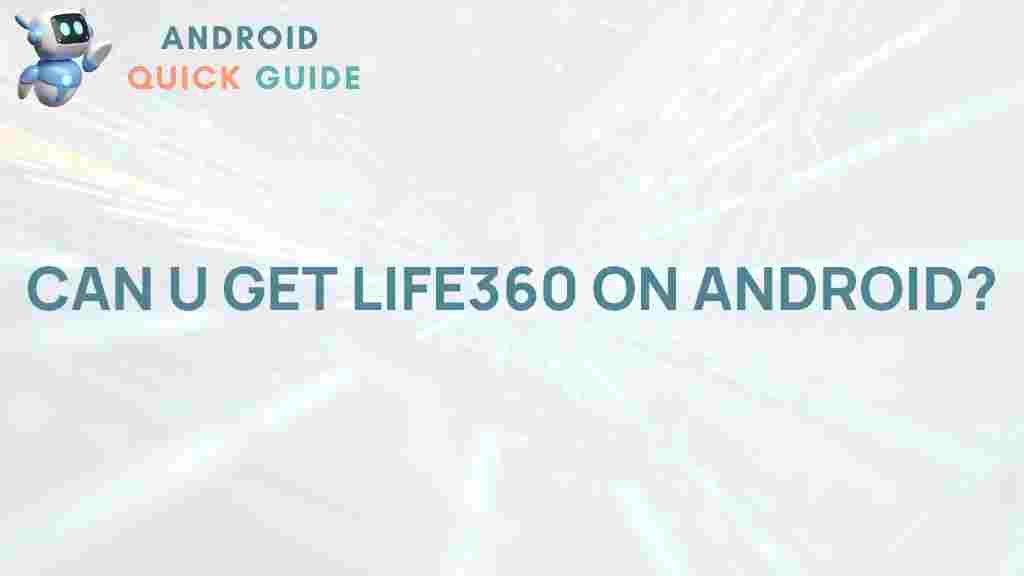Is Life360 Available on Android?
In the world of modern technology, staying connected with family and friends is easier than ever. One app that has gained immense popularity for this purpose is Life360. Whether it’s tracking a family member’s location or staying updated on their safety, Life360 has become a go-to choice for millions. But for Android users, a key question arises: Is Life360 available on Android? This article delves into everything you need to know about Life360 on Android, from how to install it to troubleshooting common issues and making the most of its features.
What is Life360?
Life360 is a popular app designed to provide real-time location-sharing services for families and close-knit groups. It allows users to share their location within private circles, ensuring loved ones can keep track of each other’s whereabouts for added security. With features like location history, driving reports, and emergency alerts, Life360 has become a reliable solution for families wanting to stay connected and safe.
Features of Life360
The app offers a wide range of features that help families stay in touch:
- Real-Time Location Tracking: See the live locations of your circle members on a map.
- Driving Reports: Monitor driving habits, including speed and hard braking, to promote safer driving.
- Emergency Alerts: Get notified if someone in your circle needs immediate help.
- Location History: Access a record of previous locations for each member in the past month.
- Geofencing: Set up location-based alerts, notifying you when someone arrives at or leaves specific locations.
How to Download Life360 on Android
Yes, Life360 is indeed available on Android! Follow these simple steps to download and set up Life360 on your Android device:
Step 1: Open Google Play Store
On your Android device, open the Google Play Store application. This app is usually pre-installed on all Android devices and acts as the main platform for downloading apps.
Step 2: Search for “Life360”
In the search bar at the top of the Google Play Store, type in “Life360” and press enter. You should see Life360 Family Locator at the top of the search results.
Step 3: Install the App
Click on the Life360 app icon to open the app’s page, then press the Install button. The app will begin downloading and installing automatically. Once installed, you can open it directly from the Play Store or your home screen.
Step 4: Set Up Your Account
Once the app is open, you’ll need to create an account. Enter your email address, set a password, and follow the on-screen instructions to get started. You can also join an existing circle if you’re already part of one.
Step 5: Invite Family Members
Life360 works best when all family members are connected. Use the Invite Members option within the app to send invites via text, email, or a unique link to other members you wish to add to your circle.
Life360 Features on Android Devices
Life360 offers a comprehensive experience on Android, and the app includes all of the same functionalities available on iOS. Here’s a look at the major features Android users can enjoy:
Real-Time Location Sharing
Life360’s core feature, real-time location tracking, works seamlessly on Android devices. Once activated, you can see live updates of each family member’s location on the map, ensuring you’re always aware of where your loved ones are.
Driving Safety Features
One of Life360’s standout features is its focus on driving safety. With the driving report tool, you’ll receive insights into each member’s driving habits, including speed, hard braking, and even phone usage. This can be an invaluable tool for parents of teen drivers.
Location History
Want to see where someone has been over the past few days? Life360’s location history feature allows you to view past locations for up to 30 days, which can be particularly useful for parents or guardians monitoring their children’s activities.
Emergency Alerts
Life360 also includes an emergency alert feature. In a crisis, circle members can send a notification to everyone in the group, indicating they need help. This feature can be life-saving in serious situations.
Troubleshooting Common Issues with Life360 on Android
While Life360 generally runs smoothly on Android, users may occasionally encounter issues. Here are a few common problems and quick fixes:
Location Not Updating
If location updates aren’t working as expected, make sure you’ve enabled all necessary location permissions. Navigate to Settings > Apps > Life360 > Permissions, and ensure that location services are turned on for the app.
Battery Drain Issues
Since Life360 uses GPS frequently, it can drain the battery faster than usual. Try adjusting the battery settings to allow Life360 to work in the background or use the app’s built-in battery saver mode. You can find more guidance in the Life360 Support Center.
Notifications Not Working
If you aren’t receiving notifications, check that notifications are enabled. Go to Settings > Notifications > Life360, and ensure that alerts are allowed. Also, make sure you’re connected to the internet, as notifications require an active data connection.
GPS Accuracy Issues
Location accuracy may vary based on several factors, such as device settings, signal strength, and battery mode. Ensure that you have high-accuracy location settings enabled under Settings > Location > Mode > High Accuracy.
Making the Most of Life360 on Android
To enhance your Life360 experience on Android, follow these tips:
- Customize Notifications: Tailor notifications to your needs by setting up specific alerts for locations like home, school, or work. This allows you to receive only the updates that are most relevant to you.
- Use Place Alerts: Setting up place alerts allows Life360 to notify you whenever a circle member arrives at or leaves designated places. This feature can be ideal for parents tracking their children’s commute to school.
- Explore Premium Plans: Life360 offers various premium plans with added features like driving assistance, roadside support, and crash detection. For families seeking extra security, these paid options may be worth considering.
Conclusion
In answer to the question, “Is Life360 available on Android?” — the answer is a resounding yes. Android users can take full advantage of Life360’s powerful suite of features, from real-time location tracking to emergency alerts and more. With an easy installation process and intuitive features, Life360 makes it simple for families to stay connected and safe. If you haven’t already, download Life360 from the Google Play Store and start enjoying peace of mind with enhanced connectivity and security for your loved ones.
For more tips on using Life360 effectively, check out our Life360 User Guide.
This article is in the category Reviews and created by AndroidQuickGuide Team