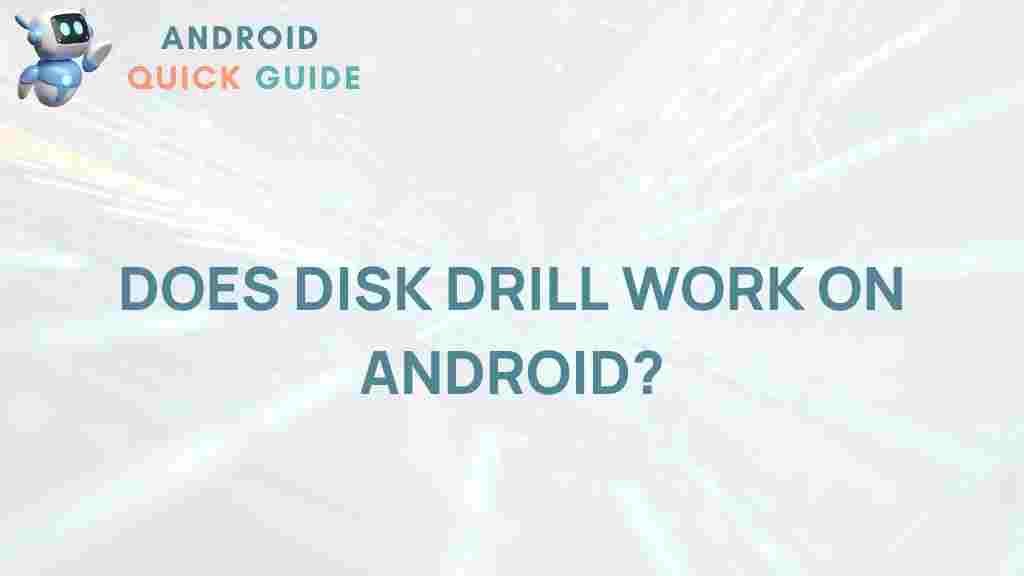Can Disk Drill Work on Android?
Data recovery can feel like a daunting task, especially when you’ve lost important files on your Android device. Many users turn to data recovery tools to retrieve deleted files, and Disk Drill is one of the most well-known solutions available. However, a common question among Android users is whether Disk Drill is compatible with their mobile devices. In this article, we’ll unveil the mystery of Disk Drill’s functionality on Android, explore data recovery alternatives, and provide a step-by-step guide to help you through the process.
What is Disk Drill?
Before we dive into Disk Drill’s compatibility with Android, let’s briefly understand what it is. Disk Drill is a data recovery tool designed primarily for computers, allowing users to restore deleted files from hard drives, USB drives, and other storage devices. With an intuitive interface and powerful scanning algorithms, it can recover various file types, including documents, photos, videos, and more. Disk Drill is available for both Mac and Windows operating systems, making it a versatile choice for desktop users who need to recover lost files.
Is Disk Drill Available for Android?
Currently, Disk Drill is not directly compatible with Android devices. The software is designed to run on MacOS and Windows platforms, meaning you cannot install it as an app on your Android smartphone or tablet. However, there are ways to use Disk Drill to recover data from an Android device if you have a computer available.
In the following sections, we’ll explore how to use Disk Drill for Android data recovery via your computer and discuss alternative solutions specifically designed for Android devices.
How to Use Disk Drill for Android Data Recovery
If you are looking to retrieve lost data from an Android device, you can still utilize Disk Drill with a little workaround. Disk Drill can access an Android device’s data when connected to a computer, offering a potential solution. Here’s a step-by-step guide:
1. Connect Your Android Device to Your Computer
Start by connecting your Android device to a computer that has Disk Drill installed. Use a USB cable for the connection, ensuring the cable and port are in good working condition to avoid connectivity issues.
2. Enable USB Debugging on Your Android Device
To allow Disk Drill to access the device’s data, you need to enable USB Debugging. Follow these steps:
- Go to Settings on your Android device.
- Select About Phone and tap on Build Number seven times to activate Developer Options.
- Return to Settings and open Developer Options.
- Enable USB Debugging.
3. Open Disk Drill and Scan Your Android Device
Once USB Debugging is enabled, open Disk Drill on your computer. Select your Android device from the list of available drives and start a scan. Disk Drill will analyze the storage and look for deleted files that can be recovered.
4. Preview and Recover Deleted Files
After the scan completes, Disk Drill will display a list of recoverable files. You can preview the files to confirm which ones you need, then select them and click Recover to save them to a secure location on your computer.
Alternative Data Recovery Solutions for Android
If you don’t have access to a computer or find Disk Drill’s workaround method too complex, there are several alternative tools specifically designed for Android data recovery. Some of these apps can be downloaded directly to your Android device and provide a straightforward recovery process. Here are a few popular options:
- Dr.Fone: This app offers Android data recovery directly on your device and supports various file types. It’s a user-friendly alternative that provides a simple recovery process.
- EaseUS MobiSaver: Another reliable tool for Android, EaseUS MobiSaver can recover contacts, messages, photos, and more with just a few taps.
- Dumpster: Known as the “Recycle Bin” for Android, Dumpster automatically saves deleted files, making it easy to restore them if needed.
While Disk Drill remains a robust solution for computers, tools like these may offer more convenience for users seeking direct data recovery options on Android devices.
Troubleshooting Common Issues with Disk Drill
Using Disk Drill for Android data recovery isn’t always seamless. Here are some common issues you might encounter and troubleshooting tips to help you resolve them:
Disk Drill Not Recognizing Android Device
If Disk Drill fails to recognize your Android device, double-check your USB cable and port. Use a high-quality USB cable and ensure the port on your device is clean and functional. Additionally, make sure USB Debugging is enabled on your Android device.
Device Not Displaying as an External Drive
Some Android devices may not appear as external drives on your computer. To fix this, change the USB connection type on your Android to File Transfer (MTP). This option can be found in your device’s notification panel when connected to a computer.
Limited File Recovery
Disk Drill’s free version has limitations on the amount of data you can recover. If you’re attempting to retrieve a large volume of data, consider upgrading to the Pro version for unlimited recovery.
For more detailed troubleshooting tips and additional resources, you can explore our help center to get step-by-step guides on handling specific recovery challenges.
Frequently Asked Questions about Disk Drill on Android
Here are answers to some common questions users have about using Disk Drill for Android data recovery:
Is Disk Drill safe to use?
Yes, Disk Drill is a secure and reliable tool when used on a trusted computer. Always download the software from the official Disk Drill website to avoid potential risks associated with third-party downloads.
Can Disk Drill recover all file types?
Disk Drill supports a broad range of file types, including images, videos, documents, and more. However, the success rate may vary depending on the file format and how long ago the data was deleted.
Does Disk Drill work with rooted Android devices?
Disk Drill is more effective with rooted Android devices because it allows deeper access to storage. For non-rooted devices, the recovery may be limited to certain file types or locations.
Conclusion
While Disk Drill is not natively available as an Android app, it remains a valuable tool for data recovery when used in conjunction with a computer. By following the steps outlined in this guide, you can successfully recover lost files from your Android device using Disk Drill or choose from several alternative recovery solutions tailored specifically for Android. Whether you prefer to use Disk Drill or explore Android-friendly apps, there’s an option to suit your recovery needs.
For more insights on data recovery and tech solutions, visit our resource center and stay updated on the latest tools to keep your data secure.
This article is in the category Reviews and created by AndroidQuickGuide Team