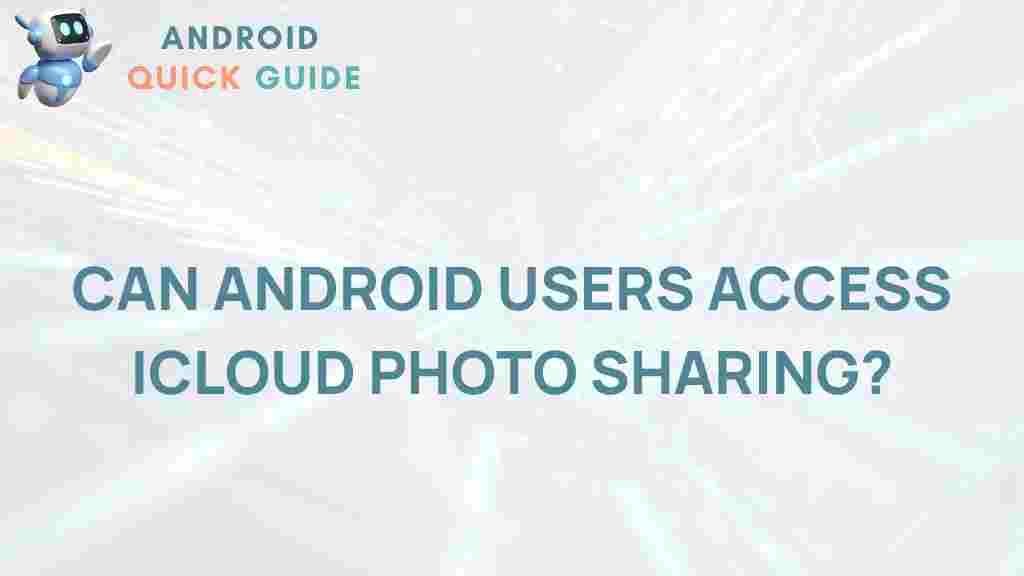Android Users and iCloud Photo Sharing
In today’s digital age, sharing photos and videos is a significant part of our lives. With so many platforms available, many Android users often find themselves curious about how to share their memories with friends and family using iCloud Photo Sharing. This comprehensive guide unveils the mystery behind the process, making it accessible and understandable for Android users.
Understanding iCloud Photo Sharing
Before diving into the specifics of how Android users can engage with iCloud Photo Sharing, it’s essential to grasp what iCloud is and how it functions:
- iCloud is Apple’s cloud storage service that allows users to store and sync data across all their Apple devices.
- iCloud Photo Sharing enables users to share photos and videos with others while keeping them stored in the cloud.
- Photos and videos can be shared via shared albums, making it easy for friends and family to view and contribute.
Why Would Android Users Want to Use iCloud Photo Sharing?
While iCloud is primarily designed for Apple users, many Android users may have family or friends who use Apple devices. This can lead to the following scenarios:
- Accessing Shared Albums: Android users can view and interact with shared albums created by their Apple friends.
- Staying Connected: Sharing memories across platforms fosters a sense of community and connectivity.
- Managing Media: iCloud provides a streamlined way to manage and share large amounts of media effortlessly.
How to Access iCloud Photo Sharing on Android
Accessing iCloud Photo Sharing as an Android user involves several steps. Here’s a straightforward guide to help you get started:
Step 1: Create an iCloud Account
If you don’t already have an iCloud account, you’ll need to create one. Here’s how:
- Visit the Apple ID website.
- Click on “Create Your Apple ID”.
- Follow the prompts to set up your account, ensuring you remember your login credentials.
Step 2: Receive an Invitation to a Shared Album
Once you have your iCloud account set up, you need an invitation to access shared albums. Here’s what you need to do:
- Ask your Apple-using friends or family to create a shared album and invite your iCloud email address.
- Once they send the invitation, check your email for a link to join the shared album.
Step 3: Accessing iCloud Photo Sharing via a Web Browser
Android users can access iCloud Photo Sharing through a web browser by following these steps:
- Open your preferred web browser on your Android device.
- Go to the iCloud website.
- Sign in using your Apple ID and password.
- Once logged in, click on “Photos” to view shared albums and other media.
Step 4: Interacting with Shared Albums
After accessing the shared albums, you can interact with the content. Here’s how:
- Browse through the shared albums to view photos and videos.
- Leave comments or like photos to engage with the content.
- If permitted, you can also add your photos to the shared album.
Step 5: Downloading Photos from iCloud
If you want to save photos from the shared album to your Android device, follow these steps:
- Click on the photo you wish to download.
- Select the download option, typically represented by a cloud icon with an arrow.
- The photo will be saved to your device’s default downloads folder.
Troubleshooting Common Issues
Even with a straightforward process, you may encounter some issues while accessing iCloud Photo Sharing on your Android device. Here are some common problems and their solutions:
Problem 1: Unable to Access Shared Albums
If you’re having trouble accessing shared albums, try these solutions:
- Ensure that you have accepted the invitation sent by your Apple friends.
- Check that you are logged into the correct iCloud account.
- Try clearing your browser cache or using a different web browser.
Problem 2: Photos Not Downloading
If you’re unable to download photos, consider the following:
- Ensure you have a stable internet connection.
- Check your device’s storage space; insufficient space may prevent downloads.
- Try refreshing the iCloud page or logging out and back in again.
Problem 3: Not Receiving Email Invitations
If you don’t see the email invitations to shared albums, check these points:
- Verify that your friends have sent the invitation to the correct email address.
- Check your spam or junk mail folder.
- Ask them to resend the invitation if necessary.
Benefits of iCloud Photo Sharing for Android Users
Despite being primarily an Apple-centric service, iCloud Photo Sharing offers several benefits to Android users, including:
- Cross-Platform Sharing: Stay connected with friends and family regardless of their device preferences.
- Ease of Use: The web interface is straightforward, making it easy to navigate.
- Photo Management: Easily organize and share large collections of photos without clogging your device.
Conclusion
In conclusion, while Android users may not have the native iCloud app available to them, accessing iCloud Photo Sharing is entirely feasible. By following the steps outlined in this guide, you can enjoy the benefits of shared albums, engage with your friends and family, and manage your photos effectively. The process fosters connections across platforms, ensuring that cherished memories are easily shared and celebrated.
For further reading on cross-platform tools, check out our article on the best apps for seamless photo sharing.
This article is in the category Reviews and created by AndroidQuickGuide Team