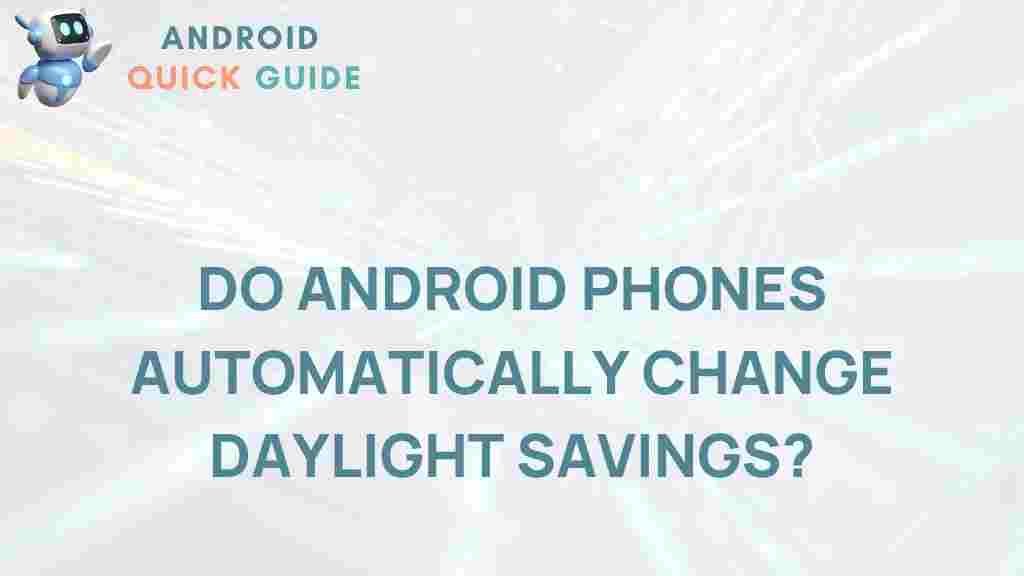Do Android Phones Automatically Adjust for Daylight Savings?
As we navigate through seasonal changes, the topic of Daylight Savings Time (DST) becomes increasingly relevant. Many people wonder if their Android phones automatically adjust to these changes. In this article, we’ll uncover whether your Android device handles DST seamlessly, explaining how to enable or disable automatic time adjustments, and troubleshooting any potential issues.
Understanding Daylight Savings Time
Daylight Savings Time is a practice observed by many countries to make better use of daylight during specific months of the year. Clocks are set forward by an hour in spring, commonly referred to as “springing forward,” and set back by an hour in fall, known as “falling back.” This transition can sometimes create confusion, especially when it comes to electronic devices like Android phones.
How Android Phones Manage Daylight Savings Time
To answer the primary question: Yes, Android phones are designed to automatically adjust for Daylight Savings Time. Android’s operating system includes built-in features to manage time zones and daylight-saving adjustments as long as the correct settings are enabled.
However, there are instances where issues may arise. For example, certain regions may change their observance policies, or users may manually set the time zone, which overrides automatic adjustments. Let’s walk through the setup process to ensure your Android phone adjusts properly for DST.
Steps to Enable Automatic Time Adjustment on Android Phones
Follow these easy steps to enable automatic time settings on your Android device:
- Step 1: Open the Settings app on your Android phone.
- Step 2: Scroll down and select Date & Time.
- Step 3: Ensure that Automatic date & time and Automatic time zone are enabled. This setting allows your device to sync with your mobile network provider or Wi-Fi connection, ensuring it adjusts automatically for Daylight Savings Time.
Once these options are enabled, your phone should adjust to Daylight Savings Time automatically, following local time regulations and changes. If these options are disabled, your phone will not adjust on its own, and you’ll need to make changes manually.
Manual Time Setting: When and How to Use It
In some cases, users prefer to set their time manually, particularly if they live in areas that do not observe Daylight Savings or if they travel frequently across different time zones. Here’s how to manually adjust your time settings:
- Step 1: Open the Settings app and navigate to Date & Time.
- Step 2: Turn off the Automatic date & time option.
- Step 3: Manually select the time zone or set the time according to your preference.
While this method gives you control, it requires you to remember adjusting the time during Daylight Savings changes. Leaving your Android phone on automatic time settings is usually the easiest solution.
Common Issues with Daylight Savings on Android Phones
Although Android phones are designed to handle Daylight Savings automatically, there may be some exceptions or common issues. Here are a few scenarios where problems might arise:
- Outdated software: Older versions of Android may not handle DST adjustments as accurately as newer versions. Ensure your software is updated to avoid any issues. You can learn more about updating your Android device here.
- Network or Wi-Fi Connection Problems: Since automatic time adjustments often rely on network signals, issues with your connection might delay updates.
- Geographical changes: If you recently moved to a different region, it’s possible that the time zone data needs to be updated manually, especially if you’ve manually set the time zone in the past.
If your Android phone doesn’t automatically adjust to DST despite following the above settings, try restarting your device or double-checking your network connection.
Troubleshooting Daylight Savings Issues on Android Phones
Should you encounter problems with DST adjustments, try these troubleshooting tips:
Check for Software Updates
Operating system updates on Android often include patches for time zone changes and updates for DST. Here’s how to check if your software is up-to-date:
- Step 1: Go to Settings on your phone.
- Step 2: Scroll down to System and select Software update.
- Step 3: If an update is available, download and install it. This can help solve any DST issues tied to outdated software.
Restart Your Device
Sometimes, a simple restart can resolve the issue. Restarting allows your device to reconnect with the network and update the time according to your current settings.
Contact Support or Consult Online Resources
If all else fails, contacting your mobile provider’s support team or checking online resources can be helpful. You can also find more tips in Android’s official support page.
Testing the DST Settings
Want to make sure everything’s working? Test your settings by temporarily adjusting the date near a DST change (like moving it a week before DST). Observe whether the time changes accordingly. Don’t forget to revert the date after testing.
Benefits of Automatic Time Adjustment on Android Phones
Keeping the automatic time adjustment feature enabled on your Android phone offers several advantages:
- Consistency: You’ll stay aligned with local time zones without the need for manual adjustments.
- Accuracy: Automatic settings ensure that you are on the correct time during Daylight Savings, even if you travel.
- Ease of Use: The feature eliminates the hassle of remembering to adjust your clock during DST changes, providing a seamless experience.
Conclusion
In summary, most Android phones are built to handle Daylight Savings adjustments automatically, provided that your time settings are configured correctly. With automatic time and time zone settings, you can ensure your device remains in sync with local time changes, making the process seamless and hassle-free.
By following the steps outlined in this guide, you can confidently manage Daylight Savings adjustments on your Android phone. Regular updates, a reliable network connection, and occasionally testing your settings will help keep your device accurate year-round. For more on Android phone settings, feel free to explore our comprehensive guide to Android device optimization.
This article is in the category Reviews and created by AndroidQuickGuide Team