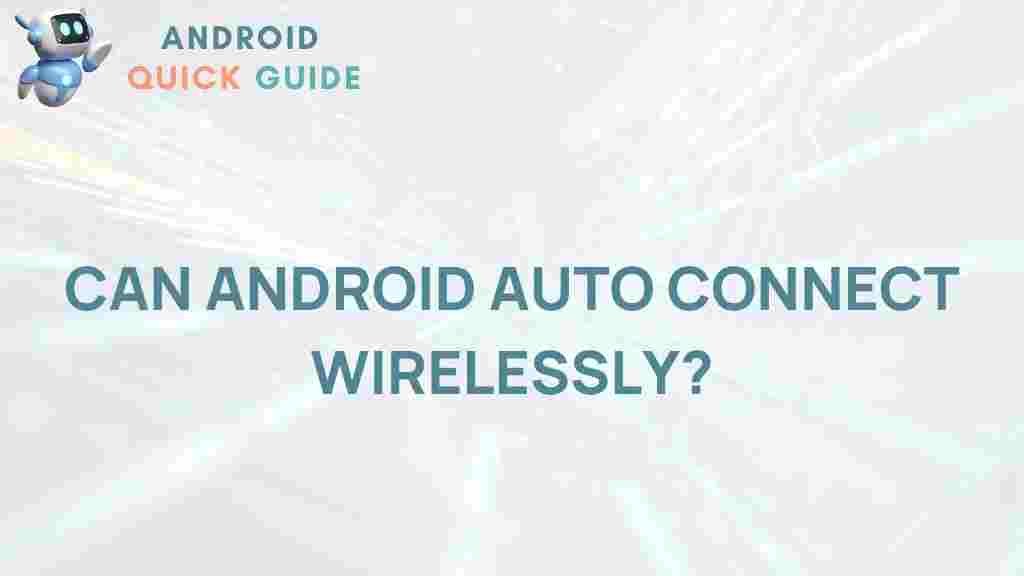Android Auto: Unveiling the Mystery of Wireless Connectivity
In recent years, Android Auto has revolutionized the way we interact with our vehicles. With its seamless integration of smartphones and car systems, Android Auto offers users a smarter, safer driving experience. However, a common question arises: can Android Auto connect wirelessly? In this article, we will explore this intriguing topic in depth, covering the technology behind it, how to set it up, troubleshooting tips, and more. By the end, you’ll have a comprehensive understanding of Android Auto’s wireless capabilities.
Understanding Android Auto
Before diving into the wireless connectivity aspect, it’s essential to understand what Android Auto is. Developed by Google, Android Auto allows drivers to connect their Android devices to their car’s infotainment system. This connection enables access to apps, navigation, messaging, and media, all while keeping the driver’s focus on the road. With Android Auto, users can:
- Access Google Maps for navigation.
- Make calls and send messages hands-free.
- Listen to music from various streaming services.
- Use voice commands for safer driving.
Can Android Auto Connect Wirelessly?
The short answer is yes, Android Auto can connect wirelessly, but there are certain conditions to consider. Traditionally, Android Auto required a USB connection to function. However, advancements in technology have enabled wireless connectivity in compatible vehicles and devices.
To connect Android Auto wirelessly, you typically need:
- A compatible car: Not all vehicles support wireless Android Auto. Check your owner’s manual or the manufacturer’s website for compatibility.
- A compatible Android device: Your phone must be running Android 11.0 (or higher) and support wireless connectivity.
- Wi-Fi Direct capability: Your car’s infotainment system must support Wi-Fi Direct to establish a wireless connection.
How to Set Up Wireless Android Auto
Setting up Android Auto wirelessly involves a few straightforward steps. Here’s a step-by-step guide to get you started:
- Check Compatibility: Ensure that both
This article is in the category Reviews and created by AndroidQuickGuide Team