Unveiling the Mystery: Do You Really Need a Special USB Cable for Android Auto?
As technology continues to evolve, our cars are becoming increasingly connected. One of the most exciting advancements in automotive technology is Android Auto, a feature that allows you to integrate your Android device with your vehicle’s infotainment system. However, many users wonder about the cables required for this integration. Do you really need a special USB cable for Android Auto? In this article, we will explore this question in depth, helping you understand the requirements and nuances of using Android Auto effectively.
What is Android Auto?
Android Auto is a mobile app developed by Google that enables an Android device to mirror features from the device to a car’s compatible infotainment system. It offers a safer way to use your phone while driving, allowing you to access navigation, music, messaging, and more through your car’s display.
With Android Auto, you can:
- Use Google Maps or Waze for navigation
- Listen to music from popular streaming services
- Send and receive messages hands-free
- Make phone calls without distractions
Do You Need a Special USB Cable for Android Auto?
The short answer is: it depends. While any USB cable that fits your device will technically work for connecting your Android phone to your car, the quality of the cable can significantly impact your Android Auto experience. Here’s why:
Types of USB Cables
When it comes to USB cables, not all are created equal. There are several types of USB cables that you might encounter:
- USB-A to USB-C: The most common cable for connecting newer Android devices to cars.
- USB-A to Micro USB: Older devices often use this type of connection.
- USB-C to USB-C: For devices that support USB-C on both ends.
Factors to Consider When Choosing a USB Cable for Android Auto
Here are some key factors to consider when selecting a USB cable for Android Auto:
- Data Transfer Speed: A cable that supports high-speed data transfer (USB 3.0 or higher) is essential for smooth operation.
- Build Quality: Look for cables that are durable and can withstand daily use.
- Length: Ensure the cable is long enough to reach your car’s USB port comfortably.
Step-by-Step Process to Connect Your Android Device to Android Auto
To enjoy the full benefits of Android Auto, follow these simple steps to connect your device:
Step 1: Ensure Compatibility
Before anything else, make sure your car supports Android Auto. You can check the official Android Auto website for a list of compatible vehicles and head units.
Step 2: Update Your Android Device
Ensure that your Android device is updated to the latest version of Android and that the Android Auto app is installed. You can download the app from the Google Play Store.
Step 3: Choose the Right USB Cable
Using a high-quality USB cable is crucial for a successful connection. As mentioned earlier, ensure that your cable supports fast data transfer. Avoid using old or damaged cables, as they can cause connectivity issues.
Step 4: Connect Your Device
Plug your Android device into the car’s USB port using the chosen cable. Make sure the connection is secure.
Step 5: Launch Android Auto
Once connected, the Android Auto interface should automatically launch on your car’s display. If it doesn’t, you may need to manually select Android Auto from your car’s menu.
Troubleshooting Common Issues with Android Auto
While connecting your Android device to Android Auto is generally straightforward, you might encounter some issues. Here are some common problems and their solutions:
Issue 1: Android Auto Not Connecting
If your Android Auto doesn’t connect, try the following:
- Check your USB cable for damage.
- Ensure your device is unlocked when connecting.
- Restart your phone and vehicle.
Issue 2: Poor Performance or Lag
If you experience lag or slow performance while using Android Auto:
- Try using a different USB port in your car.
- Ensure your phone’s software is up to date.
- Use a higher-quality USB cable.
Issue 3: Apps Not Responding
If certain apps are not responding:
- Check for app updates in the Google Play Store.
- Reinstall the app causing issues.
- Clear the app’s cache in your phone’s settings.
Conclusion
In conclusion, while you don’t necessarily need a special USB cable for Android Auto, using a high-quality cable can greatly enhance your experience. A reliable USB connection ensures that you can enjoy all the features Android Auto has to offer without interruptions. Whether you’re navigating, listening to music, or communicating hands-free, the right cable plays a critical role in your overall experience.
If you encounter issues, remember to troubleshoot using the steps outlined above. With the right setup, you can make the most out of Android Auto and enjoy a safer, more connected driving experience. For more information about Android Auto and its features, visit the official Android Auto website.
This article is in the category Reviews and created by AndroidQuickGuide Team
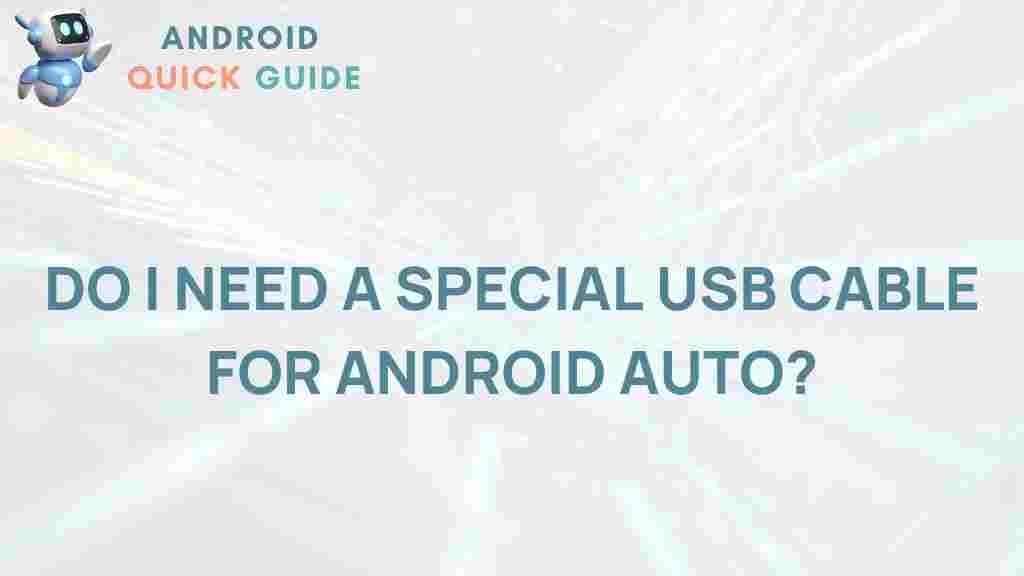
2 thoughts on “Unveiling the Mystery: Do You Really Need a Special USB Cable for Android Auto?”