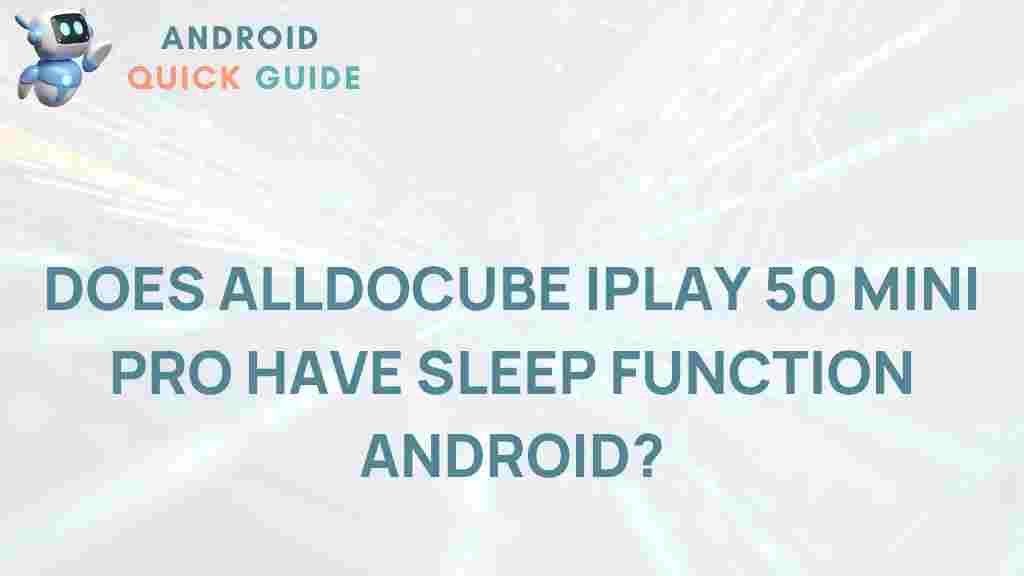Unveiling the Sleep Function on the Alldocube iPlay 50 Mini Pro
The Alldocube iPlay 50 Mini Pro has garnered attention for its impressive features and user-friendly interface. One of the standout functionalities of this device is its sleep mode, which enhances the overall user experience by preserving battery life and providing a seamless transition between usage and rest. In this article, we will delve into the sleep function of the Alldocube iPlay 50 Mini Pro, exploring its benefits, how to activate it, troubleshooting tips, and more.
Understanding the Sleep Function
The sleep function on the Alldocube iPlay 50 Mini Pro allows users to put their device into a low-power state when not in use. This feature is particularly beneficial for those who use their tablets for extended periods, as it helps conserve battery life without completely shutting down the device. Here are some key benefits of the sleep function:
- Battery Conservation: Sleep mode significantly reduces power consumption, allowing for longer usage times.
- Quick Access: Users can quickly resume their activities without the need for a full restart.
- Temperature Regulation: Keeping the device in sleep mode prevents overheating during prolonged use.
How to Activate Sleep Mode on the Alldocube iPlay 50 Mini Pro
Activating the sleep function on the Alldocube iPlay 50 Mini Pro is a straightforward process. Follow these step-by-step instructions:
- Press the Power Button: Locate the power button on the side of your device. Press it briefly to turn off the screen, which will automatically activate sleep mode.
- Adjust Settings: For those who want to customize their sleep settings, navigate to Settings > Display > Sleep. Here, you can choose how long the device should wait before entering sleep mode.
- Using the Sleep Timer: If you often forget to activate sleep mode, consider setting a sleep timer in the same settings menu.
Customizing Sleep Settings
The Alldocube iPlay 50 Mini Pro offers various customization options for its sleep settings, allowing users to tailor the experience to their needs. Here’s how to customize:
- Set Automatic Sleep: Choose the duration of inactivity after which the tablet will automatically enter sleep mode. Options typically range from 15 seconds to 30 minutes.
- Enable Sleep on Lid Close: If your tablet has a keyboard or cover, you can enable sleep mode to activate automatically when the lid is closed.
- Notifications: Decide if you want to receive notifications while in sleep mode. This can be adjusted in the settings under Notifications.
Benefits of Using Sleep Mode
Utilizing the sleep function on the Alldocube iPlay 50 Mini Pro comes with a plethora of advantages:
- Enhanced Battery Life: Regularly using sleep mode can extend the lifespan of your tablet’s battery, making it last longer between charges.
- Convenience: Quickly resuming work or entertainment is easier when the device is in sleep mode rather than fully turned off.
- Maintenance of Performance: Keeping apps in the background while in sleep mode helps maintain performance levels when resuming.
Troubleshooting Common Issues
While the sleep function on the Alldocube iPlay 50 Mini Pro is generally reliable, users may encounter some issues. Here are some common problems and their solutions:
- Device Not Entering Sleep Mode:
- Check your settings to ensure that the automatic sleep feature is enabled.
- Restart the device and try again.
- Wake-Up Issues:
- Make sure the power button is functioning properly. If it seems unresponsive, consider resetting the device.
- Inspect if any apps are preventing the tablet from sleeping by running in the background.
- Battery Drain in Sleep Mode:
- Ensure that your device’s software is up to date. Check for any firmware updates that may address battery issues.
- Limit background app activity that could drain battery while in sleep mode.
Conclusion
The Alldocube iPlay 50 Mini Pro stands out not only for its performance but also for its thoughtful features like the sleep function. By understanding and utilizing this feature, users can enhance their experience, conserve battery life, and maintain the efficiency of their device. If you’re looking to get the most out of your Alldocube iPlay 50 Mini Pro, mastering the sleep function is a step in the right direction.
For more tips and tricks on maximizing your tablet experience, check out our comprehensive guide on tablet maintenance. And for further reading on the specifications and features of the Alldocube iPlay 50 Mini Pro, visit the official Alldocube website.
This article is in the category Reviews and created by AndroidQuickGuide Team