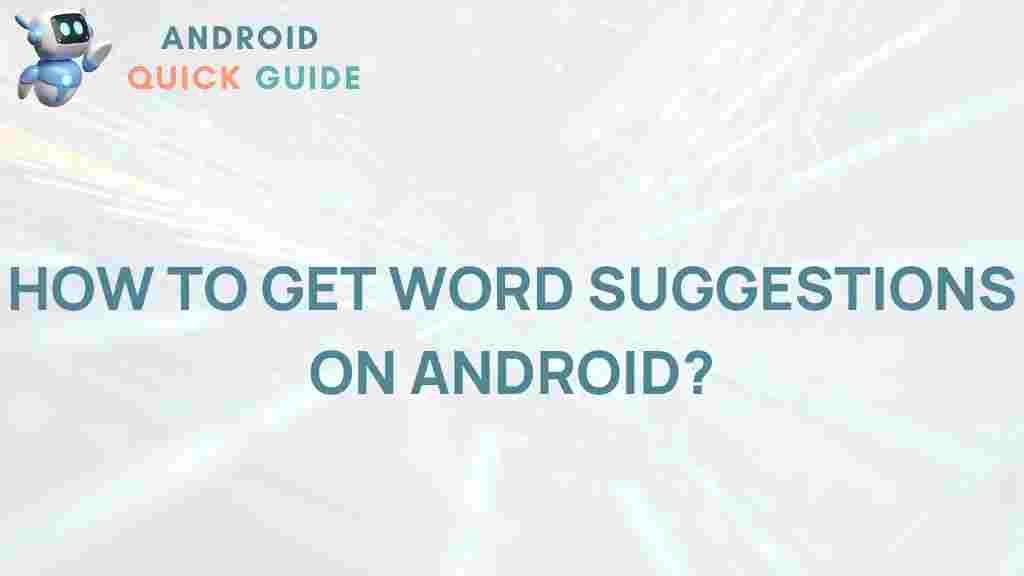Unleash Your Creativity: Discover Word Suggestions on Android
In today’s digital age, harnessing the power of your smartphone can significantly enhance your creativity. With the rise of mobile technology, particularly on the Android platform, tools and features have emerged that help users express themselves better through writing. This article delves into the world of word suggestions on Android, helping you unlock your creative potential.
Introduction to Word Suggestions on Android
Word suggestions are invaluable tools that assist users while typing. They predict what you might want to say next based on the letters you’ve typed, your past usage, and even contextual cues. This feature can speed up your writing process and improve accuracy, making it easier to convey your thoughts clearly.
Why Use Word Suggestions on Android?
Using word suggestions on your Android device can bring numerous benefits:
- Increased Speed: Typing is faster when the phone suggests words.
- Improved Accuracy: Reduces typos and enhances clarity.
- Language Learning: Great for learners trying to expand their vocabulary.
- Convenience: Makes composing messages and documents easier.
How to Enable Word Suggestions on Your Android Device
Enabling word suggestions on your Android device is a straightforward process. Here’s how you can do it step-by-step:
Step 1: Access Your Settings
Open the settings app on your Android device. You can usually find this app in your app drawer or by swiping down from the top of your screen and tapping the gear icon.
Step 2: Go to System or General Management
Scroll down to find either the System or General Management section, depending on your device’s manufacturer. Tap on it to continue.
Step 3: Select Language and Input
Look for the option labeled Language and Input and tap on it. This section controls all input methods on your device, including the keyboard.
Step 4: Choose Your Keyboard
Under Keyboard & Input Methods, select your current keyboard (e.g., Gboard, Samsung Keyboard). If you haven’t set up a keyboard yet, you can download one from the Google Play Store.
Step 5: Enable Suggestions
Within your keyboard settings, look for options such as Text Correction or Word Suggestions. Make sure these options are toggled on. This will allow your keyboard to suggest words as you type.
Step 6: Customize Your Preferences
Many keyboards offer additional features such as personalized suggestions based on your typing habits. Take some time to explore these settings and customize them according to your preferences.
Using Word Suggestions Effectively
Once you have enabled word suggestions, using them effectively can elevate your writing. Here are some tips:
- Pay Attention to Context: Suggestions can change based on the context of your writing. Ensure that the suggested words fit the context of your sentences.
- Learn from Suggestions: If you notice new words being suggested, take note of them and try incorporating them into your vocabulary.
- Utilize Emoji Suggestions: Many keyboards also suggest emojis. Use these to make your messages more expressive.
- Practice Regularly: The more you type, the better your keyboard gets at predicting your style and preferences.
Troubleshooting Word Suggestions Issues
Sometimes, you might encounter issues with word suggestions on your Android device. Here are some common problems and solutions:
Problem 1: Suggestions Not Appearing
If word suggestions are not showing up while you type, try the following:
- Ensure that the suggestions feature is enabled in the keyboard settings.
- Restart your device to refresh the system.
- Check for updates for your keyboard app and install any available updates.
Problem 2: Incorrect Suggestions
When the suggestions seem off or inaccurate, consider these steps:
- Clear the keyboard’s cache by going to Settings > Apps > Your Keyboard > Storage and tapping Clear Cache.
- Reset the keyboard settings to default and re-enable suggestions.
- Delete any custom words that may be affecting suggestions.
Problem 3: Language Settings
If you are typing in multiple languages, ensure that the correct language is selected in your keyboard settings. You can often add multiple languages and switch between them effortlessly.
Conclusion
Word suggestions on your Android device are powerful tools that can enhance your writing experience. By enabling this feature and understanding how to use it effectively, you can unleash your creativity and improve your communication skills. Whether you’re composing a quick message, drafting an email, or writing a story, word suggestions can provide the support you need.
For more information on improving your writing on Android, check out this detailed guide that covers additional tips and tricks.
Embrace the capabilities of your Android device and watch as your creativity flourishes!
If you’re interested in exploring more about smartphone features, you might also want to visit this resource for expert advice.
This article is in the category Productivity and created by AndroidQuickGuide Team