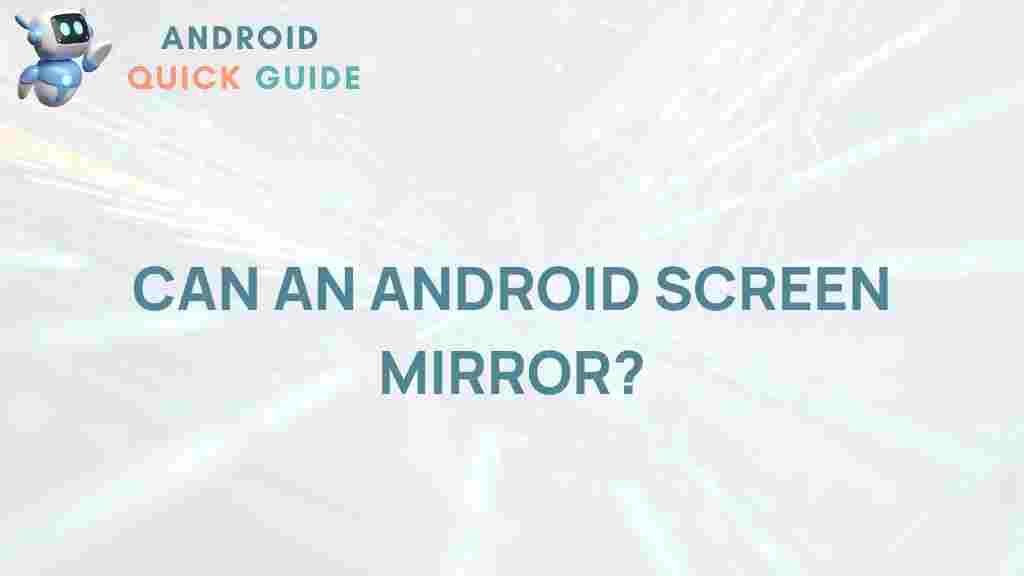Unveiling the Mystery: Can Your Android Screen Mirror?
In today’s tech-savvy world, screen mirroring has become an essential feature for many users. Whether it’s for sharing photos, displaying presentations, or enjoying games on a larger screen, the ability to mirror your Android device is incredibly useful. This article will explore the ins and outs of Android screen mirroring, guiding you through the process, troubleshooting common issues, and highlighting its benefits.
Understanding Android Screen Mirroring
Screen mirroring allows you to display your Android device’s content on another screen, such as a TV, projector, or monitor. This can be done wirelessly or with a cable, depending on the technology used by your device. Let’s delve deeper into how screen mirroring works and what you need to get started.
How Does Android Screen Mirroring Work?
Android devices typically use protocols such as Miracast, Chromecast, or DLNA for screen mirroring. Here’s a brief overview of each:
- Miracast: This is a wireless standard that allows Android devices to mirror their screens to compatible displays without requiring an internet connection.
- Chromecast: A device developed by Google, Chromecast lets you cast your screen or content from your Android device to a TV over Wi-Fi.
- DLNA: This standard allows devices to share media over a local network, enabling screen mirroring with compatible devices.
Step-by-Step Guide to Screen Mirroring on Android
Now that you understand the basics, let’s go through the steps to mirror your Android screen effectively.
1. Check Your Device Compatibility
Before you start, ensure that your Android device and the receiving device (TV, projector, etc.) support screen mirroring. Most modern devices do, but it’s worth confirming.
2. Connect to the Same Wi-Fi Network
Both your Android device and the display you want to mirror to should be connected to the same Wi-Fi network. This is crucial for a smooth connection.
3. Enable Screen Mirroring on Your Android Device
Here’s how to enable screen mirroring on most Android devices:
- Swipe down from the top of the screen to access the notification panel.
- Look for the “Cast” or “Screen Mirroring” option (this may vary depending on your device).
- Select the device you wish to mirror to from the list.
- Follow any additional prompts that appear on your screen.
4. Set Up Your Display Device
Make sure the display device is set to receive the signal. This usually involves selecting the correct input source or enabling screen mirroring in the settings menu.
5. Enjoy Your Mirrored Screen
Once connected, your Android screen should now be mirrored on the display device. You can now share videos, presentations, and more!
Troubleshooting Common Issues
If you encounter problems while attempting to mirror your Android screen, here are some troubleshooting tips:
1. Check Connections
Ensure that both devices are connected to the same Wi-Fi network and that the display device is turned on and set to the correct input.
2. Restart Devices
Sometimes, a simple restart can resolve connectivity issues. Restart both your Android device and the display device.
3. Update Software
Make sure that both your Android device and the display device are running the latest software versions. Outdated software can lead to compatibility issues.
4. Disable Power Saving Modes
Power saving modes on your Android device may limit its functionality. Disable any power-saving settings to ensure optimal performance.
5. Check for Interference
Ensure there are no obstacles or devices that may cause interference with the Wi-Fi signal, such as microwaves or cordless phones.
Benefits of Using Android Screen Mirroring
Screen mirroring has several benefits that can enhance your user experience:
- Enhanced Viewing: Enjoy videos, games, and presentations on a larger screen.
- Collaboration: Ideal for business meetings, allowing multiple people to view content simultaneously.
- Easy Sharing: Quickly share photos and videos with friends and family during gatherings.
Conclusion
Screen mirroring on Android devices opens up a world of possibilities for sharing and enjoying content. By following the steps outlined in this article, you can easily connect your device to a larger screen and enhance your viewing experience. Whether for personal entertainment or professional presentations, mastering the art of screen mirroring is a valuable skill.
For more tips and tricks on optimizing your Android experience, visit our resource page. Additionally, for troubleshooting more advanced issues, check out this external guide.
Embrace the power of technology and enjoy the seamless experience of Android screen mirroring today!
This article is in the category Productivity and created by AndroidQuickGuide Team