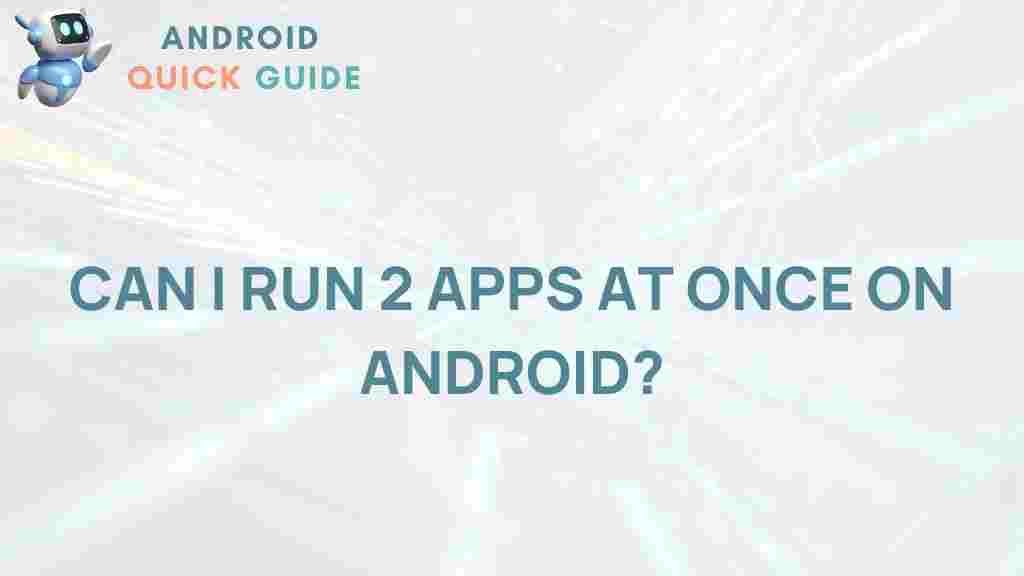Multitasking: Unleashing the Power of Multitasking on Android
In today’s fast-paced digital world, efficiency is key. With the advent of smartphones, the ability to manage multiple tasks simultaneously has never been more crucial. Android devices offer robust multitasking capabilities, allowing users to switch between apps, run multiple applications, and streamline their daily routines. This article explores the power of multitasking on Android, providing tips, tricks, and troubleshooting advice to enhance your experience.
The Importance of Multitasking on Android
Multitasking on Android enhances productivity by enabling users to manage their tasks effectively. Whether you are a student juggling assignments, a professional managing work emails, or simply someone who enjoys gaming while streaming music, the ability to multitask can transform how you use your device.
- Efficiency: Complete tasks faster by switching between apps without closing them.
- Flexibility: Use multiple applications simultaneously, like browsing the web while watching a video.
- Enhanced User Experience: Enjoy seamless transitions between apps, making your smartphone feel more powerful.
Understanding Android Multitasking Features
Android’s multitasking features are designed to provide a seamless experience. Here are some of the key functionalities that contribute to effective multitasking:
- Recent Apps Screen: Access previously opened apps by swiping up from the bottom of the screen or tapping the recent apps button. This allows for quick switching without having to reopen each app.
- Split Screen Mode: Use two apps side by side by activating split screen mode. This is particularly useful for activities like texting while watching videos or browsing the internet.
- Picture-in-Picture (PiP): Keep videos playing in a small window while you use other apps. This feature is perfect for multitasking during video calls or streaming services.
How to Enable and Use Multitasking on Android
Enabling multitasking on your Android device is straightforward. Here’s a step-by-step guide to help you get started:
Step 1: Accessing Recent Apps
To view recently used apps:
- Swipe up from the bottom of the screen (or tap the recent apps button on older devices).
- Scroll through the list of apps you’ve recently used.
- Tap on any app to switch to it instantly.
Step 2: Using Split Screen Mode
To enable split screen mode:
- Open the first app you want to use.
- Access the recent apps screen.
- Tap and hold the app icon at the top of the app window.
- Select “Split screen” from the menu that appears.
- Choose the second app from your recent apps or app drawer to open in the other half of the screen.
Step 3: Utilizing Picture-in-Picture (PiP) Mode
To use PiP mode:
- Open a compatible app, such as YouTube or Google Maps.
- Start playing a video or navigation.
- Press the home button, and the video will shrink to a small window that you can move around.
Maximizing Your Multitasking Experience
To get the most out of multitasking on your Android device, consider the following tips:
- Organize Your Home Screen: Place your most-used apps within easy reach to reduce time spent searching.
- Use Widgets: Add widgets to your home screen for quick access to information, such as weather updates or calendar events.
- Explore Third-Party Apps: Some apps offer enhanced multitasking features, allowing for even more efficient workflows.
Troubleshooting Common Multitasking Issues
While multitasking can greatly enhance productivity, you may encounter issues along the way. Here are some common problems and their solutions:
Problem 1: Apps Not Responding
If an app becomes unresponsive while multitasking:
- Try closing the app by swiping it off the recent apps screen.
- Reopen the app to see if the issue persists.
Problem 2: Slow Performance
If your device is lagging when multitasking:
- Close unused apps from the recent apps screen to free up resources.
- Restart your device to refresh the system.
Problem 3: Split Screen Not Working
If you’re unable to enable split screen mode:
- Check if the apps you are trying to use support split screen.
- Ensure that your Android version is up to date, as some features may be restricted in older versions.
Conclusion: Harnessing the Power of Multitasking
Mastering multitasking on your Android device can significantly enhance your productivity and overall smartphone experience. By understanding the features available, using them effectively, and troubleshooting any issues that arise, you can unlock the full potential of your device.
For more tips on optimizing your Android experience, consider visiting Android Central for expert advice and updates. By implementing these strategies, you will be well on your way to becoming a multitasking pro, streamlining your tasks and enjoying the convenience of managing your digital life efficiently.
Ready to take your Android multitasking skills to the next level? Dive into your device’s settings today and explore the options available to you!
This article is in the category Productivity and created by AndroidQuickGuide Team