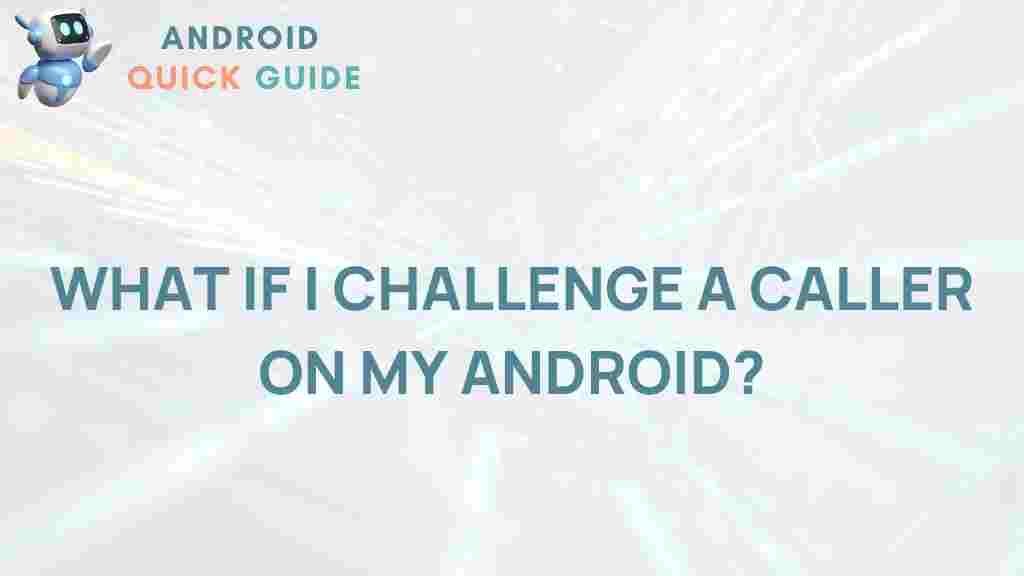Unveiling the Power of Android: The Truth Behind Challenging Callers
In today’s fast-paced digital world, smartphones have become an integral part of our lives, with Android devices leading the charge. Android, an open-source operating system, powers billions of smartphones, tablets, and other devices. With its robust features and user-friendly interface, Android not only enhances our communication but also brings a host of challenges, especially when it comes to managing incoming calls. This article explores the various aspects of Android that can help you effectively deal with challenging callers while also shedding light on its powerful functionalities.
Understanding the Android Ecosystem
The Android ecosystem is vast, with a variety of applications and features designed to enhance user experience. Here’s a brief overview of what makes Android stand out:
- Open Source: Android is built on an open-source framework, allowing developers to create customized applications and features.
- Customization: Users can personalize their devices with various launchers, widgets, and themes.
- App Variety: The Google Play Store offers millions of apps catering to diverse needs, including call management and security.
The Challenge of Incoming Calls
While Android devices offer a wealth of features, managing incoming calls can often be challenging. Unwanted calls, spam, and robocalls can disrupt your daily routine. To effectively manage these challenges, it’s essential to leverage the power of Android’s features.
Step-by-Step Guide to Manage Challenging Callers on Android
Below are some effective steps you can take to manage challenging callers using your Android device:
1. Utilize Built-In Call Screening Features
Many Android devices come with built-in call screening features that allow you to filter calls from unknown numbers. Here’s how to enable it:
- Open the Phone app.
- Tap on the Menu icon (three vertical dots) in the top right corner.
- Select Settings.
- Look for the Call Screening option and enable it.
With call screening enabled, your device will automatically filter out suspicious calls, giving you peace of mind.
2. Use Third-Party Call Blocking Apps
If the built-in features don’t meet your needs, consider downloading third-party call blocking apps. Some popular options include:
- Truecaller – This app identifies unknown callers and blocks spam calls.
- Mr. Number – It helps block unwanted calls and provides call management tools.
- Call Blocker – A simple yet effective app to block calls from specific numbers.
3. Enable Do Not Disturb Mode
When you need uninterrupted time, the Do Not Disturb feature can be a lifesaver. Follow these steps to activate it:
- Swipe down from the top of your screen to access the Quick Settings menu.
- Tap on the Do Not Disturb icon.
- Customize your settings to allow calls only from specific contacts if desired.
This feature ensures that you won’t be disturbed by unwanted calls during important meetings or personal time.
4. Report Spam Calls
Reporting spam calls not only helps you but also contributes to a larger effort to combat phone scams. Here’s how you can report spam calls on Android:
- Open the Phone app.
- Go to the recent calls list and select the number you wish to report.
- Tap on the Details icon.
- Select Block/report spam.
By reporting spam, you help improve the accuracy of call screening technologies for everyone.
5. Customize Your Ringtone and Notifications
Customizing your ringtones and notifications can help you identify important calls instantly. Here’s how to change your ringtone:
- Go to Settings.
- Select Sound and then Ringtone.
- Choose a unique tone for specific contacts or groups.
This customization allows you to distinguish between important and unimportant calls quickly.
Troubleshooting Common Call Issues on Android
While managing calls on Android is generally straightforward, you may encounter some issues. Here are common problems and their solutions:
Problem 1: Incoming Calls Not Ringing
If your Android device isn’t ringing for incoming calls, try the following:
- Check if the device is in Do Not Disturb mode.
- Ensure the volume is turned up.
- Restart your phone to resolve minor glitches.
Problem 2: Call Screening Not Working
If the call screening feature is not filtering calls correctly, consider:
- Updating your Android system to the latest version.
- Revisiting the call screening settings to ensure they are correctly configured.
- Resetting app preferences in the settings.
Problem 3: Unable to Block Numbers
If you’re having trouble blocking numbers, ensure you:
- Have the latest version of the phone app.
- Check your phone’s permissions to allow blocking features.
- Clear the cache of the Phone app and restart your device.
Conclusion
The power of Android lies in its versatility and the extensive range of features it offers to users. By leveraging built-in tools and third-party applications, you can effectively manage challenging callers and enhance your overall calling experience. Whether it’s through call screening, third-party apps, or customizing settings, Android empowers you to take control of your communication.
With the right strategies in place, you can enjoy a more peaceful and productive phone experience. Explore the capabilities of your Android device today and embrace the full potential it has to offer. For more insights into maximizing your Android experience, check out our guide on optimizing Android settings.
This article is in the category Productivity and created by AndroidQuickGuide Team