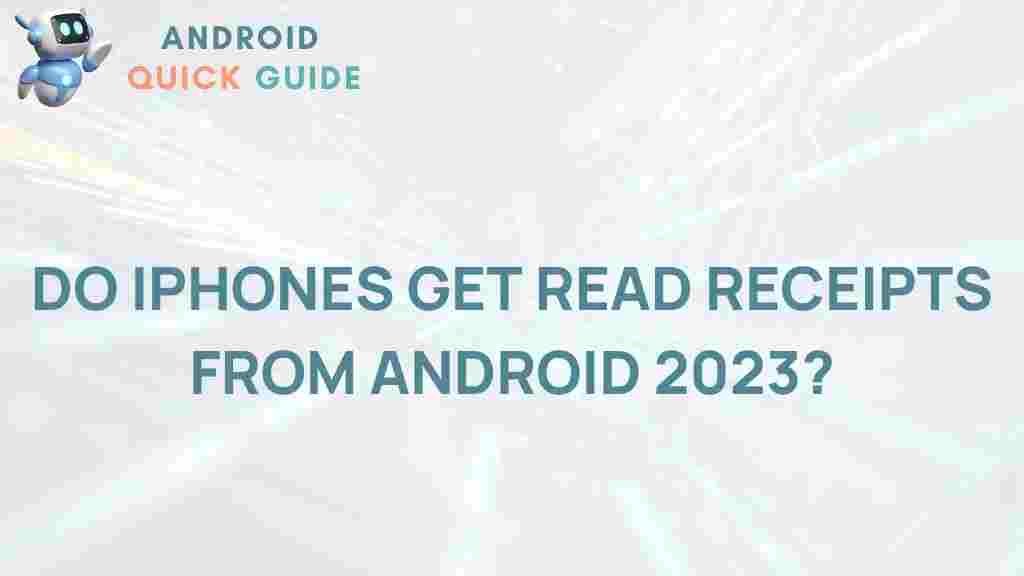The Mystery of Read Receipts Between iPhones and Androids Unveiled
In today’s world, instant messaging apps have become an integral part of our daily interactions. Whether you’re texting friends, family, or colleagues, you’ve likely encountered the “read receipt” feature. This small but significant notification can let you know when someone has read your message, adding a new layer to digital communication. But when it comes to read receipts between iPhones and Androids, things can get a bit mysterious. In this article, we’ll explore how read receipts function across these platforms, why compatibility issues arise, and how you can manage read receipts on your device.
What Are Read Receipts?
Read receipts are notifications that let a sender know when their message has been opened by the recipient. In simple terms, they’re small indicators to signal when someone has seen your message. Although read receipts can be helpful, they also raise privacy concerns and sometimes cause confusion. Let’s dive into the details of how they work and what sets them apart on iPhone and Android devices.
How Read Receipts Work on iPhone
Apple’s iOS operating system uses its proprietary iMessage platform, which allows users to send texts, photos, videos, and more between iPhones. Here’s a breakdown of how read receipts work on iPhones:
- When Enabled: If both sender and recipient have read receipts turned on, iMessage will notify the sender when the recipient has opened the message. This will show as a “Read” label beneath the message.
- Control over Receipts: iOS lets users enable or disable read receipts on a per-contact basis, offering flexibility in managing privacy preferences.
- iMessage vs SMS: Note that read receipts only work with iMessage (blue texts) and not with regular SMS messages (green texts), which are used for non-Apple devices.
For iPhone users who communicate exclusively within the Apple ecosystem, read receipts can function seamlessly. However, things change when iPhone users message Android users.
Read Receipts on Android Devices
On Android devices, the situation is a bit more complex. Unlike Apple, Android doesn’t have a single, unified messaging system across all devices. Instead, it relies on apps like Google Messages or third-party apps such as WhatsApp, Facebook Messenger, and Signal. Here’s a look at how read receipts work on Android:
- Google Messages: For users of Google Messages, read receipts can be enabled through the app’s Chat features (also known as RCS or Rich Communication Services). However, both sender and recipient need to have RCS-enabled devices and compatible carriers to use read receipts.
- Third-Party Apps: Most popular messaging apps on Android, such as WhatsApp and Facebook Messenger, support read receipts regardless of the device’s operating system, allowing for cross-platform compatibility.
- Limited SMS Support: Just like with iPhones, traditional SMS on Android does not support read receipts.
This fragmented system can lead to confusion, especially when Android and iPhone users communicate. Let’s explore why read receipts aren’t as straightforward across these platforms.
Why Read Receipts Don’t Always Work Between iPhones and Androids
The disparity between iOS and Android read receipts largely stems from the different messaging technologies they use:
- iMessage vs SMS/RCS: iPhone users rely on iMessage for read receipts, which only works with other Apple devices. On the other hand, Android users rely on RCS through Google Messages for similar functionality, creating a compatibility gap.
- Carrier Limitations: RCS messaging requires support from both carriers and devices. If either device lacks RCS support, read receipts will not work, causing even more inconsistencies when Android and iPhone users text each other.
- Third-Party Compatibility: Cross-platform apps like WhatsApp can bridge the gap by offering read receipts between different operating systems, but only within their own platforms.
This gap in functionality can make cross-platform messaging less transparent, leading to potential misunderstandings. However, there are steps you can take to manage read receipts and understand how they operate on your device.
How to Manage Read Receipts on iPhones and Androids
Both iPhone and Android offer ways to control read receipts. If you’re concerned about privacy or simply want more control over your message notifications, follow these steps to enable or disable read receipts.
Managing Read Receipts on iPhone
On an iPhone, you can easily control read receipts within your device’s settings. Here’s how:
- Open Settings: Go to the Settings app on your iPhone.
- Select Messages: Tap on Messages from the list of options.
- Enable/Disable Read Receipts: Toggle the Send Read Receipts switch to enable or disable the feature. If you disable it, others won’t see when you’ve read their iMessages.
Additionally, iPhone users can customize read receipts on a per-contact basis. To do this, open a message thread, tap on the contact’s name, and select Info. From here, you can turn read receipts on or off for specific contacts.
Managing Read Receipts on Android
For Android users, read receipts are mainly available through Google Messages with RCS enabled. Here’s how to manage read receipts on Android:
- Open Google Messages: Launch the Google Messages app on your Android device.
- Access Chat Features: Tap on Settings, then go to Chat features.
- Enable/Disable Read Receipts: Toggle the Send read receipts option to manage your settings. Ensure that RCS is enabled for the feature to work.
Note that the availability of RCS and read receipts may depend on your carrier and device model. If you experience issues with RCS, you may want to try a third-party app like WhatsApp that offers more reliable cross-platform read receipts.
Using Third-Party Apps for Consistent Read Receipts
To ensure consistency in read receipts between iPhones and Androids, you may consider using popular third-party messaging apps. Apps like WhatsApp, Signal, and Facebook Messenger provide read receipts across different platforms and work on both iOS and Android. These apps can help you bypass the limitations of native messaging apps.
Troubleshooting Read Receipts Issues
Sometimes, even if settings are correctly configured, read receipts may not work as expected. Here are some common troubleshooting steps:
For iPhone Users
- Check iMessage Status: Ensure that you’re using iMessage (indicated by blue texts). Read receipts won’t work for SMS (green texts).
- Update iOS: Make sure your iPhone is updated to the latest version of iOS, as Apple periodically fixes bugs related to iMessage and read receipts.
- Check Contact Settings: If you’re not seeing read receipts for specific contacts, check the individual settings for that contact in the message thread.
For Android Users
- Enable RCS: Confirm that RCS is enabled in Google Messages. If RCS is unavailable, consider using a different app like WhatsApp.
- Update Google Messages: Make sure Google Messages is up-to-date. An outdated app can prevent read receipts from functioning correctly.
- Carrier Compatibility: Some carriers may not support RCS, which will affect read receipts. Contact your carrier if you’re unsure.
Using a Cross-Platform Solution
For the most reliable experience, using a cross-platform messaging app like Signal can solve compatibility issues. These apps allow you to enable or disable read receipts for messages sent to any device, providing a consistent experience across iOS and Android.
Conclusion
The world of read receipts between iPhones and Androids can indeed be puzzling. Due to the differences in messaging technology, read receipts do not always work as seamlessly between these platforms. However, with the right settings, troubleshooting, and the use of cross-platform apps, you can take better control over when and how read receipts function.
Ultimately, read receipts are designed to enhance communication, but their utility depends on how much transparency both sender and receiver prefer. As messaging technology evolves, it’s likely that read receipts will continue to improve and become more consistent across devices. In the meantime, understanding how read receipts work and following these tips will help you navigate this feature more effectively. For more insights on optimizing your digital communication settings, feel free to check our detailed guide on messaging privacy.
This article is in the category News and created by AndroidQuickGuide Team