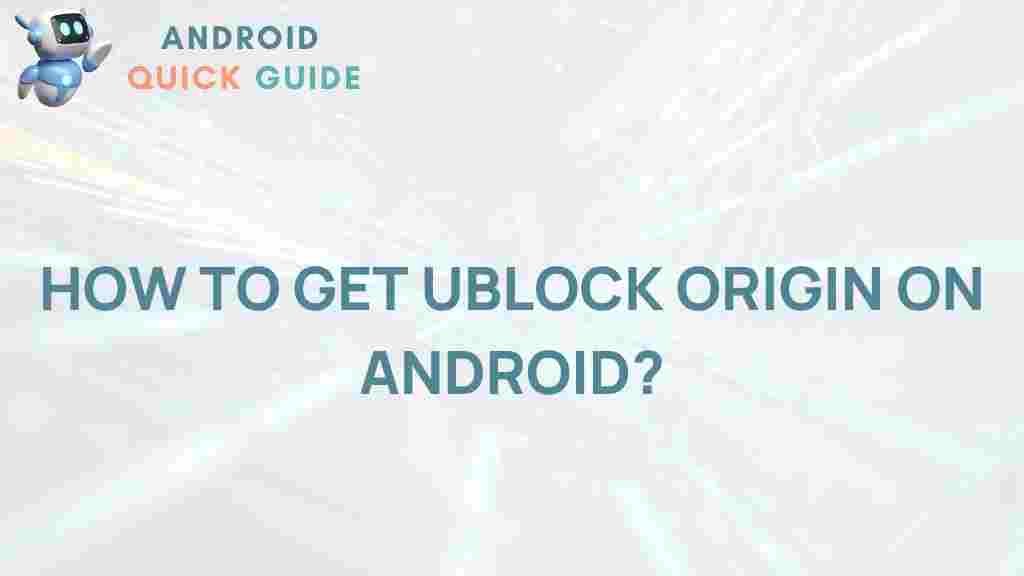Unleash the Power of uBlock Origin on Your Android Device
In today’s digital world, online ads can be intrusive and disruptive. They slow down your browsing experience and often expose you to potential security risks. Enter uBlock Origin, a powerful tool that allows you to take control of your browsing experience on your Android device. In this article, we will explore how to effectively use uBlock Origin, the benefits it offers, and some troubleshooting tips to enhance your online experience.
What is uBlock Origin?
uBlock Origin is an open-source content-blocking extension that helps you filter unwanted content, including ads, trackers, and malware. Designed to be lightweight and efficient, it doesn’t consume much memory, making it an ideal choice for mobile devices. While it’s primarily known for its use on desktop browsers, it’s also available for Android, providing a seamless browsing experience on the go.
Benefits of Using uBlock Origin
- Improved Browsing Speed: By blocking ads and trackers, uBlock Origin significantly speeds up your browsing experience.
- Enhanced Privacy: It helps protect your privacy by preventing tracking scripts from collecting your data.
- Reduced Data Usage: Blocking ads can lower your data consumption, which is crucial for mobile users with limited data plans.
- Customizable Filters: You can tailor the filtering settings according to your preferences, blocking specific sites or types of content.
How to Install uBlock Origin on Your Android Device
Installing uBlock Origin on your Android device is straightforward. Follow these steps:
Step 1: Install a Compatible Browser
uBlock Origin is not available as a standalone app for Android. Instead, you need to install a compatible browser that supports extensions. The most popular options include:
Step 2: Download uBlock Origin
Once you have a compatible browser, follow these steps to download and install uBlock Origin:
- Open your chosen browser (e.g., Firefox).
- Go to the official uBlock Origin page.
- Click on the “Add to Firefox” button.
- Confirm the installation by tapping “Add.” You may need to grant necessary permissions.
Step 3: Configure uBlock Origin Settings
After installation, you’ll want to configure the settings for optimal performance:
- Tap the uBlock Origin icon in the browser toolbar.
- Select the gear icon to access settings.
- From here, you can enable or disable specific filters, change the appearance, and manage your whitelist.
Using uBlock Origin Effectively
Now that you have uBlock Origin installed on your Android device, it’s essential to understand how to use it effectively:
1. Whitelisting Sites
Sometimes, you may want to support websites by allowing ads. Here’s how to whitelist sites:
- Visit the website you want to whitelist.
- Tap the uBlock Origin icon in the toolbar.
- Click the big power button to toggle the blocking off for that site.
2. Customizing Filters
uBlock Origin allows you to customize which types of content are blocked:
- Access the uBlock Origin settings by tapping the gear icon.
- In the “Filter Lists” tab, you can select or deselect lists according to your needs.
3. Advanced Features
For advanced users, uBlock Origin offers several features:
- Element Picker: This tool allows you to manually block specific elements on a page.
- Dynamic Filtering: Provides fine control over what gets blocked and what doesn’t.
Troubleshooting Common Issues
While using uBlock Origin, you may encounter some common issues. Here are troubleshooting tips:
Issue 1: Ads Still Appear
If you notice that ads are still visible:
- Ensure that uBlock Origin is enabled for that particular site.
- Check your filter lists in the settings to make sure they are active.
Issue 2: Browser Performance Problems
If your browser is slow or crashes:
- Disable other extensions that may conflict with uBlock Origin.
- Try clearing your browser cache.
Issue 3: Unwanted Pop-ups
If pop-ups are still showing up:
- Check the uBlock Origin settings to ensure “Popup blocking” is enabled.
- Use the Element Picker to block specific pop-up elements.
Conclusion
uBlock Origin is a powerful ally in creating a seamless browsing experience on your Android device. By following the steps outlined in this guide, you can unleash its full potential and enjoy a faster, safer, and ad-free internet. With its easy installation and robust features, uBlock Origin stands out as an essential tool for any mobile user.
For more tips on improving your online experience, visit our blog.
Start using uBlock Origin today and take control of your browsing experience!
This article is in the category Guides & Tutorials and created by AndroidQuickGuide Team