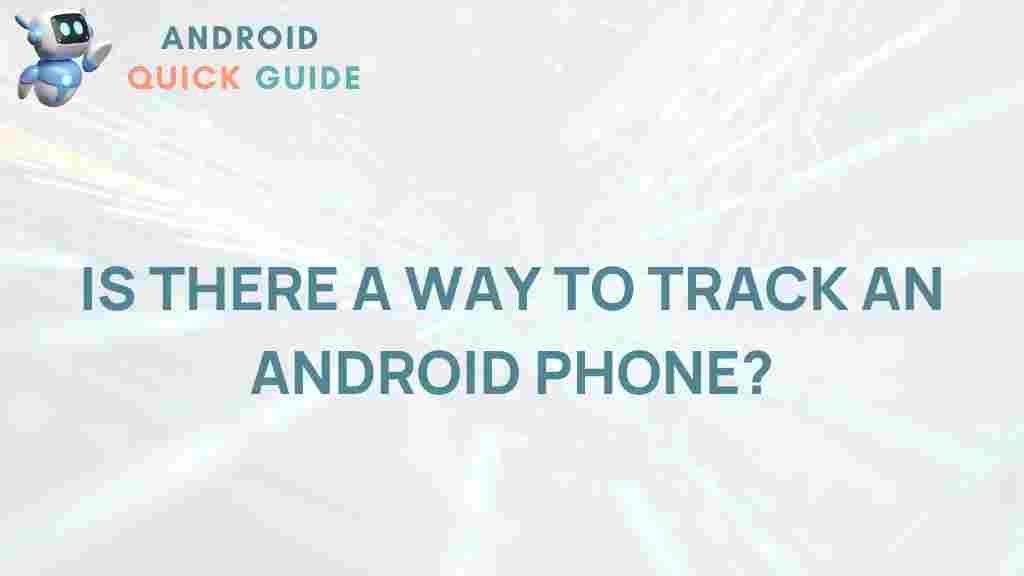Unveiling the Mystery: How to Track an Android Phone
In today’s digital age, tracking an Android phone has become an essential skill for many individuals. Whether you’re trying to locate a lost device, keep track of your children’s whereabouts, or ensure the safety of your loved ones, understanding how to effectively track an Android phone is crucial. This comprehensive guide will walk you through various methods of tracking, troubleshooting tips, and important considerations to keep in mind.
Understanding the Basics of Phone Tracking
Before diving into the methods of tracking an Android phone, it’s important to understand the technology behind it. Phone tracking utilizes GPS, Wi-Fi, and cellular signals to determine a device’s location. Here are some key terms:
- GPS (Global Positioning System): A satellite-based system that allows for precise location tracking.
- Wi-Fi Triangulation: Uses nearby Wi-Fi networks to help estimate a device’s location.
- Cellular Triangulation: Determines the location based on the signals received from cell towers.
How to Track an Android Phone
Here are some effective methods to track an Android phone.
1. Using Google Maps
If you have set up Google Maps on your device, it offers a straightforward way to track your Android phone. Follow these steps:
- Open Google Maps on a web browser or the mobile app.
- Sign in with the same Google account used on the Android phone.
- Click on the hamburger menu (three horizontal lines) in the top left corner.
- Select “Your timeline.” Here you will see the location history of your device.
- To find the real-time location, choose “Location sharing” and ensure that sharing is enabled.
2. Find My Device
Google’s Find My Device is another excellent tool for tracking an Android phone. Here’s how to use it:
- Visit the Find My Device website.
- Log in with your Google account.
- Select the device you want to locate. It will show the current location on a map.
- You can also use options to ring the device, lock it, or erase its data.
3. Third-Party Apps
There are several third-party apps designed for tracking an Android phone. Some popular options include:
- Life360: A family locator app that shares real-time locations with family members.
- Geo Tracker: Excellent for tracking routes and outdoor activities.
- Glympse: Share your location temporarily with friends and family.
Troubleshooting Tracking Issues
Tracking an Android phone may not always go as planned. Here are some common issues and their solutions:
1. Location Services Disabled
If location services are turned off, tracking will be impossible. To enable it:
- Go to Settings.
- Select Location.
- Turn on Use location.
2. Device Not Connected to the Internet
If your Android phone is not connected to Wi-Fi or cellular data, tracking may not work. Ensure that the device has an active internet connection.
3. Battery Saver Mode
In battery saver mode, GPS and background data may be restricted, preventing accurate tracking. Disable battery saver mode to enhance tracking capability:
- Go to Settings.
- Click on Battery.
- Select Battery saver and turn it off.
Conclusion
Tracking an Android phone can provide peace of mind and safety for you and your loved ones. By utilizing built-in tools like Google Maps and Find My Device, or opting for third-party applications, you can easily locate an Android phone whenever necessary. Remember to address potential troubleshooting issues, such as location services and internet connectivity, to ensure effective tracking. For more tips on mobile technology and safety, visit our blog for more resources.
This article is in the category Guides & Tutorials and created by AndroidQuickGuide Team