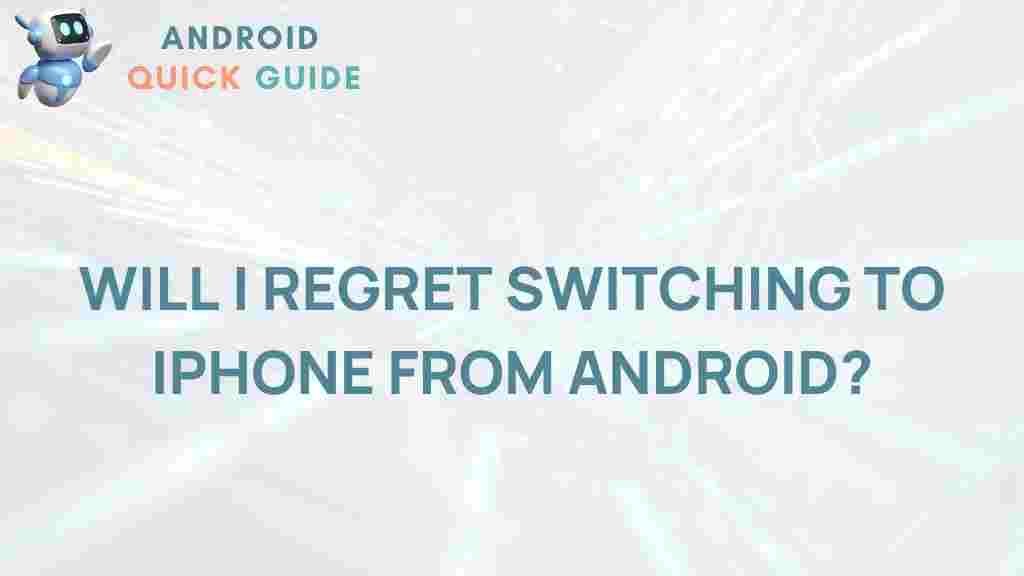The Ultimate Guide to Switching from Android to iPhone
Making the switch from Android to iPhone can be a daunting task for many users. The process involves not only transferring data but also adapting to a new operating system. In this ultimate guide, we will walk you through the entire process of switching, ensuring that you have all the information you need to make your transition as smooth as possible. By the end of this guide, you will be well-equipped to enjoy your new iPhone and leave your Android experience behind.
Why Switch from Android to iPhone?
There are numerous reasons why people choose to switch from Android to iPhone. Some of these include:
- User Experience: iPhones are known for their intuitive interface and seamless user experience.
- App Quality: Many developers prioritize iOS for app releases, often resulting in better performance and fewer bugs.
- Security: Apple devices typically receive updates more frequently, providing better security against malware and vulnerabilities.
- Resale Value: iPhones generally have a higher resale value compared to Android devices.
Preparing for the Switch
Before making the switch, it’s essential to prepare both your Android device and your new iPhone. Here’s how you can do that:
- Backup Your Data: Ensure that all important data such as contacts, photos, and messages are backed up on your Android device. You can use Google Drive for this.
- Check Compatibility: Make sure that your new iPhone is compatible with the apps and services you use.
- List Essential Apps: Write down the essential apps you use on Android so you can easily find them on the App Store.
Step-by-Step Process to Switch from Android to iPhone
1. Set Up Your New iPhone
When you first power on your new iPhone, you will be greeted by the setup screen. Follow these steps:
- Select your language and region.
- Connect to Wi-Fi.
- Set up Face ID or Touch ID for security.
- Choose to restore your iPhone from an Android device.
2. Use the ‘Move to iOS’ App
Apple offers a convenient application called Move to iOS to help you transfer your data from Android to iPhone. Here’s how to use it:
- Download the Move to iOS app from the Google Play Store on your Android device.
- Open the app and follow the on-screen instructions.
- On your iPhone, select “Move Data from Android” when prompted.
- Enter the code displayed on your iPhone into the Move to iOS app on your Android device.
- Choose the data you want to transfer (contacts, message history, photos, etc.) and tap “Next.”
3. Download Your Apps
Once your data is transferred, you will need to download your apps from the App Store. Here’s how:
- Open the App Store on your iPhone.
- Search for the apps you noted earlier and download them.
- Sign in with your Apple ID to access your purchased apps.
4. Set Up Your Email and Calendar
Setting up your email and calendar is crucial for staying organized. Follow these steps:
- Open the Settings app.
- Scroll down and tap on Mail, then Accounts.
- Tap on Add Account and select your email provider.
- Enter your email credentials to sync your email and calendar.
Troubleshooting Common Issues
Even with careful preparation, you may encounter some issues while switching from Android to iPhone. Here are some common problems and their solutions:
- Data Not Transferring: Ensure both devices are connected to Wi-Fi and that the Move to iOS app is updated. Restart both devices and try again.
- Apps Missing: If some apps do not appear, ensure they are available on iOS. Search for them in the App Store, or consider finding alternatives.
- Syncing Issues: If your email or calendar is not syncing, double-check your account settings and ensure that you have an active internet connection.
Getting Familiar with iOS
Once you have successfully switched to your new iPhone, it’s essential to familiarize yourself with iOS. Here are some key features:
- Control Center: Access your settings and quick controls by swiping down from the top-right corner.
- Siri: Use Apple’s virtual assistant to set reminders, send messages, and more by holding the side button or saying “Hey Siri.”
- App Store: Explore a vast range of apps, many of which may have different user interfaces than their Android counterparts.
Conclusion
Switching from Android to iPhone can initially seem challenging, but with this ultimate guide, you should feel confident in making the transition. Remember to back up your data, use the Move to iOS app, and take your time to explore the new features of your iPhone. If you run into any issues, consult Apple’s support resources or community forums for additional help.
For more information on using your new device, visit the Apple Support page to explore various topics. Enjoy your new iPhone experience!
This article is in the category Guides & Tutorials and created by AndroidQuickGuide Team