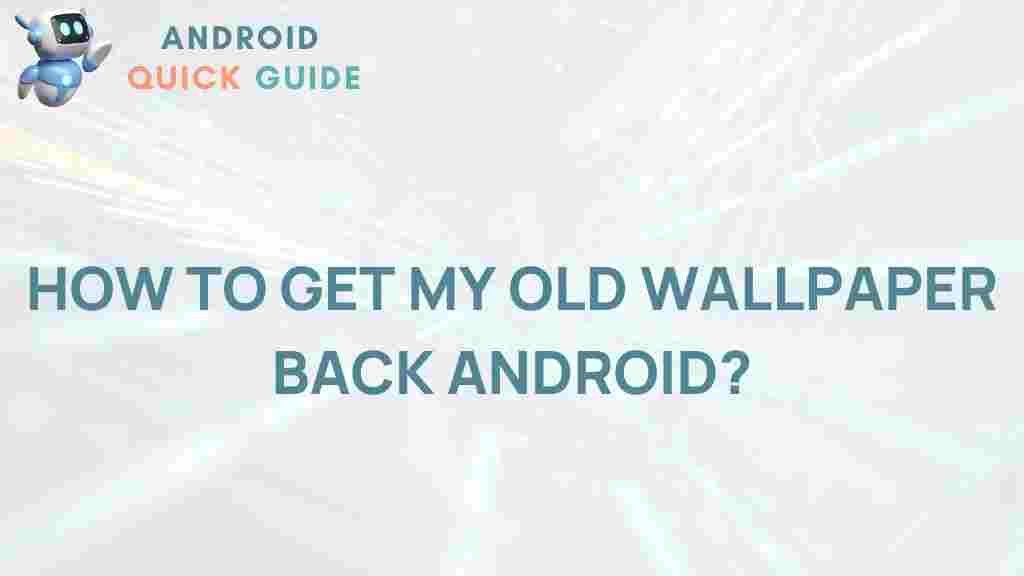Unveiling the Secrets to Restoring Your Vintage Android Wallpaper
Are you a proud owner of a vintage Android device? Perhaps you’re looking to revive its nostalgic charm by restoring its original wallpaper. Vintage Android wallpapers not only enhance the aesthetic appeal of your device but also bring back fond memories of simpler times. In this article, we will unveil the secrets to restoring your vintage Android wallpaper, guiding you through a comprehensive process, troubleshooting tips, and more. Let’s dive into the world of Android and explore how to breathe new life into your old wallpaper.
Understanding the Importance of Android Wallpapers
Wallpapers are an essential part of the user experience on any Android device. They not only personalize your device but also reflect your style and preferences. For many users, vintage wallpapers evoke a sense of nostalgia and connection to the past. Here’s why restoring your vintage Android wallpaper is worthwhile:
- Personalization: A vintage wallpaper can make your device uniquely yours.
- Nostalgia: Old wallpapers can remind you of fond memories associated with a particular time or event.
- Visual Appeal: Vintage designs often have a distinct charm that modern wallpapers may lack.
Gathering Your Tools for Restoration
Before you embark on the journey of restoring your vintage Android wallpaper, you need to gather some essential tools. Here’s what you will need:
- Your Android Device: Ensure it’s charged and ready for use.
- Image Editing Software: Tools like GIMP, Photoshop, or any mobile editing app can help adjust the wallpaper as needed.
- File Manager App: An app that allows you to access the internal storage of your Android device.
- Backup Solutions: Use cloud storage like Google Drive or external storage options to save your original wallpapers.
Step-by-Step Process to Restore Your Vintage Android Wallpaper
Step 1: Identify the Original Wallpaper
The first step in restoring your vintage Android wallpaper is to identify the original image you want to use. This could be a wallpaper you once had or a classic design that appeals to you. Here are some ways to find it:
- Search for vintage Android wallpapers online. Websites like WallpaperFlare offer a vast collection.
- Look through your device’s gallery for any saved images.
- Check forums and communities dedicated to vintage Android devices, where users may share original wallpapers.
Step 2: Download and Edit the Wallpaper
Once you have identified your wallpaper, download it onto your device. If the wallpaper needs adjustments, follow these editing tips:
- Resize: Make sure the wallpaper fits your device’s screen resolution. Most vintage wallpapers were created for lower resolutions.
- Enhance Colors: Use the editing software to brighten or enhance the colors, ensuring it looks fresh.
- Save in Correct Format: Save the image in a format supported by Android, such as JPEG or PNG.
Step 3: Setting the Wallpaper
After downloading and editing your wallpaper, it’s time to set it on your device. Follow these steps:
- Open the Settings app on your Android device.
- Navigate to Display or Wallpaper.
- Select Choose Wallpaper and locate the image you downloaded.
- Tap on the image, adjust it as necessary, and set it as your wallpaper.
Step 4: Backup Your Wallpaper
To ensure that you don’t lose your restored wallpaper, back it up:
- Upload it to a cloud storage service like Google Drive.
- Save it on an external SD card if your device supports it.
- Keep a copy in your device’s gallery.
Troubleshooting Common Issues
While restoring your vintage Android wallpaper, you may encounter some issues. Here are some common problems and their solutions:
Issue 1: Wallpaper Doesn’t Fit the Screen
If the wallpaper appears stretched or cut off, try these solutions:
- Go back to your image editing software and ensure the resolution matches your device’s screen size.
- Use the cropping tool to focus on the most important part of the image.
Issue 2: Poor Image Quality
If the image looks pixelated or blurry:
- Use a higher resolution image when downloading the wallpaper.
- Apply enhancement tools in the editing software to improve clarity.
Issue 3: Wallpaper Resetting After Reboot
If your wallpaper resets after you restart your device:
- Check if your device is running on a custom ROM that may not support wallpaper saving.
- Ensure that the wallpaper is set in both the home screen and lock screen settings.
Conclusion
Restoring your vintage Android wallpaper can be a fun and fulfilling project, allowing you to personalize your device while reminiscing about the past. By following the steps outlined above, you can easily find, edit, and set your favorite wallpapers. Don’t forget to back up your images to keep them safe for the future. Whether you are a vintage Android enthusiast or simply looking to add a touch of nostalgia to your device, restoring old wallpapers is a rewarding endeavor.
For more tips on personalizing your Android device, check out our guide on customizing Android interfaces.
This article is in the category Guides & Tutorials and created by AndroidQuickGuide Team