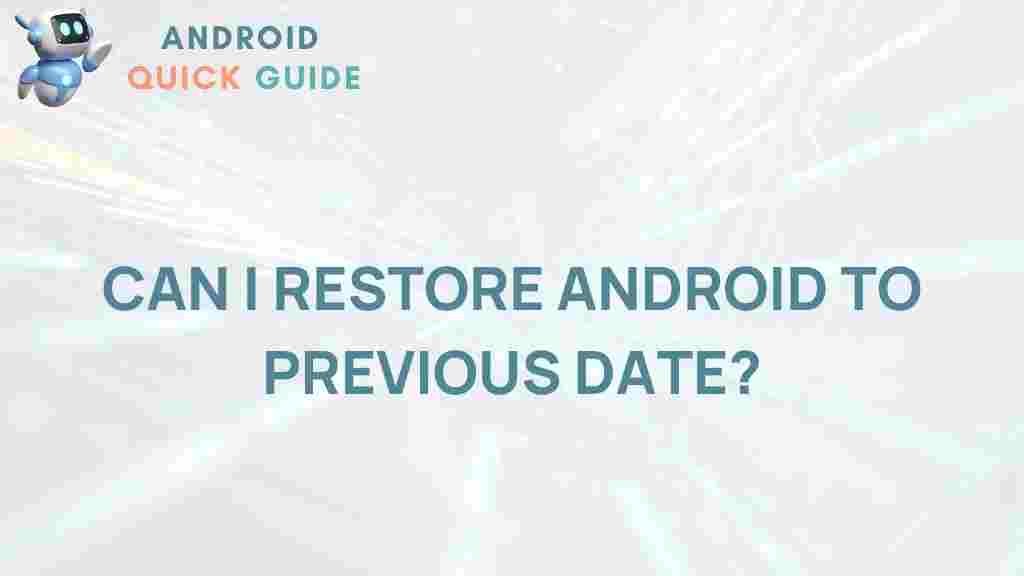Unveiling the Mystery of Restoring Android to a Previous Date
In the ever-evolving world of technology, Android devices have become an integral part of our daily lives. With their vast capabilities and user-friendly interfaces, they cater to a diverse range of users. However, as with any technology, there may come a time when you need to restore your Android device to a previous date. This process can help resolve issues caused by software updates, app malfunctions, or system glitches. In this article, we will delve into the steps for restoring your Android device, troubleshooting tips, and important considerations to keep in mind.
Understanding Android Restoration
Restoring an Android device to a previous date typically involves two main concepts: backing up your data and using built-in recovery options. Understanding these processes is crucial for ensuring a smooth restoration experience. Let’s explore the fundamentals:
- Backup: Before you initiate any restoration, always back up your data. This ensures that you don’t lose important files, contacts, or settings.
- Recovery Options: Android devices often come equipped with recovery options that allow users to reset or restore their devices to a previous state. This can include factory resets or restoring from backups.
Step-by-Step Process to Restore Your Android Device
Restoring your Android device to a previous date can be accomplished through various methods. Here’s a comprehensive guide on how to perform this restoration:
Method 1: Using Google Backup
Google provides a seamless way to back up and restore your Android data through its built-in services. Follow these steps:
- Access Settings: Open the Settings app on your Android device.
- Backup & Restore: Scroll down and tap on “System,” then select “Backup.” Ensure that “Back up to Google Drive” is enabled.
- Restore Data: If you need to restore data, go back to the Backup settings and select “Restore.†Follow the on-screen instructions to recover your data.
Method 2: Using Android Recovery Mode
If your device is experiencing severe issues and you cannot access the normal settings, you may need to use Recovery Mode. Here’s how:
- Power Off Device: Turn off your Android device completely.
- Enter Recovery Mode: Press and hold the appropriate key combination for your device (usually Power + Volume Up or Power + Volume Down).
- Select “Wipe Cache Partitionâ€: Use the volume buttons to navigate and highlight “Wipe Cache Partition.†Press the Power button to select it.
- Reboot Device: After wiping the cache, select “Reboot System Now.†Your device will restart, and hopefully, any issues will be resolved.
Method 3: Using Third-Party Applications
There are various third-party applications available that can assist in restoring Android devices. Some popular options include:
- Dr.Fone: A comprehensive toolkit for Android restoration, recovery, and management.
- EaseUS MobiSaver: Specializes in recovering lost data on Android devices.
- Tenorshare UltData: Allows for effective recovery of files from Android devices.
To use these applications, download the software on your computer and follow the provided instructions to restore your device.
Troubleshooting Tips for Android Restoration
While restoring your Android device can often resolve issues, there may be times when complications arise. Here are some troubleshooting tips:
- Device Not Responding: If your device becomes unresponsive during the restoration process, try restarting it and re-entering Recovery Mode.
- Failed Restores: If a restore fails, ensure that your backup is intact and compatible with your device. Double-check your internet connection if you’re using cloud-based services.
- Lost Data: If data appears to be missing post-restoration, verify your backup settings and consider using recovery software.
Important Considerations
Before you restore your Android device, keep these important factors in mind:
- Compatibility: Ensure that any third-party software is compatible with your specific Android version and device model.
- Data Loss: Be aware that some restoration methods, particularly factory resets, may result in data loss. Always back up your data before proceeding.
- Software Updates: After restoring your device, check for any pending software updates to ensure optimal performance.
Conclusion
Restoring your Android device to a previous date can be a straightforward process when you understand the available methods and tools. By following the steps outlined above and utilizing the tips provided, you can effectively address issues that may arise on your device. Remember, the key to a successful restoration is preparation, including backing up your data and knowing how to access recovery options.
If you need further assistance or detailed guides on specific issues, feel free to explore more resources on Android’s official site or check out community forums for troubleshooting advice. Keeping your Android device running smoothly is not just about restoration; it’s about maintaining it regularly and being prepared for any technological hiccups.
This article is in the category Guides & Tutorials and created by AndroidQuickGuide Team