Unraveling the Mystery of Disabling TalkBack on Android
TalkBack is an essential accessibility feature on Android devices designed to assist visually impaired users. By providing spoken feedback, it helps navigate the interface and interact with various applications. However, there are instances when users may wish to disable TalkBack for a smoother user experience. This article will guide you through the process of disabling TalkBack on Android devices, troubleshoot common issues, and provide additional resources for understanding accessibility features.
Understanding TalkBack
Before delving into how to disable TalkBack, it’s crucial to understand what it is and how it functions:
- Purpose: TalkBack provides auditory feedback for users, reading out text, buttons, and notifications.
- Usage: It enables users to interact with their devices through gestures and voice commands.
- Importance: This feature is vital for individuals with visual impairments, promoting inclusivity in technology.
Why You Might Want to Disable TalkBack
While TalkBack is beneficial for many, there are reasons one might consider disabling it:
- Unintended Activations: Sometimes, the feature can be triggered accidentally, causing frustration.
- Preference for Touch Navigation: Some users may prefer the traditional touch navigation method.
- Improving Performance: Disabling TalkBack may enhance device performance for users who don’t need it.
Step-by-Step Guide to Disable TalkBack
Here’s a straightforward guide to disabling TalkBack on various Android devices:
Method 1: Disabling TalkBack via Settings
- Unlock Your Device: Start by unlocking your Android device.
- Open Settings: Locate and tap the Settings app icon.
- Select Accessibility: Scroll down and find the Accessibility option.
- Find TalkBack: In the Accessibility menu, look for TalkBack or Screen Reader.
- Disable TalkBack: Toggle the switch to turn off TalkBack. You may need to confirm your choice.
Method 2: Using Volume Keys
Some Android devices allow you to disable TalkBack using the volume keys:
- Press Volume Keys: Press and hold both the Volume Up and Volume Down keys simultaneously for a few seconds.
- Toggle Off: When prompted, confirm that you wish to turn off TalkBack.
Method 3: Using Google Assistant
If you prefer voice commands, you can also disable TalkBack using Google Assistant:
- Activate Google Assistant: Say “Hey Google” or press the assistant button.
- Command: Instruct it to “turn off TalkBack.”
- Follow Prompts: If prompted, confirm your action.
Troubleshooting Common Issues
Sometimes, users may face challenges while trying to disable TalkBack. Here are some common issues and their solutions:
Issue 1: Settings Menu is Unresponsive
If TalkBack is active, navigating through the settings can be tricky. Here’s how to resolve it:
- Gesture Navigation: Ensure you are using the correct gestures to select items. For example, swipe right to navigate.
- Use External Keyboard: If available, connect an external keyboard to navigate more easily.
Issue 2: TalkBack Automatically Reactivates
Sometimes, TalkBack may reactivate itself. To address this:
- Check Accessibility Settings: Ensure that TalkBack is indeed disabled in the Accessibility settings.
- Software Updates: Make sure your device software is up to date as bugs can cause such issues. Visit Android’s official website for updates.
Issue 3: Inability to Use Voice Commands
If Google Assistant isn’t responding, consider these steps:
- Check Internet Connection: Ensure your device is connected to the internet.
- Update Google Assistant: Check for updates in the Google Play Store.
Conclusion
Disabling TalkBack on Android devices can greatly enhance the user experience for those who do not require this accessibility feature. By following the methods outlined in this article, users can quickly disable TalkBack and navigate their devices more effectively. Always remember, if you face any difficulties, there are ample resources and community forums available online to assist you further. For more insights on accessibility features, check out this detailed guide.
Understanding how to manage accessibility features like TalkBack not only helps improve personal user experience but also promotes inclusivity in technology. Embrace these tools to create a better mobile experience tailored to your needs!
This article is in the category Guides & Tutorials and created by AndroidQuickGuide Team
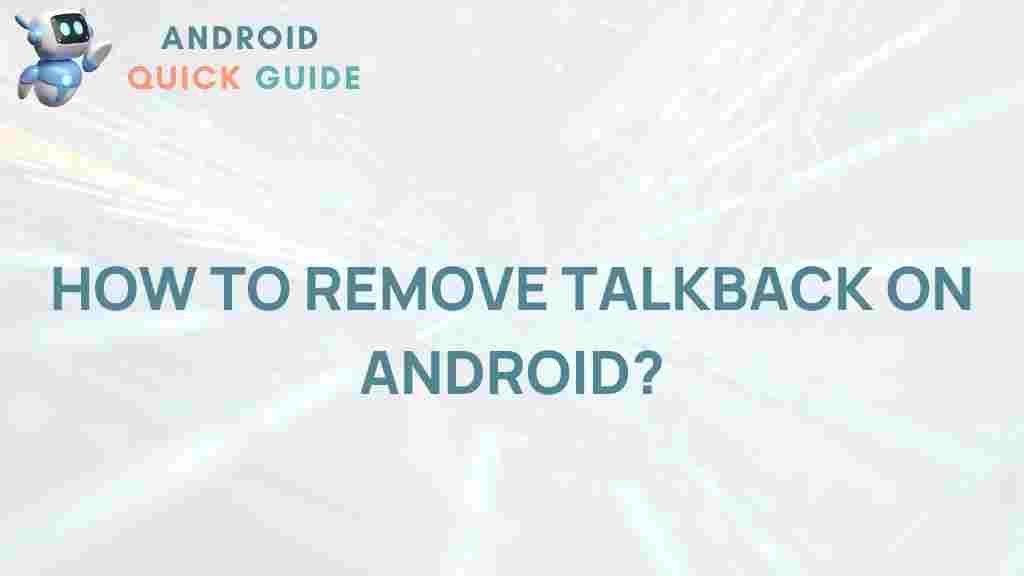
1 thought on “Unraveling the Mystery of Disabling TalkBack on Android”