Unveiling the Possibilities: Running Python Scripts on Android
In today’s fast-paced technological landscape, Python has emerged as a versatile and powerful programming language. Its popularity extends beyond traditional platforms, finding a home in mobile app development as well. For Android users, the ability to run Python scripts opens up a world of possibilities, enabling developers to leverage the strengths of Python in mobile applications. This article will explore how to run Python scripts on Android, providing a comprehensive guide that covers installation, usage, troubleshooting, and more.
Understanding Python on Android
Python is renowned for its simplicity and readability, making it an ideal choice for beginners and experts alike. Android, on the other hand, is predominantly built on Java and Kotlin, but with the right tools, you can integrate Python seamlessly. Here’s why you might consider running Python on your Android device:
- Cross-Platform Compatibility: Python allows for easy code sharing between mobile and web applications.
- Rapid Prototyping: Quickly develop and test your ideas without extensive setup.
- Rich Libraries: Access to Python’s vast ecosystem of libraries for data science, machine learning, and more.
Getting Started: Setting Up Your Environment
Before diving into the process of running Python scripts on Android, you need to set up your development environment. Here’s a step-by-step guide to get you started:
1. Install Termux
Termux is a powerful terminal emulator for Android that allows you to run a Linux environment on your device.
- Download Termux from the F-Droid repository.
- Install the app and open it.
2. Update Packages
Before installing Python, ensure that all packages are updated. In the Termux terminal, run:
pkg update && pkg upgrade3. Install Python
Once your packages are up to date, install Python by running the following command:
pkg install pythonThis will install the latest version of Python available in the Termux repositories.
4. Verify Installation
To confirm that Python has been successfully installed, type:
python --versionThis command should return the installed version of Python.
Creating and Running Your First Python Script
Now that Python is installed on your Android device, let’s create and run a simple script.
1. Create a Python Script
Use a text editor to create a new Python file. You can use the built-in editor in Termux or install an editor like Vim or Nano. For example, to create a file named hello.py, run:
nano hello.pyThen, add the following code to the file:
print("Hello, Android!")2. Run Your Script
To execute your script, run the following command in the terminal:
python hello.pyIf everything is set up correctly, you should see the output Hello, Android! in the terminal.
Using Python Libraries on Android
One of the greatest advantages of Python is its extensive library ecosystem. You can install and use various libraries directly from Termux. Here’s how:
1. Installing Pip
Pip is the package installer for Python, and it’s essential for managing libraries. Install it by running:
pkg install python-pip2. Installing Libraries
With Pip installed, you can now add libraries. For instance, to install NumPy, run:
pip install numpyBuilding a Simple Android App with Python
For those interested in mobile app development, you can use Kivy, a Python framework for developing multitouch applications. Here’s how to get started:
1. Install Kivy
To use Kivy, you’ll need to install it via Pip:
pip install kivy2. Create a Kivy Application
Create a new file named app.py and add the following code:
from kivy.app import Appfrom kivy.uix.label import Labelclass MyApp(App): def build(self): return Label(text='Hello, Kivy on Android!')if __name__ == '__main__': MyApp().run()3. Run Your Kivy App
Execute your application using the command:
python app.pyYour Kivy application should now launch, displaying a simple message.
Troubleshooting Common Issues
While running Python scripts on Android can be straightforward, you may encounter some issues. Here are common problems and solutions:
- Permission Denied: If you receive a permission error, ensure Termux has the necessary permissions in your Android settings.
- Library Not Found: If a library is missing, double-check that you have installed it using Pip.
- Script Not Running: Verify that your script has the correct shebang line (e.g.,
#!/usr/bin/env python) at the top.
Conclusion
Running Python scripts on Android is not only feasible but also opens up a plethora of opportunities for developers. With tools like Termux and frameworks such as Kivy, you can harness the power of Python to create robust mobile applications. Whether you’re a seasoned developer or a newcomer, the flexibility and simplicity of Python make it an ideal choice for Android development. To dive deeper into Python programming, consider exploring more resources and tutorials online.
For additional reading and resources, check out the official Python website and keep enhancing your programming skills!
This article is in the category Guides & Tutorials and created by AndroidQuickGuide Team
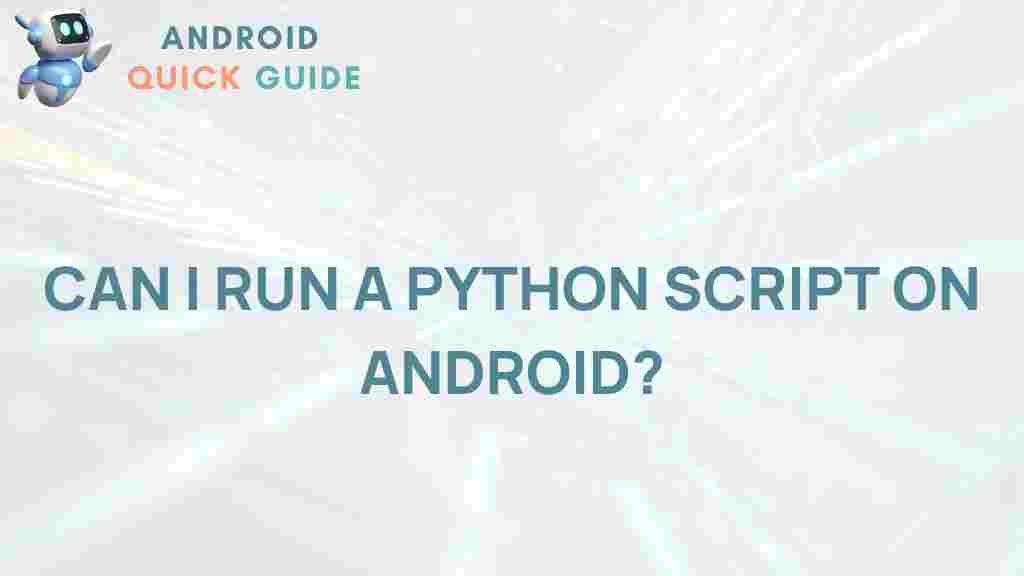
1 thought on “Unveiling the Possibilities: Running Python Scripts on Android”