YouTube: Uncover the Secret to Playing in the Background on Android
YouTube is an incredibly popular platform that offers a vast array of videos, including music, tutorials, and entertainment. However, many users find it frustrating that videos pause when they switch to other apps or lock their screens. Fortunately, there are several ways to play YouTube in the background on Android devices. In this article, we will explore different methods to keep your YouTube audio playing while you multitask.
Why Play YouTube in the Background?
Playing YouTube videos in the background can enhance your user experience in many ways:
- Listen to Music: You can enjoy your favorite music videos without keeping the screen on.
- Multitasking: Switch between apps without interruption while listening to tutorials or podcasts.
- Battery Efficiency: Save battery life by turning off your screen while still enjoying content.
Methods to Play YouTube in the Background
Let’s explore some effective methods for playing YouTube in the background on Android devices:
Method 1: Using YouTube Premium
YouTube Premium is the official way to play YouTube in the background. Here’s how to do it:
- Subscribe to YouTube Premium.
- Open the YouTube app and play any video.
- Press the home button or swipe up to go to the home screen.
- Your video will continue playing in the background.
This method is straightforward but comes with a monthly fee. However, it offers additional features like ad-free viewing and offline downloads.
Method 2: Using a Web Browser
If you prefer not to pay for a subscription, you can use a web browser. Here’s how:
- Open your preferred web browser (like Chrome or Firefox).
- Go to the YouTube website.
- Play the video you want to listen to.
- Tap on the three dots in the top right corner of the browser.
- Select “Desktop site” from the dropdown menu.
- Press the home button or switch to another app.
This method allows you to continue listening to your video while using other apps, but you might need to keep the browser open.
Method 3: Using Third-Party Apps
Several third-party apps can help you play YouTube in the background. Here’s how to use one popular option:
- YouTube Vanced: This app provides many features, including background play.
- Download the YouTube Vanced APK from the official website.
- Install the app and open it.
- Log in with your Google account (if necessary).
- Play any video and press the home button.
YouTube Vanced is a popular choice among users who want more control over their YouTube experience, though it is not available on the Google Play Store.
Method 4: Using the YouTube App’s Picture-in-Picture Mode
Many Android devices support Picture-in-Picture (PiP) mode, allowing you to watch videos while using other apps:
- Go to your device’s settings.
- Navigate to Apps & notifications.
- Select YouTube and tap on “Advanced” or “Special app access.”
- Enable Picture-in-Picture.
- Open YouTube and play a video. Then, press the home button.
The video will shrink into a small window that you can move around your screen.
Troubleshooting Tips
Here are some common issues users face and how to resolve them:
Video Stops When Switching Apps
If your video stops playing when you switch apps, ensure that you are using one of the methods listed above. If you’re using a web browser, make sure to enable the desktop site.
No Sound While Using Picture-in-Picture
If the sound is not playing in Picture-in-Picture mode, check your device’s sound settings and ensure the volume is up. Restart the YouTube app if the issue persists.
YouTube Vanced Crashes
If YouTube Vanced crashes frequently, ensure that you have the latest version installed. You can also clear the app’s cache in your device’s settings.
Conclusion
Playing YouTube in the background on Android can significantly enhance your experience, allowing you to enjoy music and videos while multitasking. Whether you choose to use YouTube Premium, a web browser, third-party apps, or the built-in Picture-in-Picture mode, you have several options at your disposal.
Now that you know how to keep your YouTube content playing, feel free to explore more videos without interruptions. For more tips on maximizing your YouTube experience, check out our related articles here.
With these methods, you can truly enjoy the versatility of YouTube while staying productive. Don’t let the limitations of the app hold you back from getting the most out of your favorite videos!
This article is in the category Guides & Tutorials and created by AndroidQuickGuide Team
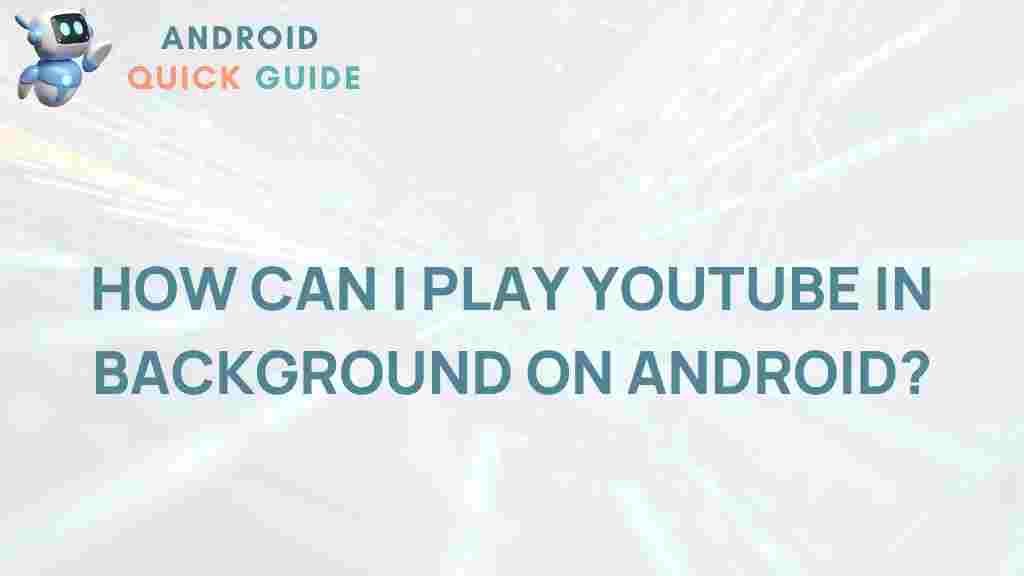
3 thoughts on “Uncover the Secret to Playing YouTube in the Background on Android”