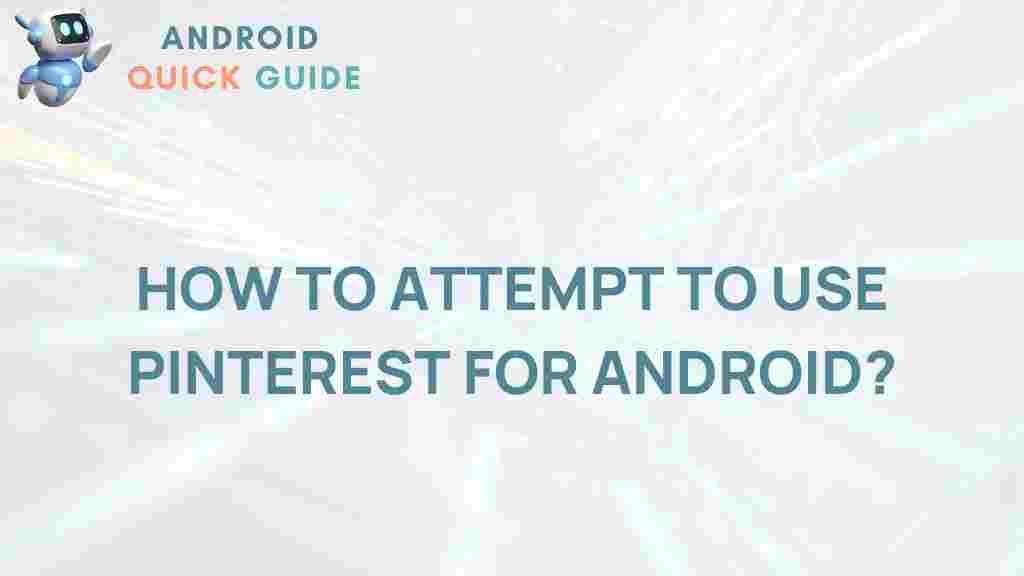Unleash Your Creativity: Mastering Pinterest on Android
Pinterest has become one of the most popular platforms for discovering and sharing ideas. Whether you’re looking for inspiration for home decor, fashion, recipes, or DIY projects, Pinterest is a treasure trove of creative content. This article aims to guide you through mastering Pinterest on your Android device, ensuring that you can unleash your creativity to its fullest potential.
Why Use Pinterest?
Before we dive into mastering Pinterest on Android, let’s explore why this platform is so valuable:
- Visual Discovery: Pinterest is highly visual, allowing users to discover ideas through stunning images.
- Inspiration for Every Interest: No matter your hobby or passion, you can find boards and pins that resonate with your interests.
- Organization: You can create boards to categorize your interests, making it easy to revisit your favorite ideas.
- Community Engagement: Engage with other users by sharing your pins and discovering content from around the world.
Getting Started with Pinterest on Android
To start using Pinterest on your Android device, follow these steps:
Step 1: Downloading the Pinterest App
1. Open the Google Play Store on your Android device.
2. Search for Pinterest.
3. Tap on the Install button to download the app.
Step 2: Creating Your Account
1. Open the Pinterest app.
2. You can sign up using your email, Google account, or Facebook account.
3. Follow the prompts to create your profile, including selecting your interests, which will help Pinterest tailor your feed.
Step 3: Navigating the Pinterest Interface
Once you have set up your account, familiarize yourself with the Pinterest interface:
- Home Feed: This is where you’ll see the latest pins based on your interests.
- Search Bar: Use this feature to look for specific pins or topics.
- Your Profile: Access your boards, pins, and saved content.
Mastering Pinterest Features
Now that you have the app installed and your account set up, let’s explore how to master its features effectively.
Creating and Managing Boards
1. To create a new board, go to your profile and tap on “Create Board”.
2. Name your board and choose a category.
3. You can also make the board secret if you want to keep it private.
4. Organize your boards based on themes, projects, or interests.
Saving Pins
1. While browsing, tap on any pin you like.
2. Select the “Save” button.
3. Choose which board you’d like to save the pin to.
4. You can add your own notes to remind yourself why you saved the pin.
Using Pinterest for Inspiration
1. Browse through your home feed or use the search bar to find specific ideas.
2. Follow other users whose content you enjoy for a more personalized feed.
3. Engage with pins by liking, commenting, or sharing them to your boards.
Utilizing Pinterest Trends
Pinterest offers a trends tool that helps you discover what’s popular on the platform. Here’s how to use it:
- Go to the search bar and type in a topic of interest.
- Check the “Trends” section to see what’s currently popular.
- Use trending topics to inspire your content or pin selections.
Enhancing Your Pinterest Experience
To make the most of your Pinterest journey, consider these tips:
Joining Group Boards
Group boards allow multiple users to collaborate and share pins on a single board. To join:
- Search for group boards related to your interests.
- Request to join by sending a message to the board’s owner.
- Contribute your own pins to the board to engage with other users.
Using Pinterest for Business
If you are a business owner or a creator, Pinterest can be a powerful marketing tool:
- Create a Business Account: Access analytics and advertising features.
- Optimize Pins: Use keywords in your pin descriptions to improve discoverability.
- Link to Your Website: Drive traffic to your site by linking your pins to relevant content.
Troubleshooting Common Issues
Even the best apps can run into issues. Here are some common problems users face with Pinterest on Android and how to resolve them:
App Not Loading
If the Pinterest app is not loading:
- Check your internet connection.
- Try restarting the app.
- If issues persist, uninstall and reinstall the app.
Can’t Save Pins
If you’re having trouble saving pins:
- Ensure you are logged into your account.
- Clear the app cache by going to your device’s settings.
- Check if there are updates available for the app.
Account Issues
If you can’t access your account:
- Reset your password through the app or website.
- Contact Pinterest support for further assistance.
Conclusion
Mastering Pinterest on your Android device can be a game-changer for your creativity. By utilizing its features effectively, organizing your interests, and engaging with the community, you can unlock endless inspiration. Whether for personal use or business, Pinterest can help you connect with like-minded individuals and share your creative journey.
Start exploring Pinterest today and discover the power of visual inspiration!
For further tips and resources, visit Pinterest Help Center and learn more about how to enhance your Pinterest experience. You can also explore various creative ideas and trends on our website.
This article is in the category Guides & Tutorials and created by AndroidQuickGuide Team