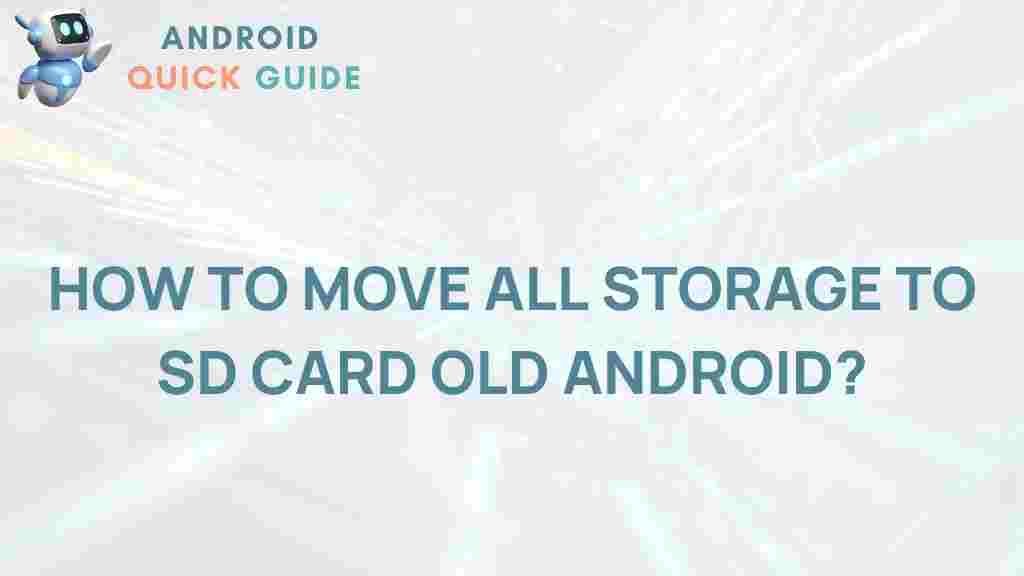Unleashing the Hidden Potential of Your Old Android
As technology advances, our trusty devices may start to feel a little sluggish, especially those old Android smartphones and tablets. However, instead of retiring your device, there are ways to breathe new life into it. One of the most effective strategies is migrating your storage to an SD card. This guide will explore how to optimize your old Android device by utilizing external storage, thereby enhancing its performance and extending its usability.
Why Migrate Storage to an SD Card?
Before diving into the process, it’s essential to understand the benefits of migrating storage to an SD card:
- Increased Storage Capacity: Old Android devices often have limited internal storage. An SD card allows you to expand your storage significantly.
- Improved Performance: Moving apps and media to an SD card can free up internal memory, leading to faster performance.
- Easy Media Management: SD cards make it easier to transfer media files between devices.
- Cost-Effective: Investing in a high-capacity SD card is generally cheaper than upgrading to a new device.
Preparing for the Migration
Before you start migrating your storage, ensure that your old Android device supports SD cards. Most Android devices do, but it’s always good to check. Here are some steps to prepare:
- Backup Your Data: Always back up your data before making significant changes. Use Google Drive, cloud storage, or an external hard drive to keep your important files safe.
- Get a Compatible SD Card: Choose an SD card that is compatible with your device. Generally, a Class 10 card is recommended for optimal performance.
- Format the SD Card: Before using it, format the SD card using your old Android device to ensure it works correctly.
Step-by-Step Process to Migrate Storage to an SD Card
Now that you’re prepared, let’s go through the steps to migrate your storage:
Step 1: Insert the SD Card
Insert the SD card into the slot on your old Android device. You might need to power off the device before doing this. Once inserted, turn your device back on.
Step 2: Format the SD Card
1. Go to Settings.
2. Scroll down and select Storage.
3. Find your SD card in the list and tap on it.
4. Choose Format as Internal or Format depending on your Android version.
Step 3: Move Media Files
To move your media files:
1. Open the Files app or File Manager.
2. Locate the media files you wish to transfer (photos, videos, music).
3. Select the files and choose the option to Move or Copy.
4. Navigate to the SD card and paste the files.
Step 4: Move Apps to SD Card
Moving apps can significantly free up internal storage:
1. Go to Settings.
2. Select Apps.
3. Tap on the app you wish to move.
4. If the option is available, select Change and then choose the SD card as the new storage location.
Troubleshooting Tips
During the migration process, you may encounter some issues. Here are some common problems and their solutions:
- SD Card Not Recognized: Ensure that the SD card is properly inserted. Try formatting it again if it still isn’t recognized.
- Apps Won’t Move: Not all apps can be moved to an SD card. If an app does not have the option, it may be because the app developer has restricted this feature.
- Slow Performance: If you experience slow performance after moving apps, consider using a higher class SD card for better speed.
Enhancing Your Old Android’s Performance
In addition to migrating storage, there are other methods to optimize your old Android device:
- Uninstall Unused Apps: Regularly check for apps you no longer use and uninstall them to free up space.
- Clear Cache: Go to Settings > Storage and clear cache data to improve performance.
- Update Your Device: Ensure your device is running the latest version of Android for improved performance and security.
Conclusion
Revitalizing your old Android device is easier than you might think. By migrating storage to an SD card, you can significantly enhance your device’s performance and extend its lifespan. This not only saves you money but also reduces electronic waste. Follow the steps outlined in this guide, and you’ll unlock the hidden potential of your old Android device.
For more tips on optimizing your old Android device, check out this comprehensive guide. Additionally, if you want to learn more about SD card specifications and types, visit this informative page.
This article is in the category Guides & Tutorials and created by AndroidQuickGuide Team