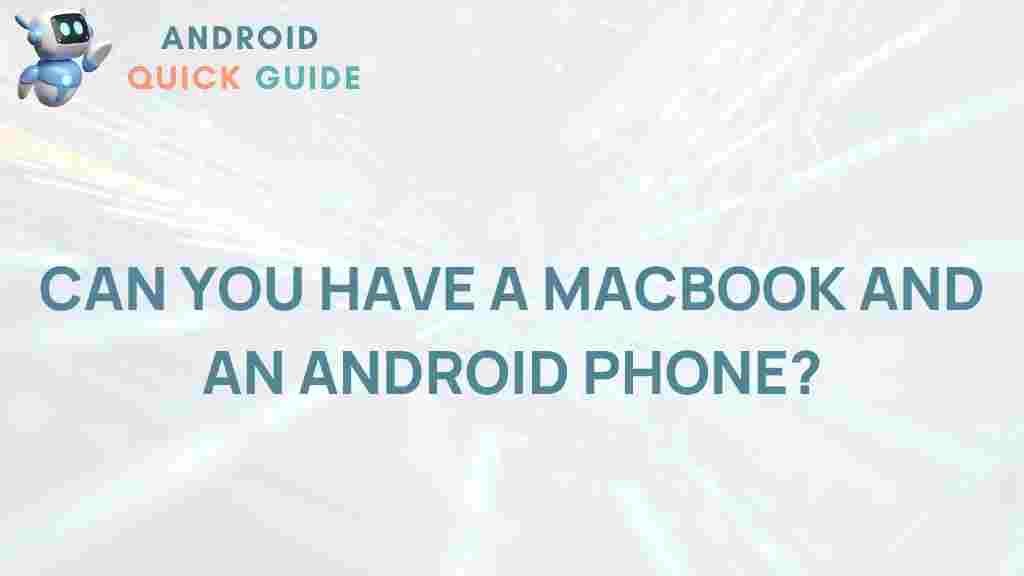The Ultimate Guide: Using a MacBook with an Android Phone
In today’s tech-savvy world, people often find themselves combining devices from different ecosystems to suit their unique needs. If you’re a proud owner of a MacBook but rely on an Android phone, you may wonder how to make these devices work together seamlessly. While Apple and Android systems are designed differently, there are plenty of ways to synchronize, share, and access information across both devices. This guide will walk you through using your MacBook with an Android phone efficiently.
Why Combine a MacBook and Android Phone?
While Apple offers its own ecosystem of interconnected devices, many users prefer the flexibility of Android smartphones paired with a MacBook. Android devices typically offer a wider variety of features and customization options, while MacBooks are known for their powerful hardware and seamless user experience. When combined, you can harness the best of both worlds. Whether you need your devices to sync for productivity, convenience, or simply enjoy the variety, there’s a solution for you.
Connecting Your MacBook with an Android Phone
Setting up a MacBook with an Android phone might seem challenging initially, but with the right tools, you can manage photos, files, messages, and notifications with ease. Let’s explore some of the methods for connecting these devices effectively.
1. Using Google Services
One of the simplest ways to link your MacBook with an Android phone is by utilizing Google services. Since Android operates with Google at its core, integrating Google applications on your MacBook will provide seamless access to shared files and data.
- Google Drive: Install Google Drive on both your MacBook and Android phone. This allows you to sync and access files across devices. Once set up, you can access your documents, photos, and other files from any device.
- Google Photos: If you want to view or edit photos from your Android phone on your MacBook, Google Photos is an excellent option. Simply upload your photos from your Android device to Google Photos, and access them from the Google Photos web app on your MacBook.
- Google Calendar: Synchronizing calendars is essential for productivity. By signing into your Google account on both devices, you can access your events, reminders, and tasks on both platforms.
2. Transfer Files via Android File Transfer
To move files between an Android device and a MacBook easily, Android File Transfer is a practical tool. Follow these steps to set it up:
- Download and install Android File Transfer on your MacBook.
- Connect your Android phone to your MacBook using a USB cable.
- Open the Android File Transfer app on your MacBook. Your phone’s file system should automatically appear, allowing you to drag and drop files as needed.
3. Synchronize Contacts and Messages
If you rely on your Android phone for communication, you can sync contacts and even text messages with your MacBook. Here are some options:
- Google Contacts: Save your contacts to Google, and access them on your MacBook through Gmail or other Google services.
- Messages for Web: Access your SMS and messages on your MacBook by using Google’s Messages for Web. Open the website on your MacBook, scan the QR code using the Messages app on your Android phone, and enjoy texting directly from your laptop.
4. Sync Notifications with Pushbullet
Pushbullet is a convenient app for syncing notifications between your Android phone and your MacBook. With Pushbullet, you can receive and reply to notifications from apps like WhatsApp, Messages, and more directly on your MacBook.
- Download and install Pushbullet on your Android phone and MacBook.
- Sign in to Pushbullet with the same account on both devices.
- Enable notification sync in the app settings on your Android device.
Once set up, you’ll see notifications appear on your MacBook, allowing you to stay updated without constantly switching between devices.
Troubleshooting Common Issues
When working with a MacBook and Android device together, a few common issues may arise. Here are some solutions for the most frequent challenges:
Issue 1: Android Device Not Recognized by MacBook
If your MacBook isn’t recognizing your Android phone when connected, try the following:
- Ensure you’re using a compatible USB cable. Sometimes, charging cables may not support data transfer.
- Enable developer mode on your Android phone by going to Settings > About Phone > Tap Build Number 7 times. Then, enable USB Debugging in developer settings.
- Try reinstalling Android File Transfer, as it may help resolve recognition issues.
Issue 2: Notifications Not Syncing Correctly
If notifications aren’t syncing properly with Pushbullet:
- Ensure that notification access is granted to Pushbullet on your Android phone. This can be enabled in Settings > Notifications > Special Access.
- Make sure your MacBook is connected to the internet. Notification syncing requires an active connection on both devices.
Issue 3: Files Not Transferring via Android File Transfer
In case files aren’t transferring between your Android device and MacBook, follow these troubleshooting tips:
- Restart both your MacBook and Android device, as this can often fix temporary connectivity issues.
- Clear the cache in Android File Transfer. Go to System Preferences > Android File Transfer > Clear Cache on your MacBook.
- If the issue persists, consider using a different method, such as Google Drive, for file transfers.
Alternatives for Seamless Connectivity
If you want additional flexibility beyond the tools above, here are some alternative apps for enhancing MacBook and Android phone integration:
- AirDroid: Offers a comprehensive suite for managing files, notifications, and even mirroring your Android screen on your MacBook. It provides more control and options than standard tools.
- Dropbox: Use Dropbox as an alternative cloud storage option to easily transfer files between your devices. Learn more about using Dropbox here.
- AnyDesk: Perfect for remotely accessing your Android phone from your MacBook, AnyDesk allows full remote control functionality.
Conclusion: Making the Most of Your MacBook and Android Setup
Using a MacBook with an Android phone can expand the functionality and versatility of both devices, allowing you to work efficiently across platforms. By integrating the right apps and tools, you can streamline your workflow, stay connected, and enjoy the best of both worlds. Whether you’re syncing contacts, managing notifications, or transferring files, this guide should help you get the most out of your cross-platform setup.
Remember, technology is about making life easier. With a little setup, you can ensure your MacBook and Android phone are perfectly in sync, making daily tasks smoother and more enjoyable.
This article is in the category Guides & Tutorials and created by AndroidQuickGuide Team