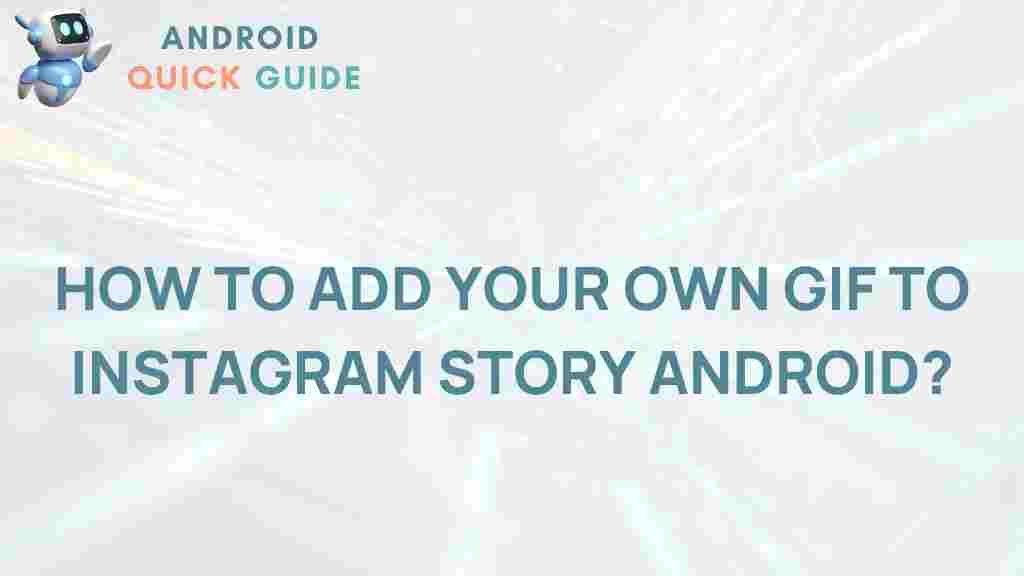Unleash Your Creativity: Adding Personalized GIFs to Your Instagram Story on Android
In the vibrant world of social media, standing out is crucial, and what better way to capture attention than through creative and personalized content? Instagram has become a leading platform for self-expression, allowing users to share snippets of their lives with engaging visuals. One of the most effective ways to enhance your Instagram Stories is by adding personalized GIFs. This guide will walk you through the process of creating and adding GIFs to your Instagram Story on Android, ensuring your content resonates with your audience.
Why Use GIFs on Instagram?
GIFs, or Graphics Interchange Format files, are short, looping animations that can express emotions, ideas, and concepts succinctly. Adding personalized GIFs to your Instagram Stories can:
- Enhance Engagement: Animated content captures attention and encourages viewers to interact.
- Showcase Your Brand Personality: Customized GIFs can reflect your unique style and voice, reinforcing your personal or business brand.
- Add Humor: A well-placed GIF can add a touch of humor, making your content more relatable and enjoyable.
- Increase Visibility: Creative stories are more likely to be shared, expanding your reach on the platform.
How to Create Personalized GIFs for Instagram
Creating personalized GIFs can be a fun and rewarding process. Here’s a step-by-step guide to get you started:
Step 1: Choose a GIF Maker App
To create personalized GIFs, you’ll need a GIF maker app. Some popular options include:
- GIPHY – A user-friendly platform that allows you to create GIFs easily.
- GIF Maker – ImgPlay – Ideal for converting videos and images into GIFs.
- GIF Creator – Create GIFs from scratch or edit existing videos.
Step 2: Create Your GIF
Once you’ve selected a GIF maker app, follow these steps:
- Open the App: Launch the GIF maker app on your Android device.
- Select Your Media: Choose the video or images you want to convert into a GIF. You can use personal photos, videos, or even create animations from scratch.
- Edit Your GIF: Most apps allow you to add text, stickers, or effects. Get creative! Adjust the speed, add filters, and include your personal flair.
- Save Your GIF: Once you’re satisfied with your creation, save the GIF to your device. Make sure to note where it is saved for easy access later.
Step 3: Upload Your GIF to Instagram
With your GIF ready, it’s time to upload it to your Instagram Story:
- Open Instagram: Launch the Instagram app on your Android device.
- Swipe Right: This will open the camera for Stories.
- Select Your Background: You can choose a photo or video as the background for your Story.
- Add Your GIF: Tap the sticker icon at the top of the screen. Then select the option to add your GIF. Navigate to your device’s gallery and choose the GIF you created.
- Position and Resize: Once your GIF is added, you can move and resize it to fit your Story perfectly.
- Post Your Story: When you’re happy with how it looks, tap “Your Story†to share it with your followers!
Troubleshooting Common Issues
While adding personalized GIFs to your Instagram Story is generally straightforward, you may encounter some challenges. Here are some common issues and their solutions:
Issue 1: GIF Not Appearing
If your GIF isn’t showing up in the sticker section:
- Ensure that you’ve saved the GIF correctly on your device.
- Check if the GIF format is compatible with Instagram. The most common format is .gif.
- Try restarting the Instagram app or your device to refresh the media cache.
Issue 2: GIF Quality is Poor
If the quality of your GIF appears low:
- Check the resolution of the images or videos used to create the GIF. Higher resolution leads to better quality.
- Experiment with different GIF settings in your GIF maker app, such as frame rate and size.
Issue 3: GIFs Take Too Long to Load
If your GIF takes a while to load or play:
- Make sure you have a stable internet connection.
- Reduce the file size of your GIF by lowering the resolution or shortening its length.
Best Practices for Using GIFs on Instagram
To maximize the impact of your personalized GIFs, consider the following best practices:
- Keep It Relevant: Ensure your GIFs align with your content and message. Irrelevant GIFs can confuse your audience.
- Don’t Overdo It: Use GIFs sparingly to avoid overwhelming your followers. A few well-placed GIFs are often more effective than a barrage.
- Engage Your Audience: Use GIFs that encourage interaction. For example, you could ask a question and add a GIF that reflects the mood.
- Stay On-Brand: Customize your GIFs to reflect your brand’s colors and style. Consistency is key to building recognition.
Conclusion
Adding personalized GIFs to your Instagram Stories is a fantastic way to unleash your creativity and engage your audience. With the right tools and a little imagination, you can transform your Stories into dynamic visual experiences that resonate with your followers. Remember to follow the steps outlined in this guide, troubleshoot any issues, and adhere to best practices to ensure your GIFs enhance your Instagram presence effectively. Start creating today and watch your engagement soar!
For more tips on enhancing your Instagram content, check out our other articles on social media strategies.
This article is in the category Guides & Tutorials and created by AndroidQuickGuide Team