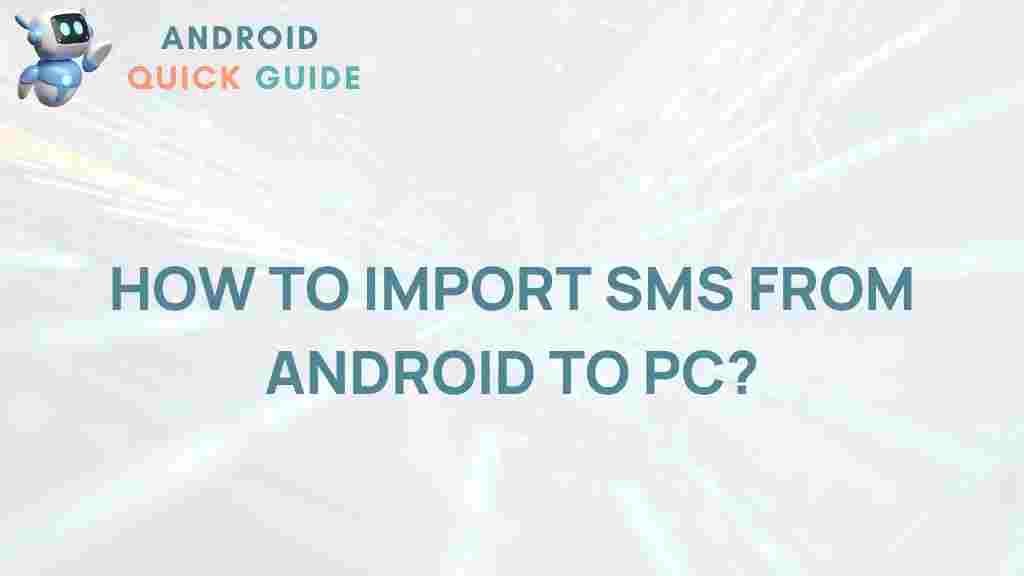Transferring SMS from Android to PC can be a lifesaver when it comes to backing up important conversations, freeing up space on your phone, or simply organizing messages for easy access. Despite the growing number of messaging apps, SMS remains a primary communication method for many, holding valuable personal and business data. This guide will reveal efficient, reliable methods to transfer SMS from Android to PC seamlessly.
The Secret to Transferring SMS from Android to PC
If you’re looking to transfer SMS from Android to PC but don’t know where to start, don’t worry. Here, we’ll walk you through several proven techniques to get your messages onto your computer. These methods suit different needs, from tech-savvy users to beginners. Let’s dive into the details!
1. Using SMS Backup & Restore App
The SMS Backup & Restore app is a popular tool that allows users to back up SMS messages to their PC or cloud storage. It’s easy to use and is widely recommended for SMS transfers.
- Download the SMS Backup & Restore app from the Google Play Store.
- Open the app, and select Backup to start saving your SMS to the cloud or directly to your PC.
- Once the backup completes, you can connect your Android device to your PC and access the SMS files via USB.
This method offers an added advantage by enabling automated backups, ensuring your messages are always up to date.
2. Using Google Drive for SMS Backup
If you have an Android device, chances are you’re already signed in to Google services. Using Google Drive to back up your SMS is a hassle-free method that doesn’t require installing new software on your computer.
- Go to Settings on your Android device.
- Select Google then Backup, and enable SMS backup.
- Log in to Google Drive on your PC to access and download the SMS backup.
While this method isn’t as direct, it’s useful if you prefer to store data in the cloud. For more details on using Google services, visit Google Support.
3. Transfer SMS via Android File Transfer (Mac)
For Mac users, transferring SMS from an Android device to a PC can be done using the Android File Transfer tool, which is especially useful for manual backups.
- Install Android File Transfer on your Mac.
- Connect your Android device to your Mac via USB.
- Open the Android File Transfer app, then locate and copy the SMS backup file to your Mac.
This method is ideal for those who want to keep their data offline and stored directly on their devices.
4. Exporting SMS to Email
If you’re looking to save only a few messages, emailing the SMS threads to yourself can be a quick solution. Here’s how:
- Open the conversation you want to transfer in your SMS app.
- Tap the Options or Share button and select Email as your share method.
- Enter your email address and send the SMS threads to yourself.
- Open your email on your PC and download the messages.
This method may take longer for bulk transfers but works well for small amounts of SMS data.
Troubleshooting Tips for SMS Transfers
Occasionally, you might encounter issues while attempting to transfer SMS from Android to PC. Here are some quick troubleshooting tips:
Check USB Connection
Ensure your USB cable is functioning properly and set to File Transfer mode. Sometimes, the transfer settings are automatically set to Charging Only, which will prevent file access on your PC.
Clear Cache
Temporary data and app cache can interfere with SMS backups. Clearing the cache can resolve most connectivity or file-transfer issues:
- Go to Settings > Storage > Cache Data.
- Tap Clear Cache and try transferring SMS again.
Ensure Sufficient Storage
If you’re using Google Drive or another cloud service, check that you have enough storage space. Insufficient storage can prevent SMS from backing up or being accessed properly on your PC.
Conclusion: Unlocking SMS Transfers Made Simple
Transferring SMS from Android to PC doesn’t have to be complicated. Whether you prefer using an app, Google Drive, or a manual method, each approach has its unique advantages. Backing up SMS regularly is an effective way to secure important messages and make them easily accessible on any device.
For further tips on managing and organizing data on your devices, check out our guide on data management and backup solutions. Don’t hesitate to try out the above methods to find what works best for you!
This article is in the category Guides & Tutorials and created by AndroidQuickGuide Team