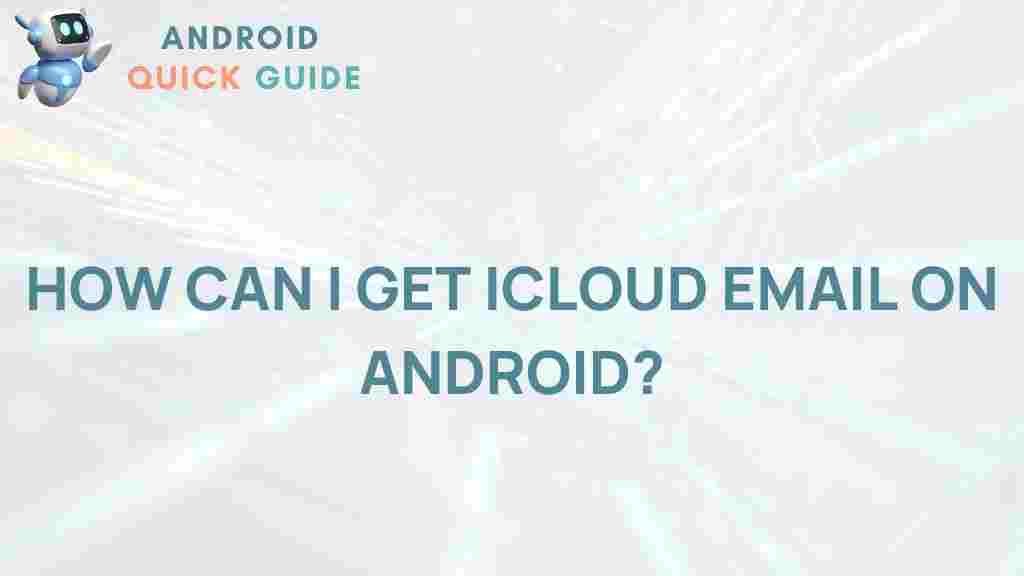Unlocking iCloud Email on Android: A Comprehensive Guide
In today’s interconnected world, accessing your email on various devices is essential for staying organized and productive. For iCloud email users, the convenience of checking their emails from an Android device can seem elusive. However, unlocking your iCloud email on Android is entirely possible with the right steps. This comprehensive guide will walk you through the process, providing you with clear instructions and helpful tips to ensure seamless access to your iCloud email.
Understanding iCloud Email
iCloud email is Apple’s email service that provides users with a secure and user-friendly platform to send, receive, and manage their emails. While primarily designed for Apple devices, iCloud email can also be accessed from Android devices through various methods. Understanding how to set this up can enhance your email experience significantly.
Why Use iCloud Email on Android?
- Convenience: Access your emails from your Android device without needing to switch to an Apple device.
- Integration: Keep all your emails in one place, especially if you use multiple email services.
- Flexibility: Manage your iCloud emails alongside your other accounts on Android.
Setting Up iCloud Email on Android
To access your iCloud email on Android, you can set it up using the native email app or third-party email clients. Below are the steps for both methods.
Method 1: Using the Native Email App
- Open the Email App: Launch the email application on your Android device.
- Add Account: Navigate to the settings or the menu and select “Add Account.”
- Select Email Provider: Choose “Other” when prompted to select an email provider.
- Enter Your iCloud Email: Type in your full iCloud email address (e.g., yourname@icloud.com).
- Configure Incoming Server Settings:
- Server: imap.mail.me.com
- Port: 993
- Security Type: SSL
- Username: Your full iCloud email address
- Password: Your iCloud account password or app-specific password (if enabled).
- Configure Outgoing Server Settings:
- Server: smtp.mail.me.com
- Port: 587
- Security Type: STARTTLS
- Username: Your full iCloud email address
- Password: Your iCloud account password or app-specific password.
- Finalize Setup: Complete the setup by following any additional prompts, then save the settings.
Method 2: Using a Third-Party Email Client
For those who prefer a more feature-rich email experience, using a third-party email client like Microsoft Outlook or BlueMail can be beneficial. Here’s how to set it up:
- Download the App: Install your chosen email client from the Google Play Store.
- Open the App: Launch the application.
- Add Account: Select “Add Account” or “Set up Email.”
- Select IMAP: When prompted, select IMAP for email configuration.
- Enter Your iCloud Email and Password: Provide your iCloud email address and the corresponding password.
- Server Settings: Similar to the previous method, input the incoming and outgoing server settings as described above.
- Save Settings: Complete the setup and save your configurations.
Troubleshooting Common Issues
While setting up your iCloud email on Android should be straightforward, you might encounter some issues. Here are common problems and their solutions:
- Incorrect Password: Make sure you are using the correct password for your iCloud account. If you have enabled two-factor authentication, you will need to generate an app-specific password.
- Server Settings Issues: Double-check the server settings to ensure they match the recommended settings listed above.
- Connection Problems: Ensure your device is connected to the internet, either via Wi-Fi or mobile data.
- App-Specific Password: If your iCloud account uses two-factor authentication, make sure you are using the app-specific password for the email setup.
Security Considerations
When accessing iCloud email on Android, keeping your account secure is paramount. Here are some tips:
- Enable Two-Factor Authentication: This adds an extra layer of security to your iCloud account.
- Use Strong Passwords: Ensure your password is unique and complex.
- Regularly Update Passwords: Change your passwords periodically to enhance security.
- Be Cautious of Phishing Attempts: Always verify the authenticity of emails before clicking links or providing personal information.
Conclusion
Accessing your iCloud email on an Android device is not only possible but also relatively straightforward with the right instructions. Whether you choose to use the native email app or a third-party client, the ability to manage your iCloud emails from Android can significantly enhance your productivity. If you follow the steps outlined in this guide, you should have no trouble unlocking your iCloud email on Android. For further reading, you can visit this resource on email configuration.
For more tips and guidance on managing your email, check out our other articles here.
This article is in the category Guides & Tutorials and created by AndroidQuickGuide Team