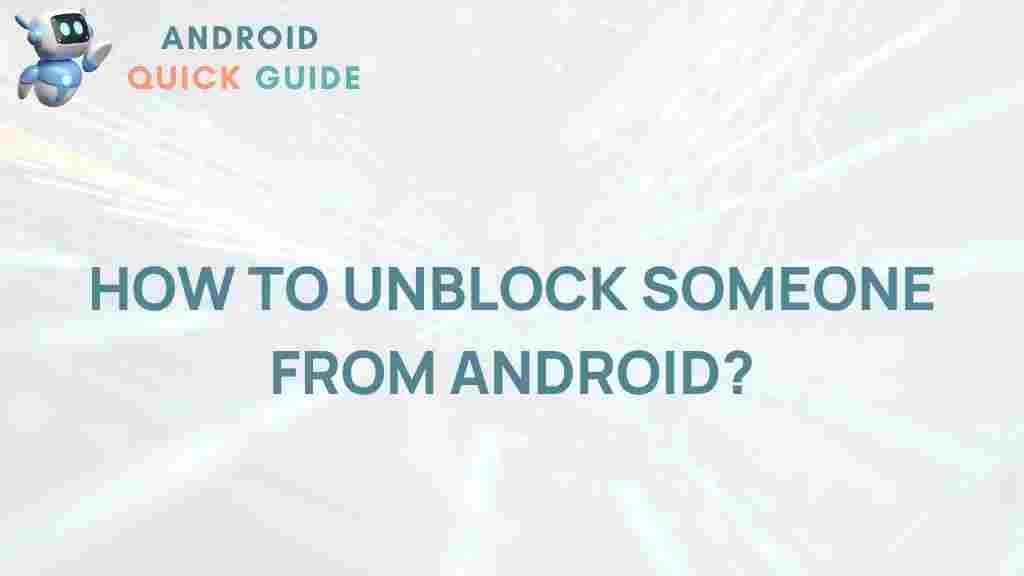Unlock the Secret: How to Unblock Someone on Android
In today’s fast-paced digital world, communication is key. However, there may be instances where you need to block someone on your Android device, whether it’s due to unwanted calls or messages. But what happens when you decide it’s time to reconnect? This article will guide you through the process of unblocking someone on Android, ensuring you can easily restore that connection. By following these simple steps, you’ll unlock the secret to managing your contacts effectively.
Why You Might Want to Unblock Someone
There are several reasons why you may want to unblock someone on your Android device:
- Personal Reconciliation: Sometimes, relationships can be mended, and unblocking someone is the first step toward reconciliation.
- Missed Important Messages: You may have blocked someone inadvertently, missing out on important information or updates.
- Change of Heart: Situations change, and you may find that you want to restore communication with someone you previously blocked.
Step-by-Step Process to Unblock Someone on Android
Unblocking someone on your Android device is a straightforward process. Here’s a step-by-step guide to help you through it:
1. Open the Phone App
Start by launching the Phone app on your Android device. This is where you manage your calls and contacts.
2. Access Blocked Numbers
Next, tap on the three-dot menu icon (or ‘More’ option) usually located in the upper right corner of the screen. Select Settings from the drop-down menu. Then, look for Blocked Numbers or Call Blocking, depending on your device model.
3. Find the Contact You Want to Unblock
In the Blocked Numbers section, you’ll see a list of all the contacts you’ve blocked. Scroll through the list to find the person you wish to unblock.
4. Unblock the Contact
Once you locate the contact, you’ll usually see an Unblock option next to their name. Tap on this option, and you will receive a confirmation prompt. Confirm that you want to unblock this contact.
5. Verify the Unblocking
To ensure the unblocking was successful, you can try to call or message the person. If the call goes through, congratulations, you’ve successfully unblocked them!
Unblocking Contacts in Other Apps
Besides the Phone app, you might have blocked contacts in other applications like messaging apps. Here’s how to unblock someone in popular messaging platforms:
Unblocking on WhatsApp
- Open WhatsApp and navigate to the chat screen.
- Tap on the three-dot menu and select Settings.
- Go to Account > Privacy > Blocked Contacts.
- Find the contact you wish to unblock and tap on their name, then select Unblock.
Unblocking on Facebook Messenger
- Open Facebook Messenger and tap on your profile picture in the top left corner.
- Scroll down and select Privacy.
- Tap on Blocked Accounts to see your blocked contacts.
- Select the contact you want to unblock and tap on Unblock.
Troubleshooting Tips
If you encounter issues while trying to unblock someone on your Android device, consider the following troubleshooting tips:
- Check Your Settings: Ensure you are accessing the right settings for unblocking contacts, as the process may vary between devices and Android versions.
- Restart Your Device: Sometimes, a simple restart can resolve minor glitches in your phone’s software.
- Update Your Apps: Ensure that your Phone app and other relevant applications are updated to the latest version.
- Contact Support: If you continue to experience issues, consider reaching out to your device’s customer support or visiting their help forums.
Conclusion
Unblocking someone on your Android device is a simple yet significant step in managing your relationships and communications. Whether it’s for personal reasons, missed messages, or simply a change of heart, knowing how to unblock someone can enhance your connectivity. Remember, the process may slightly vary based on your specific Android version and device manufacturer. For more tips on managing your contacts effectively, check out this guide. If you need further assistance, you can always refer to the official Android support page for additional resources.
This article is in the category Guides & Tutorials and created by AndroidQuickGuide Team