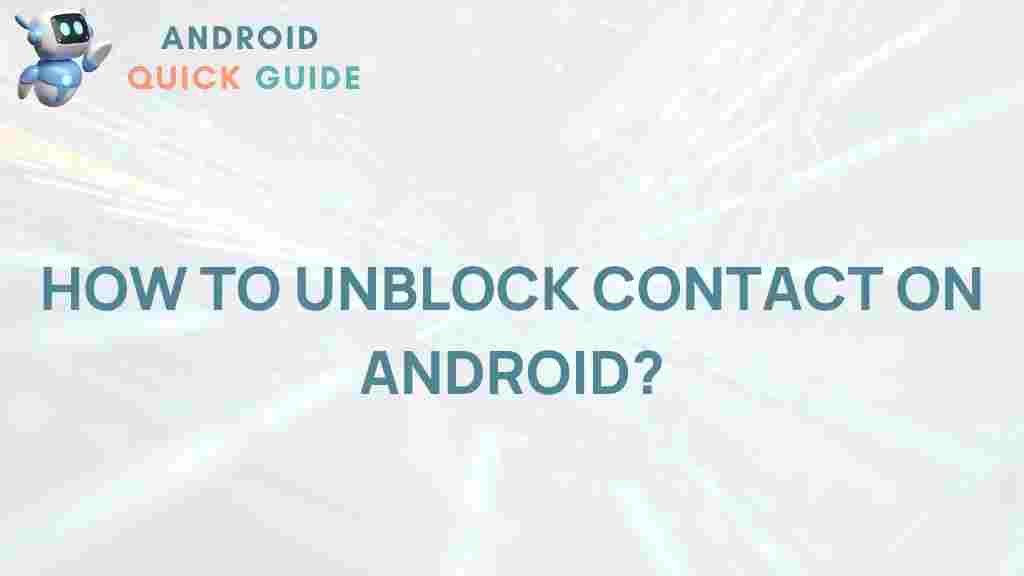Unlock the Secrets: How to Unblock Contacts on Android
In today’s fast-paced digital world, maintaining communication is essential. Whether for personal or professional reasons, we often find ourselves needing to manage our contacts effectively. If you’ve accidentally blocked someone on your Android device or simply wish to restore communication with a contact, you’re in the right place. This guide will provide you with a detailed, step-by-step process on how to unblock contacts on Android. By the end of this article, you will have the knowledge and confidence to manage your contact list effortlessly.
Why Unblocking Contacts is Important
Unblocking contacts on Android can be crucial for several reasons:
- Re-establish Communication: Sometimes, blocking a contact is a temporary measure. Unblocking allows you to reconnect.
- Stay Informed: You may want to receive important updates or messages from someone you previously blocked.
- Manage Relationships: Unblocking can help mend relationships by allowing for open lines of communication.
Understanding the Blocking Mechanism on Android
Android devices come with a built-in feature that allows users to block specific contacts. This means that calls, messages, and even notifications from these contacts will be blocked on your device. Understanding how this mechanism works is crucial for successfully managing your contacts.
Step-by-Step Guide: How to Unblock Contacts on Android
Step 1: Open the Contacts App
To begin the unblocking process, open the Contacts app on your Android device. This app is usually represented by an icon that looks like a silhouette of a person.
Step 2: Access Blocked Contacts
Once you’re in the Contacts app, follow these steps:
- Tap on the three vertical dots (menu) in the top right corner.
- Select “Settings” from the dropdown menu.
- Look for an option labeled “Blocked Contacts” or “Blocked Numbers” and tap on it.
Step 3: Unblock the Desired Contact
In the Blocked Contacts section, you will see a list of all contacts you’ve blocked. To unblock a contact:
- Find the contact you wish to unblock.
- Tap on the contact’s name to access their details.
- Look for the option to “Unblock” and tap it.
Your contact is now unblocked, and you should be able to receive calls and messages from them again.
Step 4: Verify Unblocking
After unblocking, it’s a good idea to verify that the contact can reach you. You can ask the person to send you a message or call you to confirm that the unblocking was successful.
Troubleshooting Tips for Unblocking Contacts on Android
If you encounter issues while trying to unblock contacts, consider the following troubleshooting tips:
- Check for Software Updates: Ensure your Android device is updated to the latest software version, as older versions may have bugs that affect functionality.
- Restart Your Device: Sometimes, a simple restart can resolve minor glitches that might be preventing you from unblocking a contact.
- Clear App Cache: Go to Settings > Apps > Contacts > Storage > Clear Cache. This can help refresh the app.
- Re-check Blocked Contacts: Make sure you’re checking the correct list of blocked contacts, as some devices may have separate lists for different apps.
Common Mistakes to Avoid
Here are some common mistakes to avoid when unblocking contacts on Android:
- Not Saving Changes: Ensure that you confirm any changes made while unblocking a contact.
- Unblocking the Wrong Contact: Double-check the name and number of the contact before unblocking.
- Ignoring App Permissions: Ensure that your messaging and call apps have the necessary permissions to receive calls and messages.
Conclusion
Unblocking contacts on Android is a straightforward process that allows you to re-establish communication with those you may have accidentally blocked. By following the steps outlined in this guide, you can easily manage your contacts and stay connected with friends, family, and colleagues. If you encounter any issues, remember to troubleshoot using the tips provided, and you’ll be back in touch in no time.
For more tips and guides related to Android, check out our Android Help Center. If you want to learn more about managing your contacts effectively, consider visiting this resource for additional insights.
This article is in the category Guides & Tutorials and created by AndroidQuickGuide Team