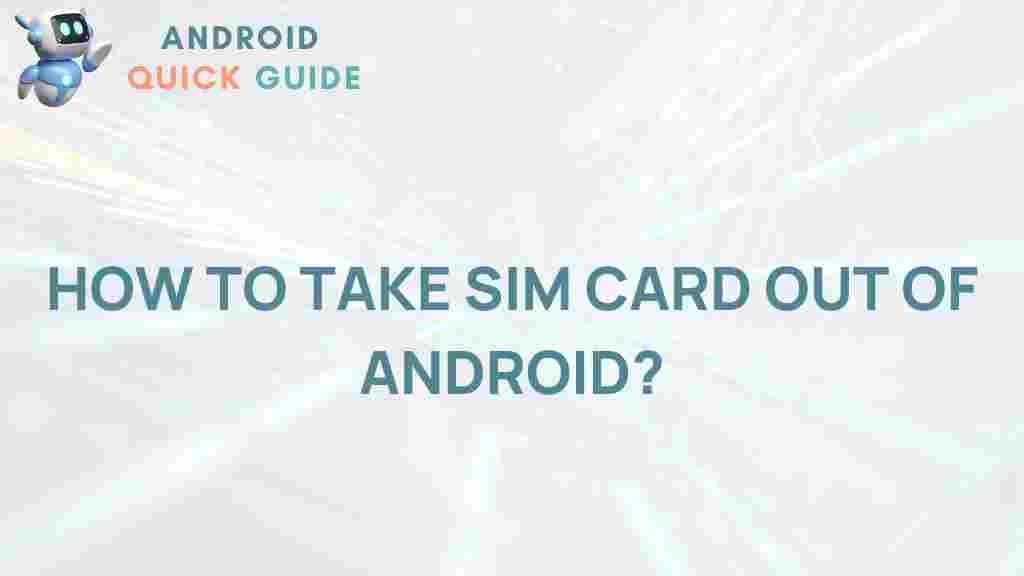Unlock the Secrets of Removing a SIM Card from Your Android Device
If you’re looking to unlock the secrets of removing a SIM card from your Android device, you’ve come to the right place. Whether you need to switch carriers, replace a damaged SIM, or upgrade to a new device, knowing how to properly remove your SIM card is essential. In this comprehensive guide, we will walk you through the step-by-step process, provide troubleshooting tips, and answer common questions to ensure you can confidently handle your SIM card removal.
Understanding SIM Cards
Before diving into the removal process, it’s essential to understand what a SIM card is and its role in your device:
- What is a SIM Card? A SIM (Subscriber Identity Module) card is a small chip that connects your mobile device to your carrier’s network, allowing you to make calls, send messages, and use data.
- Types of SIM Cards: SIM cards come in different sizes, including standard, micro, and nano. Make sure you know which type your device requires.
- Why Remove a SIM Card? You may need to remove your SIM card for various reasons, such as switching carriers, troubleshooting connectivity issues, or replacing a damaged card.
Step-by-Step Guide to Removing a SIM Card
Now, let’s go through the step-by-step process of removing a SIM card from your Android device:
Step 1: Gather the Necessary Tools
To remove your SIM card, you will need:
- A SIM eject tool (usually included with your device)
- A paperclip (as an alternative to the eject tool)
Step 2: Power Off Your Device
It’s always a good practice to power off your device before removing the SIM card to prevent any potential damage:
- Press and hold the power button.
- Select “Power Off” from the options that appear on the screen.
Step 3: Locate the SIM Card Tray
Find the SIM card tray on your device. This is typically located:
- On the side of the phone (common in most Android devices)
- Under the back cover (for devices that don’t have a removable back)
Step 4: Eject the SIM Card Tray
Using the SIM eject tool, follow these steps:
- Insert the eject tool or paperclip into the small hole next to the SIM card tray.
- Apply a gentle amount of pressure until the tray pops out.
Step 5: Remove the SIM Card
Once the tray is out:
- Gently pull the tray out completely.
- Remove the SIM card from the tray.
Step 6: Reinsert the Tray
After removing the SIM card, make sure to reinsert the tray securely back into the device:
- Align the tray with the slot.
- Push it back into the device until it clicks into place.
Step 7: Power On Your Device
Turn your device back on by pressing the power button, and you’re done!
Troubleshooting Tips
If you encounter issues during the SIM card removal process, consider the following troubleshooting tips:
Problem 1: SIM Tray Won’t Eject
- Make sure you’re using the right tool.
- Check if there’s any obstruction in the hole.
- Gently wiggle the tool while applying pressure.
Problem 2: SIM Card Not Recognized
- Ensure the SIM card is properly seated in the tray.
- Check for physical damage on the SIM card.
- Try restarting your device after reinserting the SIM.
Problem 3: SIM Card Not Ejecting Smoothly
- Ensure you are not applying excessive force.
- Inspect the SIM tray for any signs of damage or wear.
- Consult your device’s manual for specific instructions.
Conclusion
Removing a SIM card from your Android device is a straightforward process that can be accomplished with a few simple steps. By following this guide, you can successfully remove, replace, or troubleshoot issues related to your SIM card. Remember, keeping your SIM card secure is essential for maintaining connectivity with your mobile network. For more information on mobile device care, you can check out this detailed guide on mobile device maintenance.
For any further questions, feel free to explore additional resources or ask for assistance from your device’s customer support. Now that you’ve unlocked the secrets of removing a SIM card, you can handle your mobile connectivity with confidence!
For more tips and guides, visit our support page.
This article is in the category Guides & Tutorials and created by AndroidQuickGuide Team