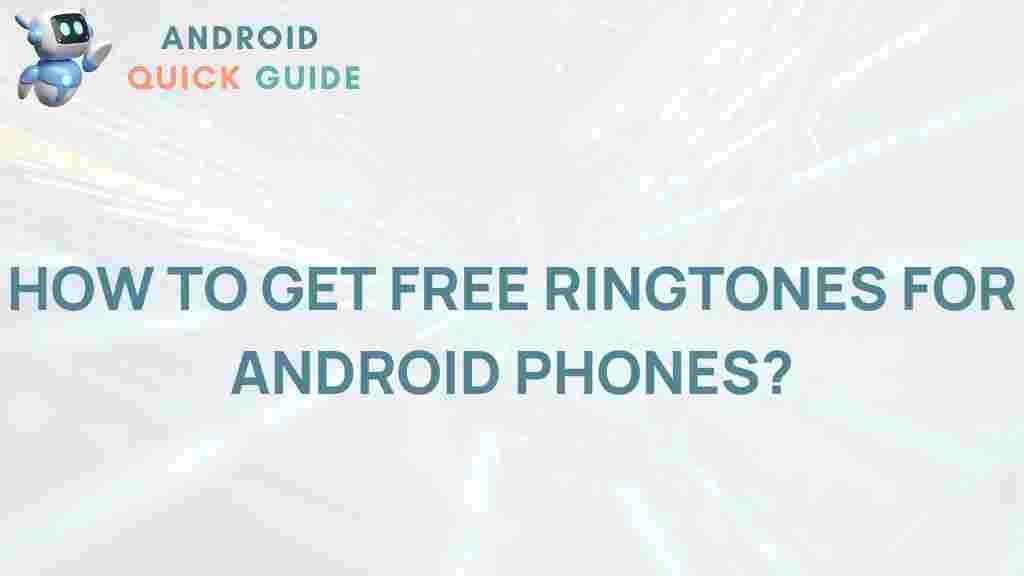Unleash Your Android Phone’s Potential with Free Ringtones!
Are you tired of the same old default ringtone on your Android phone? Are you looking to personalize your device and make it stand out? Well, you’re in luck! In this article, we’ll explore how you can unleash your Android phone’s potential by downloading and using free ringtones. Customizing your phone with unique sounds is not only fun, but it can also enhance your user experience. Let’s dive in!
Why Choose Custom Ringtones for Your Android Phone?
Custom ringtones allow you to express your personality and make your phone more recognizable. Here are a few reasons why you should consider using custom ringtones:
- Personalization: Stand out with unique sounds that represent your style.
- Ease of Identification: Different ringtones for contacts make it easier to identify who’s calling.
- Fun and Creativity: Experiment with different sounds, music clips, or even your own voice.
Where to Find Free Ringtones for Android Phones
Finding free ringtones for your Android phone is easier than ever. There are numerous websites and applications dedicated to providing users with a wide variety of ringtones. Here are some popular options:
- Zedge: A well-known platform offering free ringtones, wallpapers, and notification sounds.
- Mobile9: A site that hosts a vast collection of free ringtones for Android phones.
- Ringtone Maker: An app that allows you to create custom ringtones from your music library.
Step-by-Step Guide to Download and Set Up Free Ringtones on Your Android Phone
Now that you know where to find ringtones, let’s go through a step-by-step process to download and set them up on your Android phone:
Step 1: Choose Your Source
Select one of the websites or apps mentioned above to start browsing ringtones. Ensure that the source is reputable to avoid malware or unwanted software.
Step 2: Download the Ringtone
Once you find a ringtone you like, follow these steps:
- Click on the ringtone to preview it.
- If you like it, look for the download button. This is usually labeled “Download” or “Save.”
- Follow any prompts that appear to complete the download. The ringtone will typically save to your phone’s default “Downloads” folder.
Step 3: Set the Ringtone
After downloading, you’ll want to set your new ringtone. Here’s how:
- Open the Settings app on your Android phone.
- Scroll down and select Sound or Sound & vibration.
- Tap on Ringtone to view available options.
- Select Add ringtone or + (plus icon) to access your downloads.
- Locate the downloaded ringtone from your Downloads folder and select it.
- Confirm by tapping OK or Set.
Troubleshooting Tips for Ringtone Issues on Android Phones
If you encounter any issues while downloading or setting your ringtone, consider the following troubleshooting tips:
- No Sound: Ensure your phone is not on silent mode and that the volume is turned up.
- Ringtone Not Showing: Make sure the ringtone is in the correct file format (MP3, WAV, etc.) and located in the correct folder.
- Can’t Download: Check your internet connection. If the problem persists, try using a different browser or app.
Additional Customization Options for Android Phones
Beyond ringtones, there are many other ways to personalize your Android phone:
- Notification Sounds: Customize notification tones for apps to keep things organized.
- Wallpapers: Use dynamic wallpapers or photos to refresh your home screen.
- Themes: Explore theme options in the Play Store for a complete visual overhaul.
Conclusion
Unleashing your Android phone’s potential with free ringtones is a fun and easy way to personalize your device. By following the steps outlined in this article, you can easily download and set up custom ringtones that reflect your style. Remember, the world of customization is vast, so don’t hesitate to explore other features like notification sounds and themes to truly make your Android phone your own!
For more information on Android phone customization, check out this Android customization guide.
This article is in the category Guides & Tutorials and created by AndroidQuickGuide Team