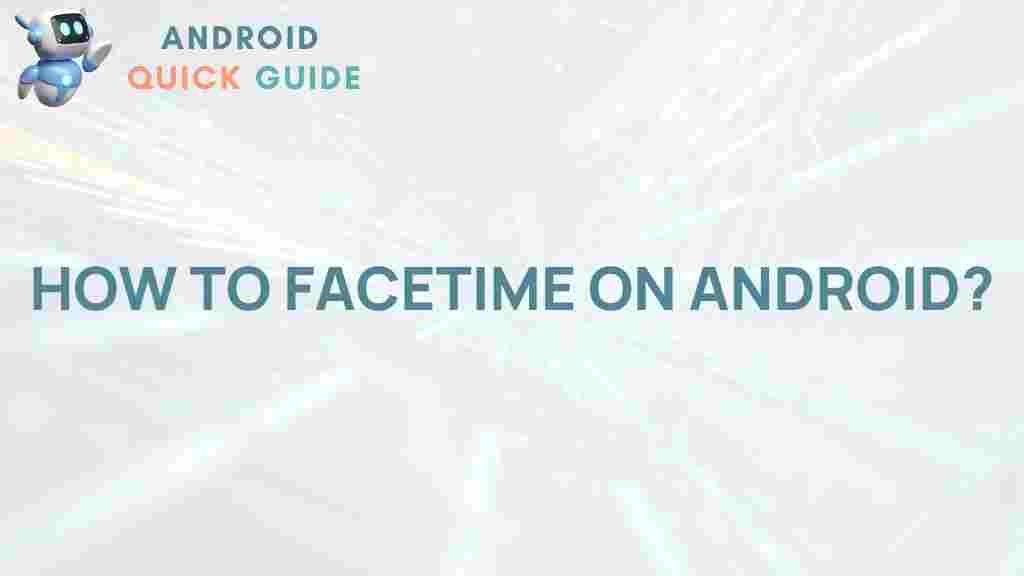Facetime on Android: Is It Really Possible?
Apple’s Facetime has become a staple for seamless video calls among iOS users, offering high-quality video and audio with just a few taps. But what about Android users who wish to join in the Facetime fun? Until recently, using Facetime on Android was thought impossible due to Apple’s closed ecosystem. However, recent developments have made it easier for Android users to access and join Facetime calls. In this article, we’ll explore the step-by-step process to set up Facetime on Android, provide troubleshooting tips, and answer common questions.
What Is Facetime and Why Do People Love It?
Facetime is Apple’s proprietary video-calling app, beloved for its simple interface, high-quality streaming, and robust security features. Unlike other video call applications, Facetime is optimized for iOS and macOS devices, offering exclusive features like Animoji, Portrait Mode, and SharePlay integration, which allow users to interact and share experiences in real time. For years, Facetime was a significant factor that kept many users loyal to Apple.
Can Android Users Join Facetime Calls?
Yes, Android users can now join Facetime calls, but there’s a catch. Android users can’t initiate a Facetime call themselves; however, they can join Facetime calls through a shared link. This link is generated by an iPhone, iPad, or Mac user running iOS 15 or later. This new functionality has widened the reach of Facetime, allowing users on Android to participate in calls without needing to switch to an Apple device.
How to Use Facetime on Android: Step-by-Step Guide
Now that Android users have access to Facetime, let’s go through a simple step-by-step guide to get you connected.
Step 1: Get a Facetime Link from an Apple User
For Android users to join a Facetime call, an Apple device user must create a call link. Here’s how they can do it:
- Open the Facetime app on their Apple device.
- Tap “Create Link” and share it via your preferred messaging app, email, or copy it directly.
- Send the link to the Android user.
Step 2: Open the Facetime Link on Your Android Device
Once you receive the Facetime link, follow these steps on your Android device:
- Tap the Facetime link in the message or email.
- The link will open in your web browser (preferably Chrome).
- Enter your name in the provided field and tap “Continue.”
- Tap “Join” to enter the Facetime call.
Note: You will be placed in a virtual waiting room until the Apple user grants access to the call.
Step 3: Enjoy Your Facetime Call
Once the Apple user accepts your request, you’ll be able to join the Facetime call seamlessly. The user interface is designed to be simple and intuitive, with options to mute, unmute, and adjust camera settings just as you would on other video call platforms.
Troubleshooting Facetime Issues on Android
If you’re experiencing issues when joining a Facetime call on your Android device, here are some troubleshooting tips to help ensure a smooth connection:
Check Your Internet Connection
Facetime requires a stable internet connection to work effectively. If you notice choppy video or lag, ensure that your Wi-Fi or data connection is stable. Switching to a stronger network can often resolve connectivity issues.
Update Your Browser
Since Facetime on Android relies on browser access, using an outdated browser might cause compatibility issues. Make sure your browser (preferably Chrome) is updated to the latest version.
Clear Browser Cache
Old cache data can interfere with Facetime’s functionality on Android. Clearing your browser cache may help resolve glitches or unexpected issues. Here’s how:
- Open Chrome and tap the three-dot menu in the top right corner.
- Select “Settings” > “Privacy and Security” > “Clear Browsing Data.”
- Choose “Cached images and files” and tap “Clear Data.”
Ensure Facetime Link Is Correct
If the link is broken or mistyped, you may be unable to join the Facetime call. Ask the Apple user to resend the Facetime link to confirm it’s correct.
Restart Your Device
Sometimes, a simple restart can resolve technical issues, including problems with Facetime links. Restart your Android device, then try joining the call again.
Comparing Facetime with Other Video Call Apps
Facetime is certainly popular, but how does it compare with other video-calling apps that Android users can access more directly? Let’s break it down:
Zoom
Zoom has surged in popularity due to its versatility for both personal and professional use. While Facetime offers a clean interface and minimalistic design, Zoom provides various collaboration features, including screen sharing and virtual backgrounds. However, Zoom lacks the seamless quality Facetime provides in Apple’s ecosystem.
Google Duo
As Google’s answer to Facetime, Google Duo offers similar features and even integrates with Google’s suite of services. Duo is available on Android and iOS, making it a versatile option. However, it doesn’t offer some of Facetime’s unique features, like Animoji or SharePlay.
With over two billion users, WhatsApp allows for encrypted video calls across devices. While Facetime remains superior in video quality, WhatsApp is more universally accessible, supporting both Android and iOS, unlike Facetime’s restricted model.
Tips for the Best Facetime Experience on Android
To ensure a smooth Facetime experience on Android, here are some additional tips:
- Use headphones to improve audio quality and reduce feedback.
- Find a well-lit environment for optimal video quality.
- Keep the device steady using a stand or prop to avoid a shaky video.
Is Facetime on Android Secure?
Facetime offers end-to-end encryption, meaning your calls are secure and private. This encryption is maintained when Android users join via browser, ensuring both Apple and Android users benefit from this added security. Just like iOS, Facetime on Android does not store video calls, keeping them private between participants.
Frequently Asked Questions About Facetime on Android
Can I Download Facetime on Android?
No, Facetime is still an Apple-exclusive app, and there is no official download available for Android devices. Android users can only access Facetime by joining calls via a shared link.
Do I Need an Apple ID to Use Facetime on Android?
No, you do not need an Apple ID to join a Facetime call on Android. All you need is the Facetime link shared by an Apple user.
Does Facetime on Android Have the Same Features?
While Android users can join Facetime calls, some exclusive features (like Animoji or SharePlay) are limited to Apple devices. Android users can still mute, unmute, and manage video settings.
Conclusion: Android’s Gateway to Facetime
The addition of Facetime support for Android devices has broken down barriers, allowing more people to connect across platforms. Although Android users cannot initiate Facetime calls, joining them has never been easier. Following the steps outlined in this guide, you can seamlessly participate in Facetime calls using your Android device. Facetime’s cross-platform capability may still be limited, but it is a huge step toward universal connectivity.
For more information on the latest tech updates, check out our other articles on innovative app functionalities and cross-platform solutions.
This article is in the category Guides & Tutorials and created by AndroidQuickGuide Team