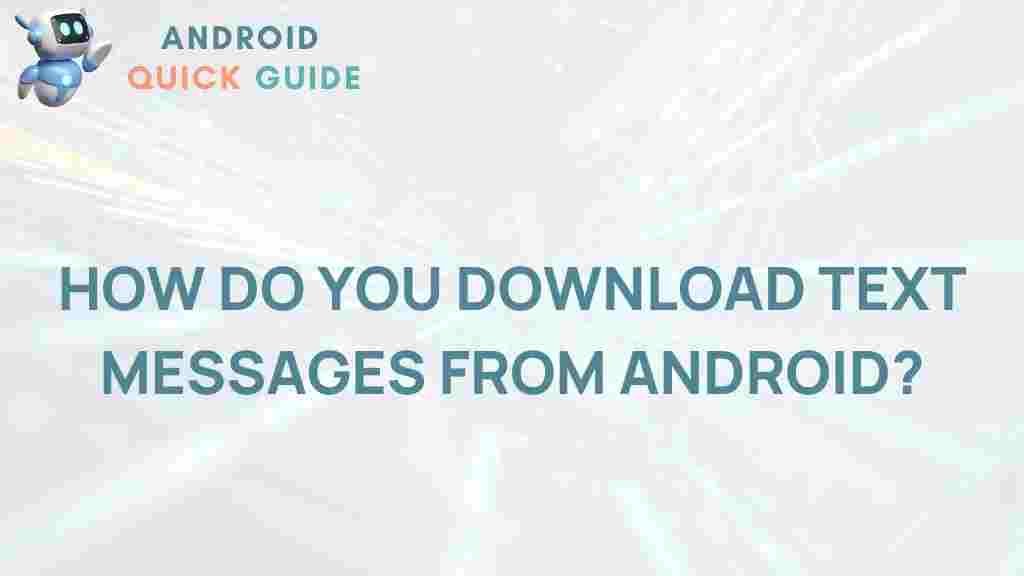Download Text Messages from Android: Unlocking the Secrets
In today’s digital age, our smartphones are repositories of valuable information, including our text messages. Whether it’s important conversations, sentimental exchanges, or critical business communications, being able to download these messages can be essential. In this article, we will explore the various methods to download text messages from Android devices, along with tips, tricks, and troubleshooting advice to make the process seamless.
Why You Might Want to Download Text Messages
There are several reasons why you might want to download text messages from your Android device:
- Backup Important Conversations: To ensure you don’t lose vital information.
- Transfer Data: When switching to a new phone, downloading messages can help preserve your chat history.
- Documentation: To keep records for legal or personal reasons.
- Sentimental Value: Some messages hold special meaning, making them worth saving.
Methods to Download Text Messages from Android
Here, we will discuss various methods to download text messages, ranging from using built-in features to third-party applications.
1. Using Built-in Features
Some Android devices come with built-in features that allow users to back up their text messages:
Step 1: Access Settings
Open your device’s Settings app and scroll down to find the Google section.
Step 2: Backup
Under the Google section, tap on Backup. Ensure that the Back up to Google Drive option is enabled.
Step 3: Downloading Messages
While this method primarily backs up messages to the cloud, you can restore them on any device logged into your Google account. This means that your messages will be accessible even if you switch devices, although they are not directly downloaded to your device.
2. Using Third-Party Applications
For a more straightforward approach to downloading text messages, consider using third-party applications. Here are a few recommended options:
- SMS Backup & Restore: This app allows you to create backups of your SMS and MMS messages. You can save them in various formats, including XML, which can be easily accessed later.
- My Backup Pro: A comprehensive backup solution that allows you to back up not just messages but also apps, contacts, and more.
- Helium – App Sync and Backup: This app requires a desktop component but provides a simple way to back up your data without rooting your device.
Step-by-Step Guide for SMS Backup & Restore
Here’s a detailed guide on how to use SMS Backup & Restore:
- Download the App: Go to the Google Play Store and download SMS Backup & Restore.
- Open the App: Launch the application and grant the necessary permissions.
- Create a Backup: Tap on Back Up. You can choose to back up your messages to your phone or to cloud storage (Google Drive or Dropbox).
- Download Messages: Once the backup is complete, you can choose to download the backup file to your computer for safekeeping.
Troubleshooting Common Issues
While downloading text messages from Android is generally straightforward, you may encounter some common issues. Here are troubleshooting tips for resolving them:
1. Issues with Backup Not Completing
If your backup is not completing:
- Check your internet connection; a stable connection is required for cloud backups.
- Ensure there is sufficient storage space on your device or cloud service.
2. App Not Responding
If SMS Backup & Restore or any other app is not responding:
- Restart your device and try again.
- Clear the app cache by going to Settings > Apps > [Your App] > Storage > Clear Cache.
3. Messages Not Appearing After Restore
If your messages don’t appear after restoring:
- Ensure you are restoring from the correct backup file.
- Check if the app has all the necessary permissions to access your messages.
Conclusion
Downloading text messages from Android devices is an essential task that can help you safeguard important information. Whether you choose to use built-in features or third-party applications, the methods outlined in this article will enable you to download your messages effectively. Remember to always back up your data regularly to avoid any loss of information. By following the steps and troubleshooting tips provided, you can ensure that your text messages are securely downloaded and easily accessible.
For more information on managing your Android device, check out our other articles on Android Tips and Tricks. Happy downloading!
This article is in the category Guides & Tutorials and created by AndroidQuickGuide Team