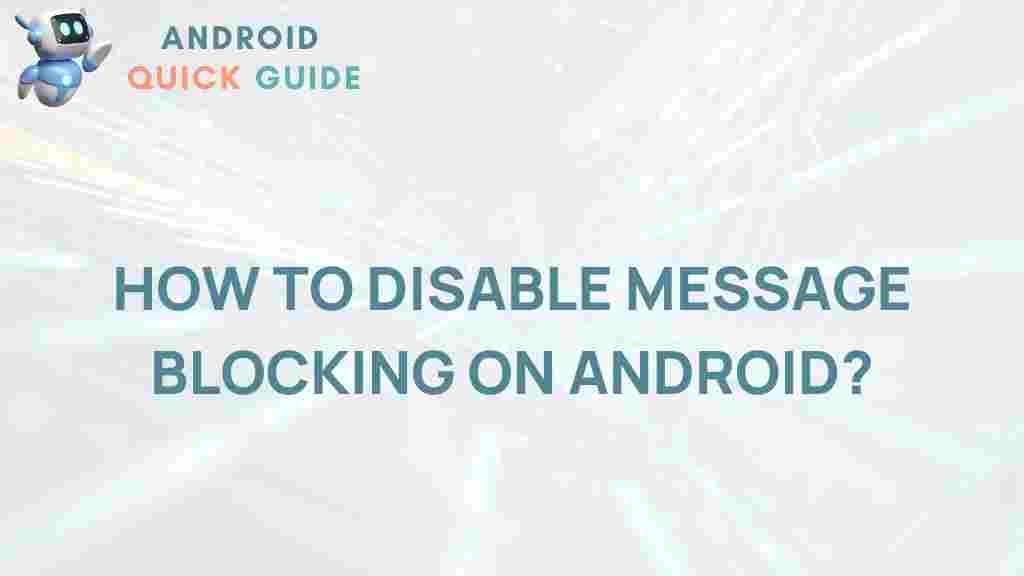Unlock the Secret to Overcoming Message Blocking on Android
In our fast-paced world, staying connected through text messages is essential. However, encountering a “message blocking” notification can be frustrating and disruptive. If you’re facing this issue on your Android device, don’t worry. This article will guide you through understanding and overcoming message blocking, ensuring that you can communicate freely once again.
Understanding Message Blocking
Before we dive into the solutions, it’s important to understand what message blocking is. Message blocking typically occurs when your mobile service provider prevents you from sending or receiving text messages. This can happen for various reasons, including:
- Insufficient Balance: You might not have enough balance in your prepaid account.
- Network Issues: Temporary network outages can also lead to message blocking.
- Account Restrictions: Your service provider might have placed restrictions on your account.
- Settings Misconfiguration: Sometimes, incorrect settings on your device can cause message blocking.
Step-by-Step Process to Overcome Message Blocking
Here’s a step-by-step guide to help you troubleshoot and potentially resolve the message blocking issue on your Android device.
Step 1: Check Your Account Status
The first thing you should do is check your account status with your service provider. Here’s how:
- Log in to your account on the provider’s website or app.
- Ensure that your account is active and that there are no outstanding payments.
- Check for any notifications regarding service restrictions.
Step 2: Verify Your Balance
If you are on a prepaid plan, make sure you have sufficient balance. Here’s how you can do that:
- Open your mobile banking app or dial your provider’s USSD code to check your balance.
- If your balance is low, consider recharging your account.
Step 3: Review Your Messaging Settings
Sometimes, message blocking can be a result of incorrect settings. Follow these steps to review and adjust your messaging settings:
- Open the Settings app on your Android device.
- Scroll down and select Apps or Applications.
- Find and tap on your default messaging app (like Messages).
- Tap on Permissions and ensure that the app has permission to access SMS and contacts.
Step 4: Clear App Cache and Data
Clearing the cache and data of your messaging app can resolve many issues:
- Go to Settings.
- Select Apps.
- Find your messaging app and tap on it.
- Tap Storage, then select Clear Cache and Clear Data.
Step 5: Check for Software Updates
Ensure your device is running the latest software version. Updates often include bug fixes that can resolve messaging issues:
- Go to Settings.
- Scroll down and select System or About Phone.
- Tap on Software Update and follow the prompts to update your device.
Troubleshooting Tips for Message Blocking
If the issue persists after following the steps above, consider these additional troubleshooting tips:
- Restart Your Device: Sometimes, a simple restart can resolve network issues.
- Remove and Reinsert SIM Card: Power off your device, remove the SIM card, wait for a few seconds, then reinsert it and power on your device.
- Reset Network Settings: Go to Settings > System > Reset Options > Reset Wi-Fi, mobile & Bluetooth.
Contacting Your Service Provider
If none of the above steps work, it may be time to contact your service provider. They can check if there are any issues with your account or network that could be causing the message blocking. Make sure to have the following information ready:
- Your account number or phone number.
- A brief description of the problem.
- Steps you have already taken to troubleshoot.
For more detailed assistance, you can visit your provider’s official support page here.
Conclusion
Encountering message blocking on your Android device can be frustrating, but it’s often a solvable issue. By following the steps outlined in this article, you can troubleshoot effectively and hopefully restore your messaging capabilities. Remember, if all else fails, don’t hesitate to reach out to your service provider for assistance. Staying connected is important, and with these tips, you can ensure that message blocking doesn’t hinder your communication.
For further reading on similar topics, check out our guide on Android Messaging Features.
This article is in the category Guides & Tutorials and created by AndroidQuickGuide Team