How to Delete WhatsApp Messages on Android
WhatsApp has become a daily communication tool for billions worldwide, offering users a simple way to stay connected. However, as much as we send messages, there are often times when we need to delete some of them. Whether it’s a mistyped message or something you’d rather not have saved, deleting messages on WhatsApp is straightforward when you know the right steps. In this guide, we’ll walk you through all the methods and tips to delete WhatsApp messages on Android efficiently.
Understanding WhatsApp Message Deletion Options
WhatsApp provides users with flexibility in managing their messages. There are different types of deletion options available, each serving a unique purpose:
- Delete for Me: This option removes the message only from your chat screen, but others in the conversation will still see it.
- Delete for Everyone: This allows you to delete a message for all participants in the chat, provided it’s done within a specific time limit.
- Clear Chat: Clears the entire chat history with a specific contact or group.
- Delete Chat: Deletes the entire chat, but the conversation can still be restored from a backup if one exists.
Step-by-Step Guide to Deleting WhatsApp Messages on Android
Below are the detailed steps to delete WhatsApp messages on an Android device, tailored to meet different needs:
1. Delete a Single Message for Everyone
To remove a specific message for everyone in a chat, you need to act within a time frame of approximately 1 hour, 8 minutes, and 16 seconds after sending the message. Here’s how:
- Open the WhatsApp app on your Android device.
- Go to the chat containing the message you wish to delete.
- Tap and hold the message to reveal a menu at the top.
- Select the Trash icon ( ️) on the menu.
- Choose Delete for Everyone from the options.
Note: Recipients may still see a placeholder message indicating “This message was deleted.”
2. Delete a Message for Yourself Only
If you want to remove a message from your view but keep it in others’ chat history:
- Locate the chat and tap and hold the message you want to delete.
- Select the Trash icon in the top-right corner.
- Choose Delete for Me from the menu.
This will remove the message from your view, but others in the chat can still access it.
3. Clear Entire Chat with a Contact or Group
Clearing a chat is useful when you want to delete all messages in a conversation without deleting the chat itself:
- Open the chat you wish to clear.
- Tap on the Three Dots menu (⋮) in the top-right corner.
- Select More > Clear Chat.
- Confirm by tapping Clear.
This option clears the conversation but leaves the contact or group accessible in your chat list.
4. Delete a Complete Chat
When you delete a chat, it removes all messages and the contact from your main chat screen:
- Go to the Chats tab in WhatsApp.
- Tap and hold the chat you wish to delete.
- Select the Trash icon and choose Delete Chat.
This action removes the chat entirely, but if you have a backup, you can restore it later.
Troubleshooting Common Issues When Deleting Messages on WhatsApp
Sometimes, issues arise when trying to delete messages on WhatsApp. Below are a few common problems and solutions:
Unable to Delete for Everyone
WhatsApp’s “Delete for Everyone” feature is only available for a limited time after sending a message. If this time has elapsed, you won’t see the option anymore. As a workaround, you could ask participants in the chat to delete the message from their end as well.
Accidentally Deleted an Important Message
If you’ve deleted a message by mistake, you might be able to restore it from your last backup. To do this:
- Uninstall WhatsApp from your Android device.
- Reinstall WhatsApp and follow the prompts to restore your chat history from the backup.
For more details on how to set up regular WhatsApp backups, refer to our guide on WhatsApp backup settings.
“This Message Was Deleted” Placeholder
When you delete a message for everyone, WhatsApp replaces it with a placeholder that says “This message was deleted.” Unfortunately, there is currently no way to delete this placeholder, as it is a built-in feature to maintain transparency in conversations.
Managing Your WhatsApp Chat History Effectively
In addition to deleting individual messages, it’s wise to manage your WhatsApp chat history for better performance and privacy. Here are a few tips:
- Enable Chat Backups: Regular backups help safeguard important messages and make it easy to recover them if needed.
- Use Archive Chats: The archive function lets you hide chats from the main screen without deleting them.
- Manage Storage Usage: WhatsApp provides a tool under Settings > Storage and Data to view and manage storage space used by different chats and media.
For a more detailed breakdown, check out our comprehensive guide on managing WhatsApp storage.
Conclusion
Knowing how to delete messages on WhatsApp allows you to keep your conversations neat, manage storage effectively, and maintain privacy when needed. Whether you need to delete a single message, clear a chat, or handle group messages, WhatsApp offers multiple options to suit your needs. Remember, regular maintenance of your chat history not only keeps your WhatsApp app running smoothly but also ensures you’re always in control of your conversations.
For more helpful tips, explore the official WhatsApp FAQ page.
This article is in the category Guides & Tutorials and created by AndroidQuickGuide Team
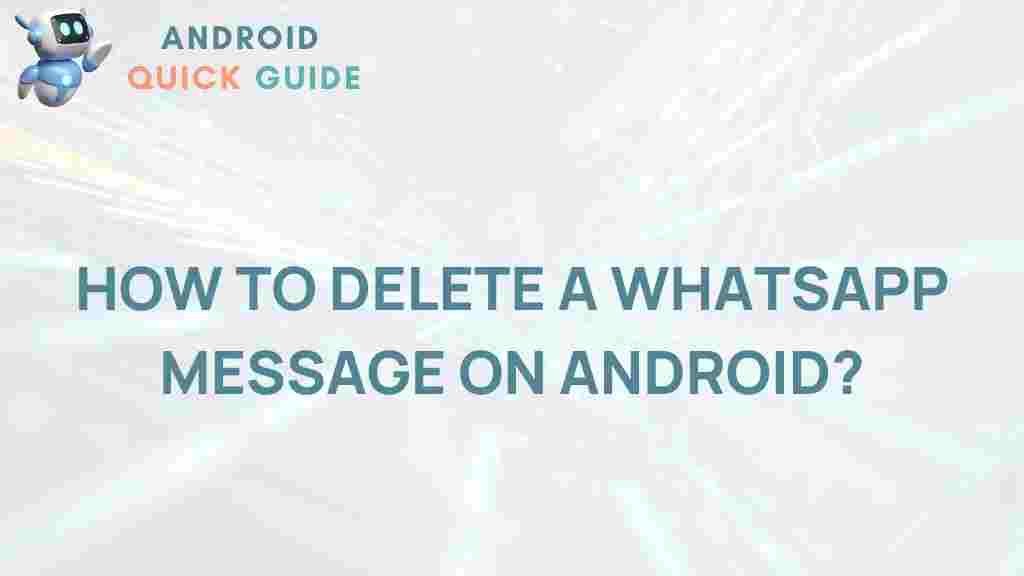
2 thoughts on “Unveiling the Mystery: Deleting WhatsApp Messages on Android”