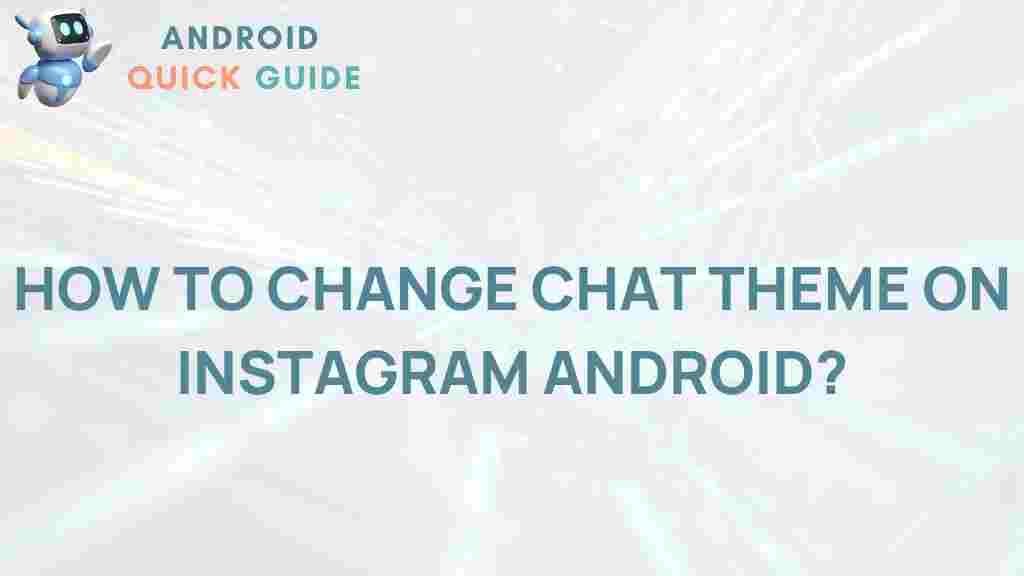Unlock the Secret to Customizing Your Instagram Chat Theme on Android
Instagram has evolved from a photo-sharing app to a comprehensive social platform, including a fully functional chat feature. Customizing your chat theme on Instagram allows you to add a personal touch to your conversations, making your messaging experience unique and visually appealing. If you’re an Android user, this guide will walk you through the simple steps needed to customize your chat theme on Instagram, troubleshoot any issues, and explore new themes that can make your chats more enjoyable.
Why Customize Your Instagram Chat Theme?
Customizing your Instagram chat theme offers more than just aesthetic appeal. Here’s why it can enhance your messaging experience:
- Express your personality: Themes allow you to reflect your mood or personality in your chats.
- Organize conversations: Different themes can help you quickly identify and separate chats, especially in group conversations.
- Fun and engaging: Instagram offers various themes, including seasonal ones, to make chatting more fun.
Ready to get started? Follow this step-by-step guide to learn how to personalize your chat themes on Instagram for Android.
Step 1: Ensure Your Instagram App is Updated
Before you start customizing, ensure you have the latest version of Instagram installed on your Android device. Instagram periodically updates its app with new features, including theme options for chats.
- Open the Google Play Store on your Android device.
- Search for Instagram in the search bar.
- If an update is available, you’ll see an Update button. Tap it to install the latest version.
Updating your app ensures you have access to the latest chat themes and customization features.
Step 2: Open Your Instagram Chat
To start customizing, open Instagram and access your messages. Follow these steps:
- Launch the Instagram app on your Android device.
- Tap the Messenger icon (usually in the top right corner) to go to your chat inbox.
- Select the conversation you want to customize.
Note: You can customize each chat individually, allowing you to set different themes for different friends or group chats.
Step 3: Access Theme Settings in Your Chat
Once you’re in a chat, follow these steps to access the theme settings:
- Tap the chat name at the top of the screen to open chat settings.
- Look for the Theme option in the settings menu. Tap on it to view available themes.
Instagram offers various themes to choose from, such as vibrant colors, seasonal themes, and popular culture-based options.
Step 4: Choose and Apply Your Preferred Theme
After opening the theme options, you’ll see several choices. Here’s how to apply your selected theme:
- Browse through the list of available themes.
- Tap on a theme to see a preview.
- If you’re satisfied with the preview, select Apply to set it as your new chat theme.
Once applied, both you and the other person in the chat will see the new theme, adding a refreshing look to your conversation.
Step 5: Explore Additional Theme Options and Changes
Instagram periodically updates themes, providing users with seasonal themes or special designs based on cultural events. You can change themes anytime, so feel free to revisit the theme options to keep your chats feeling fresh and exciting.
If you’re interested in learning about other exciting Instagram features, check out our guide on using Instagram filters in stories to enhance your photo-sharing experience.
Common Issues and Troubleshooting Tips
Customizing Instagram chat themes on Android is generally straightforward, but you might encounter issues. Here are some troubleshooting tips to help you resolve common problems:
1. Can’t Find the Theme Option
If you don’t see the theme option in your chat settings, try the following solutions:
- Update Instagram: Ensure your app is updated to the latest version on the Google Play Store.
- Check Compatibility: Not all Android devices may support this feature, particularly older models.
2. Theme Not Applying Correctly
Sometimes, themes may not apply as expected. Here’s what to do:
- Restart the App: Close and reopen Instagram to refresh the settings.
- Clear Cache: Go to your device’s settings, select Apps, find Instagram, and clear the cache.
If you continue experiencing issues, consider reinstalling the Instagram app, which can resolve glitches with theme application.
3. Reverting to Default Theme Automatically
Occasionally, your chat theme may revert to the default unexpectedly. To address this:
- Update the App: As with other issues, ensure you have the latest version of Instagram installed.
- Check for Bugs: Instagram may have temporary bugs affecting themes, which are often resolved in upcoming updates.
If the issue persists, visit the Instagram Help Center for more assistance on theme customization and other features.
Additional Customization Tips for Your Instagram Experience
Aside from chat themes, Instagram offers many customization options to enhance your overall experience. Here are some tips:
- Profile Customization: Update your bio, profile picture, and highlight covers to reflect your personality.
- Story Highlights: Organize stories into highlights, which remain visible on your profile beyond 24 hours.
- Filter Selection: Apply Instagram’s range of filters to photos and videos for added visual impact.
Use Themes to Reflect Your Mood or Interests
Instagram’s customizable themes let you make conversations feel more personalized. Themes can range from soft pastel colors to bold, vibrant tones, with seasonal themes occasionally available during special holidays or cultural events. Try choosing themes that reflect your mood, season, or personal preferences to make your Instagram chats truly unique.
Conclusion
Customizing your Instagram chat theme on Android is a quick, fun way to make your conversations more engaging. By following the simple steps above, you can explore a variety of themes, apply your favorite one, and even troubleshoot common issues. With new themes and features regularly introduced by Instagram, there’s always something exciting to discover. Start customizing today and make your Instagram chats an extension of your style and personality!
This article is in the category Guides & Tutorials and created by AndroidQuickGuide Team